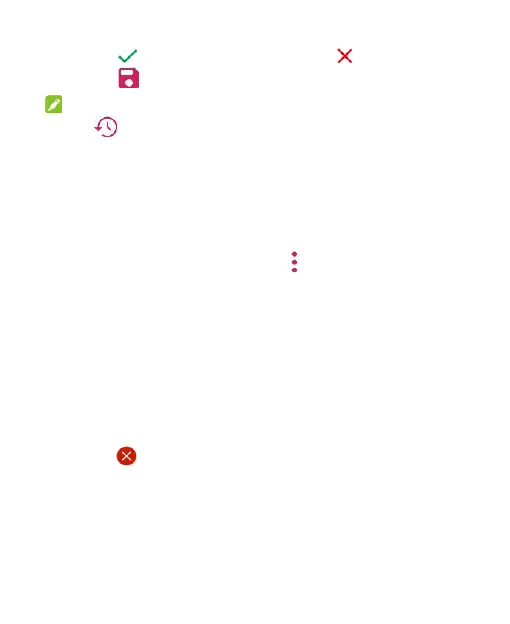117
3. Touch to keep the change or touch to cancel it.
4. Touch to save the new picture.
NOTE:
Touch in the Photo Editor screen to see the edits you have
made and undo or redo them.
Making a GIF Picture or a Collage
You can put together a few pictures in the same album to make
an animated GIF picture or a collage of pictures.
1. Open the Gallery app and touch > GIF maker or Collage
maker.
2. Touch an album.
3. Touch the pictures you need.
To make a GIF, touch 2 to 50 pictures in the order or
reverse to the order that you want them to appear in the
GIF.
To make a collage, touch 2 to 9 pictures.
The pictures you touched are displayed along the bottom.
Touch to remove the pictures you do not need.
4. Touch NEXT. The GIF or collage is displayed.
5. Touch the options along the bottom to adjust the final
picture.
For GIF, you can adjust the speed, order, and size. You
can also touch MORE to move, shrink, expand, or rotate
