What to do if my Zte Z837VL cannot turn on?
- SsfloresAug 14, 2025
If your Zte Cell Phone cannot be turned on, the battery power has likely been depleted. Recharge the phone’s battery.

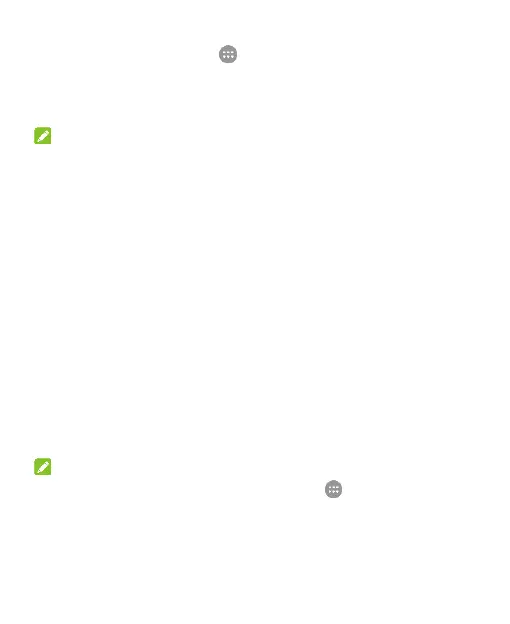 Loading...
Loading...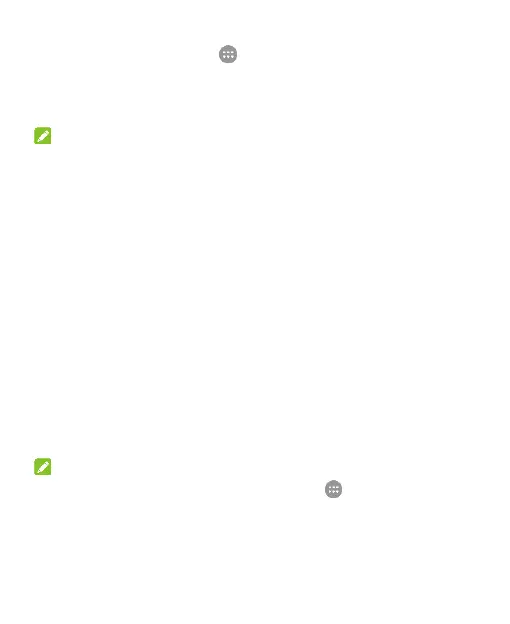
What to do if my Zte Z837VL cannot turn on?
If your Zte Cell Phone cannot be turned on, the battery power has likely been depleted. Recharge the phone’s battery.
What to do if my Zte Z837VL is asking for PIN Code because it is blocked?
If your Zte Cell Phone displays 'PIN Code blocked', it means you've entered the wrong PIN code three times. Contact your service provider. If they provide the nano-SIM card’s PUK code, use that to unlock the nano-SIM card.
What to do if my Zte Z837VL is crashing or freezing?
If your Zte Cell Phone is crashing, rebooting, freezing, or cannot be powered on, it may be due to incompatible third-party software. Uninstall any software that might be causing the problem. You can also try upgrading the phone software or resetting the phone to its factory settings.
| Brand | ZTE |
|---|---|
| Model | Z837VL |
| Released | 2017 |
| Network Technology | GSM / HSPA / LTE |
| SIM | Nano-SIM |
| Display Type | IPS LCD |
| RAM | 2 GB |
| Internal Storage | 16 GB |
| Front Camera | 5 MP |
| Loudspeaker | Yes |
| 3.5mm jack | Yes |
| WLAN | Wi-Fi 802.11 b/g/n, hotspot |
| GPS | Yes, with A-GPS |
| Radio | FM radio |
| USB | microUSB 2.0 |
| Sensors | Accelerometer, proximity |
| Battery | Removable Li-Ion 2500 mAh battery |
| Display Resolution | 720 x 1280 pixels |
| Operating System | Android 7.1 (Nougat) |
| Expandable Storage | microSD |
| Rear Camera | 8 MP, AF |
| Bluetooth | 4.1 |
| Network | 4G LTE |
Familiarize yourself with the phone's layout and key components.
Step-by-step guide for inserting the nano-SIM card and battery.
Instructions on how to charge the phone's battery and charging indicators.
Learn to lock, unlock, and navigate the phone's screen and keys.
Customize system language, date, time, ringtones, and notification sounds.
Change the phone's theme and set custom wallpapers for the home screen.
Understand status bar icons and manage incoming notifications.
Learn to use the onscreen keyboard and input methods for text entry.
Connect to mobile networks, Wi-Fi, and Bluetooth devices.
Connect to PC via USB and manage microSDHC card storage.
Share mobile data via hotspot and configure virtual private networks.
Place, answer, end calls, and manage call history and options.
Add, check, edit, import, export, and share contacts.
Set up and use email accounts and send/receive text messages.
Capture photos/videos and manage media files in the gallery.
Play audio files, manage playlists, and watch videos.
Use built-in apps and manage applications from Google Play Store.
Configure Wi-Fi, Bluetooth, mobile data, and screen lock.
Adjust display, sound, language, date, and time settings.
Learn about software upgrades and resolve common phone issues.
Understand general safety guidelines, RF energy, and regulations.