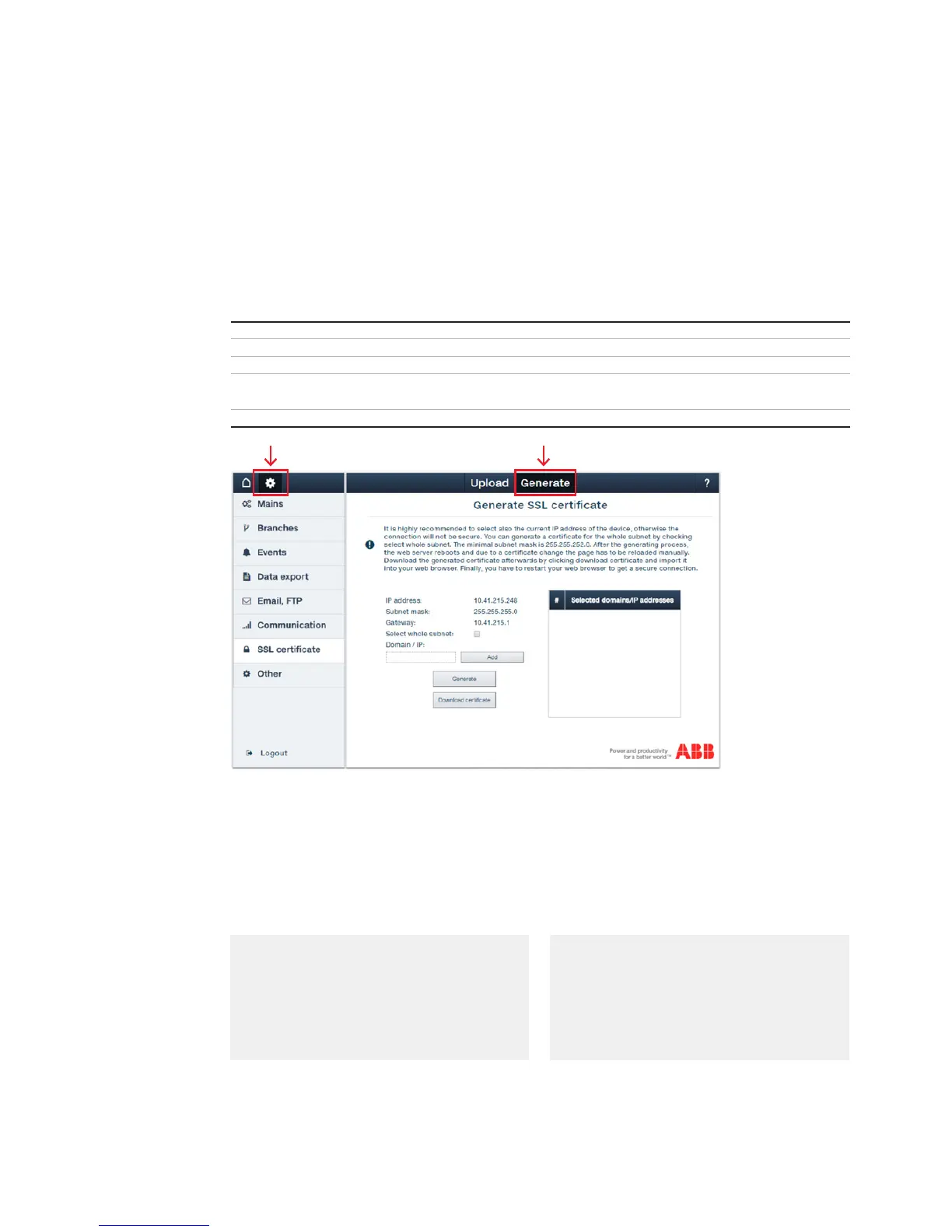41
—
WEB UI - Settings Menu
—
Settings Menu – SSL Certificate
Generate
In order to generate a SSL certificate, following configurations must be considered:
IP address Indicates your currently configured IP address on the device
Subnet mask Indicates your currently configured subnet mask on the device
Gateway Indicates your currently configured gateway on the device
Select whole subnet If checked, you can generate a certificate for the whole subnet.
The minimal subnet mask is 255.255.252.0.
Domain / IP You can manually type in IP addresses and insert them to the table with the Add button
After configuration of domains/IP addresses table, please click the Generate button. When the
generating process finishes, the web server reboots and due to a certificate change the page has
to be reloaded manually.
Follow the passages reported below to import the downloaded certificate into your web browser.
Certificate Import Wizard
It is necessary at first to open the Certificate Import Wizard according to the browser you
are using and then to install the certificate.
INTERNET EXPLORER (Windows 10 only)
1. Open Internet options
2. Choose Content tab and then
Certificates one
3. Select Trusted Root Cerfification
Authorities and then select Import
GOOGLE CHROME
1. Open Settings
2. Scroll down to open Advanced
3. Click Manage Certificates and choose
Trusted Root Cerfification Authorities
and then select Import
