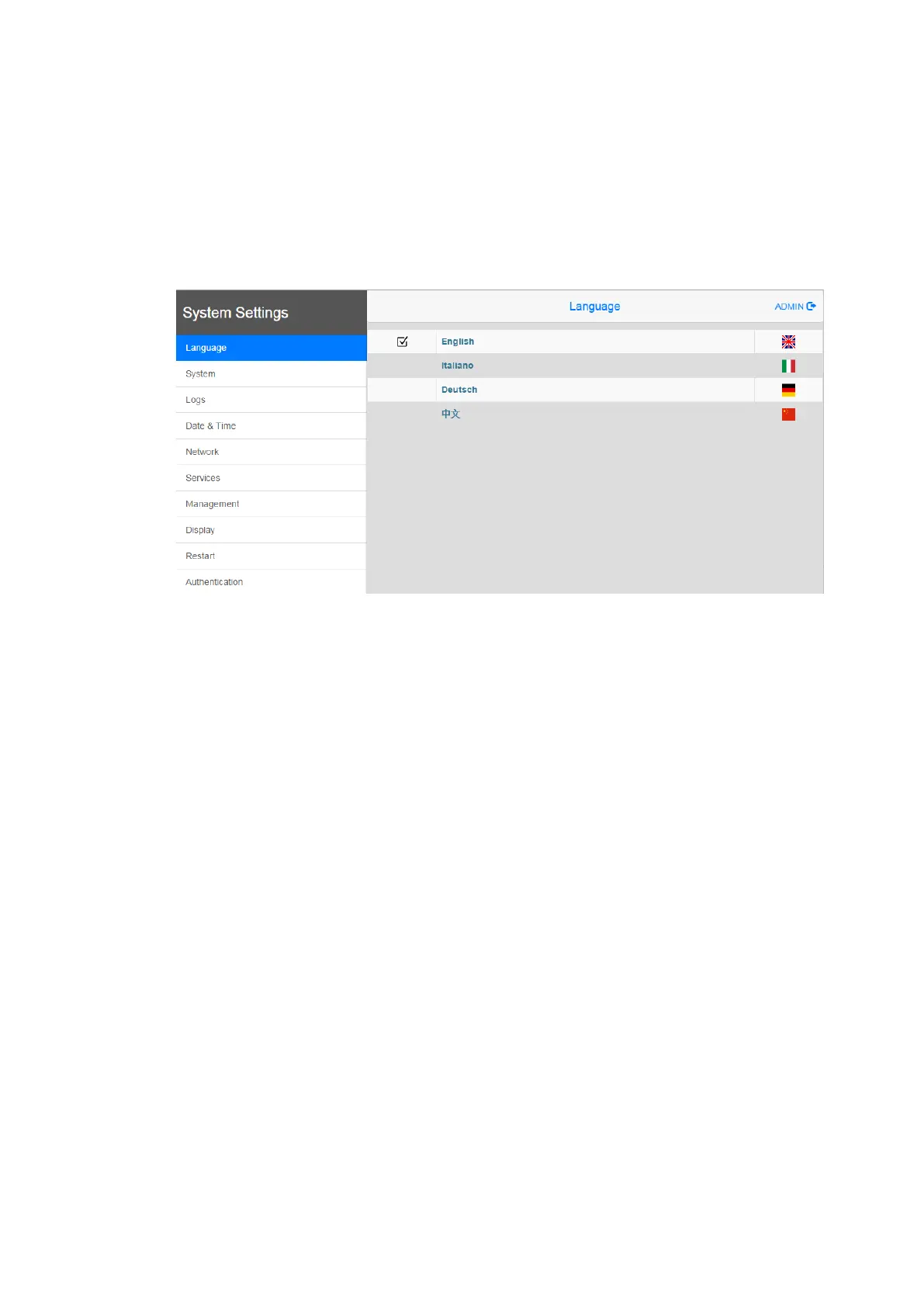CONTROL PANELS CP600 2ND GENERATION
CP600 2nd generation, 2, en_US 21
13 System settings
CP600 2nd generation control panels have a system settings interface to allow configuration
of system options.
The user interface of System Settings is based on HTML pages accessible locally on CP600
or in remote using a Web browser Chrome v44 or higher on port 443
(https://IP/machine_config). Default username is “admin”, default password is “admin”.
Use navigation menu on the left side of the screen to browse through the available options.
The active item of menu is highlighted on the left side. The right side shows related
information and settings. Based on the size of the CP600 2nd generation screen, both menu
and content of selected item may be shown on screen or not.
Two modes of operation can be selected in the System Settings:
User Mode PB610 runtime is running or the CP600 2nd generation device is in
“factory default” status.
System Mode PB610 runtime is not running or the CP600 2nd generation device
has a software failure. System Mode includes all options available in
User Mode and offers in additions commands dedicated to system
upgrade and recovery not available when running in User Mode.
Activation of System Settings in User Mode:
PB610 runtime not running Press “System Setting” button on the CP600 2nd generation
screen.
PB610 runtime running Recall context menu and select “System Settings”. To recall
the context menu click and hold any unused area of the
touchscreen for a few seconds.
Default hold time is 2 seconds.
