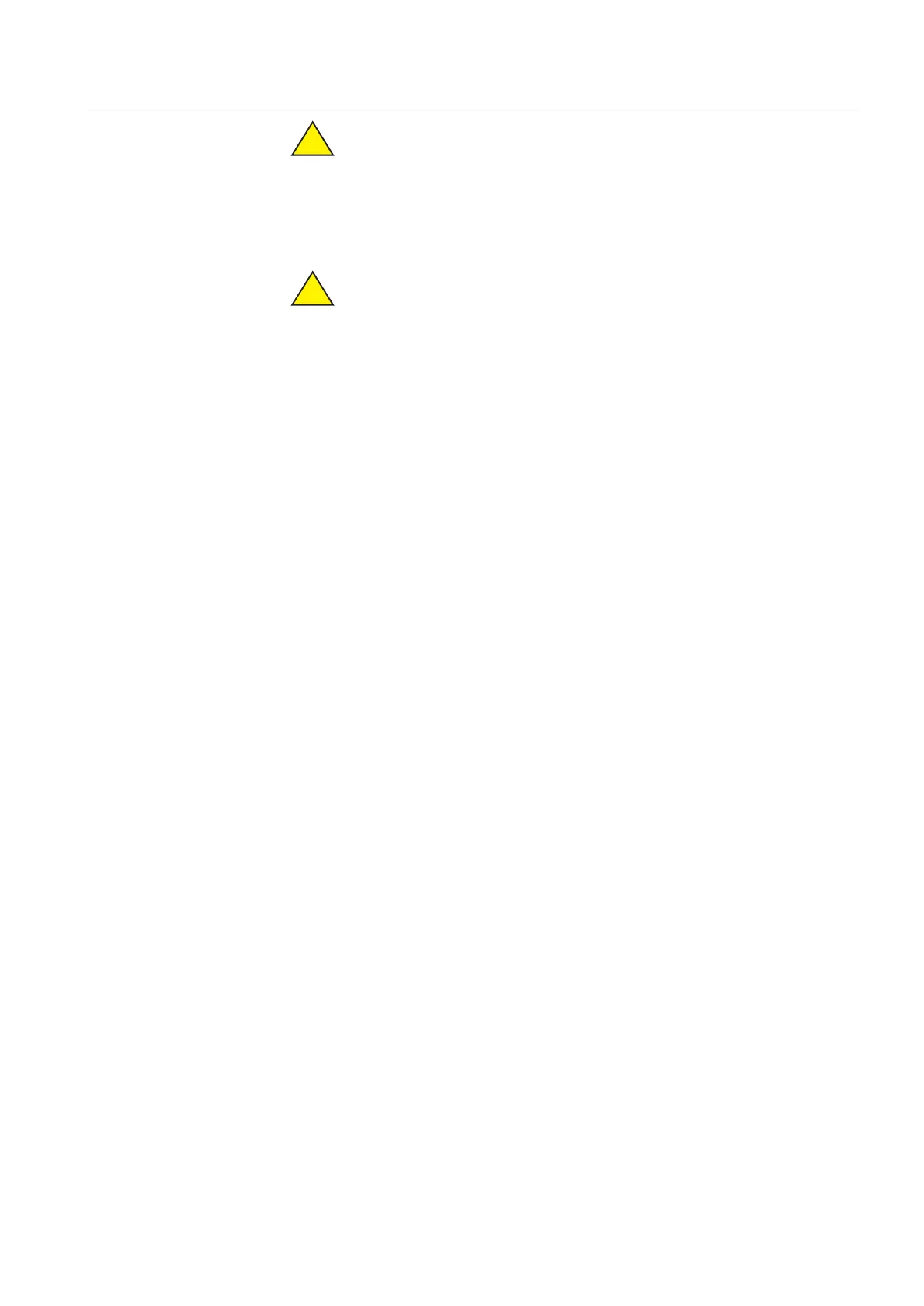1MRS 750500-MUM
)HHGHU7HUPLQDODQG0DFKLQH7HUPLQDO
Operator’s Manual
5(BB
17
If the user is entering a password in the assisting window when an
indication message (refer to section “Indication messages” on page 26)
appears, the password programming is automatically cancelled and the
message is displayed. Then a new attempt to open the password has to be
done. When the password has been opened (or failed), the message
reappears in the assisting window. Messages are cleared by pressing [C] for
2 s.
When [C] is pressed while entering a password, the password entering will
be cancelled. In other situations, [C] is used to clear the assisting window.
The user is able to change all three passwords or just one of them in MAIN MENU/
Configuration/Password (/Level, /MIMIC or /Parameter). The
maximum length of a password is six characters and both numbers and characters
can be selected the [
↑] and [↓] buttons.
7RFKDQJHDSDVVZRUG
1. In the MIMIC view at user level, press [E] for 2 s and enter the password to
access the technical level
2. Press [
↑] or [↓] to select Configuration (last item) in the MAIN MENU
3. Press [
→] to move to the Configuration menu
4. Press [
↓] to select Password
5. Press [
→] to move to the Password menu
6. Press [
↑] or [↓] to select MIMIC (password 1), Parameter (password 2)
or Level (password 3)
7. Press [
→] to move to the selected menu
8. Press [
↓] to select “Change password” (in case of the Parameter password, there
are no other parameters, so the cursor is already at the correct parameter)
9. Press [E] and enter the password to activate the setting mode
10.The text NEW PASSWORD appears in the assisting window.
Use the arrow buttons to enter the new password as you would normally enter a
password (see Figure 4.2.-1 above) and press [E].
11.Verify the new password by re-entering it as asked in the assisting window and
press [E]
8VHUOHYHO
At user level, data is received in four different views that are displayed in the main
window:
1. MIMIC view
2. MEASUREMENT view
3. EVENT view
4. ALARM view
The assisting window gives general information on how to scroll the display. Use
the arrow buttons at user level as follows:
•Press [→] or [←] to move between the views in the main window
!
!
