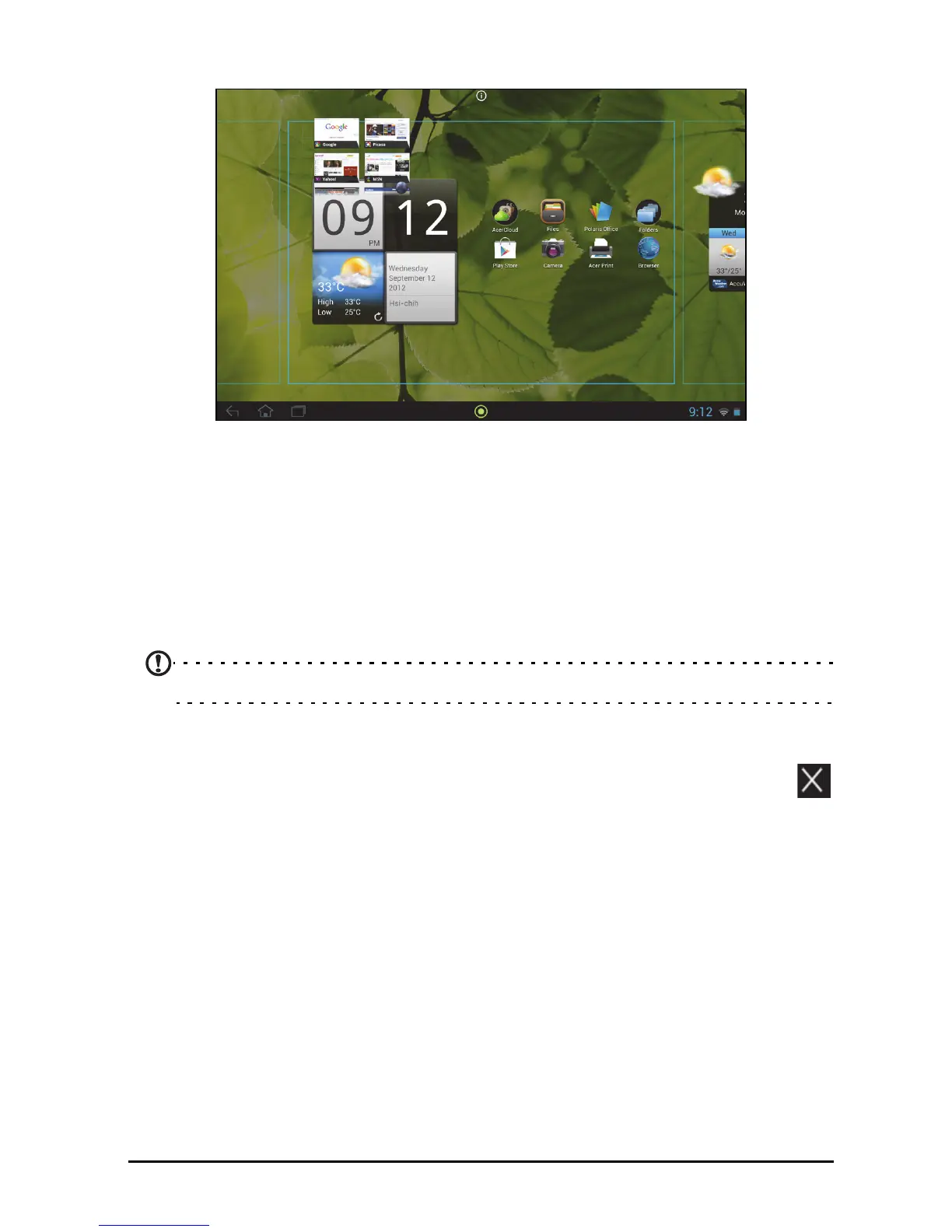19The Home screen
To view information about the App or Widget, drag it to the icon at the top of the
screen.
To move the item to a different Home screen, drag it to the side of the screen, the
Home screen will switch to the screen in that direction. Release the item when it is
positioned correctly.
Resizing a Widget
Most widgets can be made larger, so you can give more space to information that is
important to you. After placing a Widget on the Home screen, tap and hold to select
it. Four diamonds will appear on each side, tap and drag the diamond until the
Widget is the correct size. Tap Back to finish.
Note: Not all Widgets can be resized.
Removing an item from the Home screen
To remove an item from the Home screen, tap and hold the item until the
Remove option appears at the top of the screen. Simply drag the item to the
Remove option.
Changing the Home screen image
Tap and hold any open space on the Home screen. You can choose from a set of
pre-formatted wallpapers, images stored in the Gallery, selected Wallpapers, or Live
wallpapers that feature animated or interactive backgrounds.