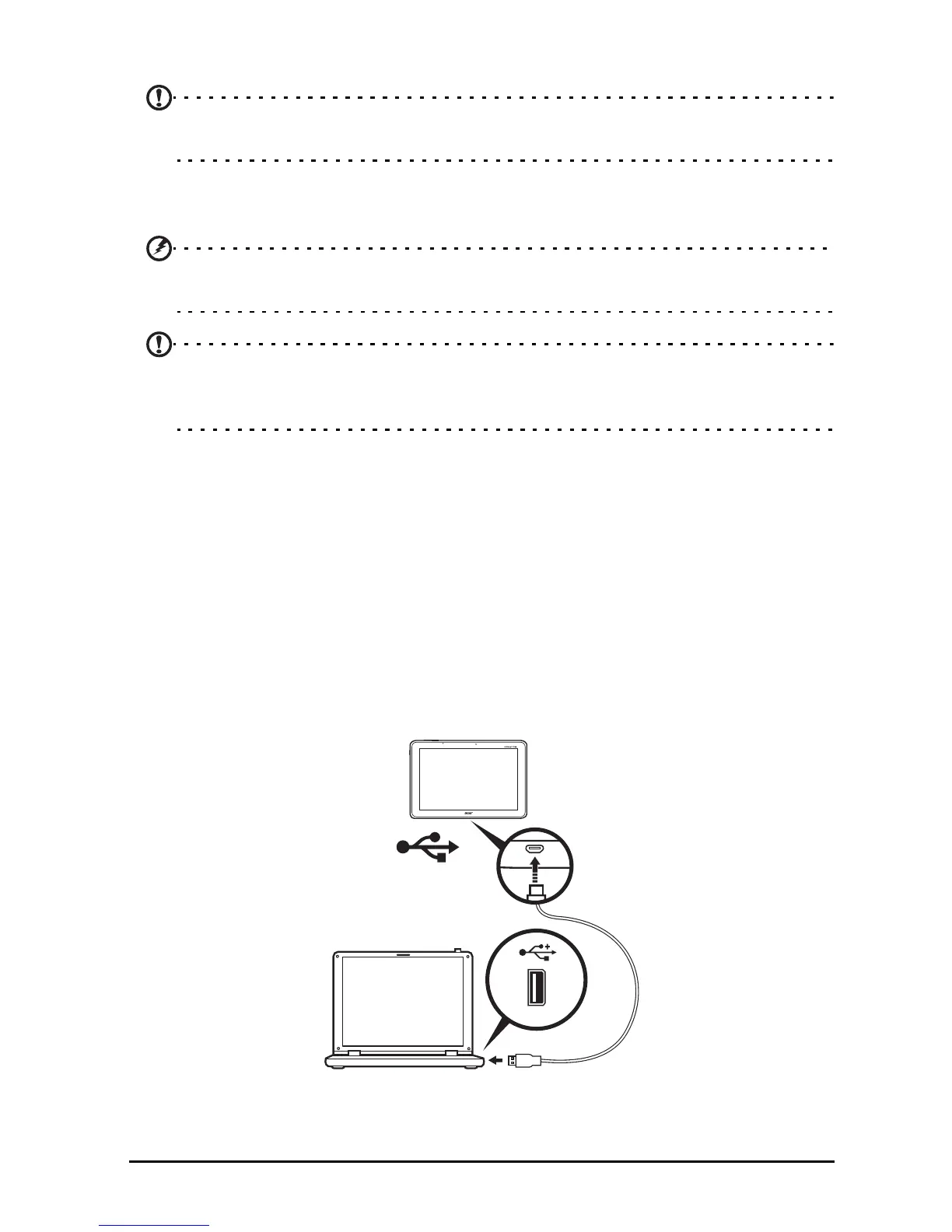27Transferring files between your tablet and a PC
Accessing files on a USB storage device
Note: Your tablet supports USB storage devices that use the FAT, FAT32 or
NTFS file systems.
You can access media files (photos, music and video) on USB storage devices with
your tablet's multimedia apps.
Caution: Before removing USB storage, make sure your device is not using
data on the USB storage device.
Note: Please check for updates to the tablet's software that may add support for
additional USB devices. See "Updating your tablet’s operating system" on
page 71.
Transferring files between your tablet and a PC
Your tablet and any connected storage devices can be accessed from a PC with a
USB connection.
Connecting to a PC as a USB storage device
Download and install the latest USB driver on your computer before connecting your
tablet to the computer. Visit www.acer.com for the latest drivers: Select Support,
Download, ICONIA TAB. Select your tablet model, and then the Driver tab, select
USB and accept the download.
This allows you to transfer your personal data to or from your PC, using your PC’s
fil
e explorer.
Using the micro USB to USB cable, connect the micro end into your tablet and the
other end into your computer.
