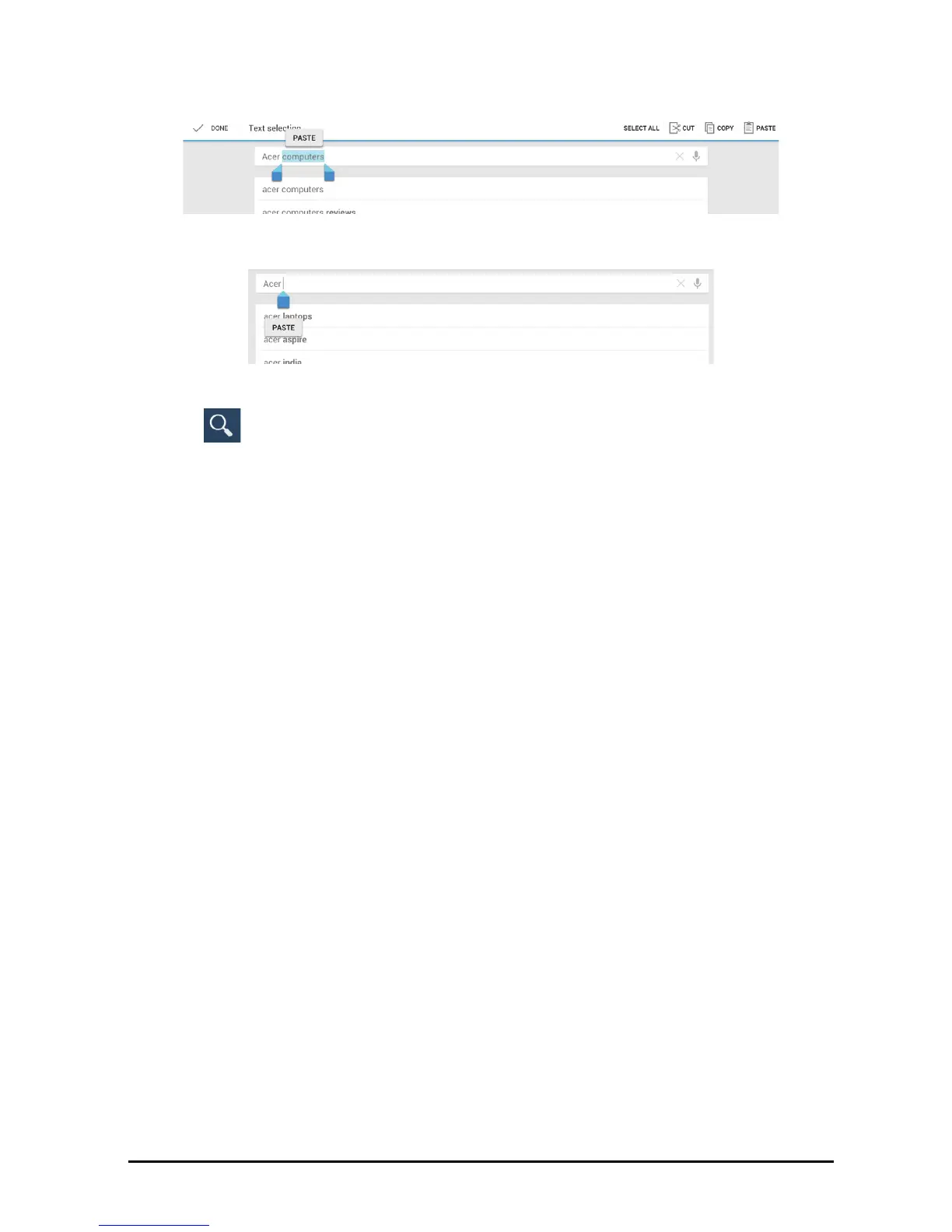23Locking your tablet
2. If the cursor is not in the desired position, simply drag it to the correct position.
If you previously copied (see below) text, t
ap where you want to insert the text. A
PASTE button appears briefly below the cursor. Tap the button to paste the text.
To replace a word, double tap the word. A PASTE button appears above the
word. Tap the button to paste to replace the text.
3. Modify the text: Type, paste or delete text.
4. Tap
on the keyboard.
Locking your tablet
If you will not use your tablet for a while, briefly press the power button to lock
access. This saves power and ensures your tablet does not unintentionally use any
services. Your tablet will lock automatically if it is not used after a while. To change
the delay, tap APPS > Settings > Display > Sleep.
Waking your tablet
If the screen is off and the tablet does not react to any taps on the screen, then it has
been locked and is in sleep mode.