
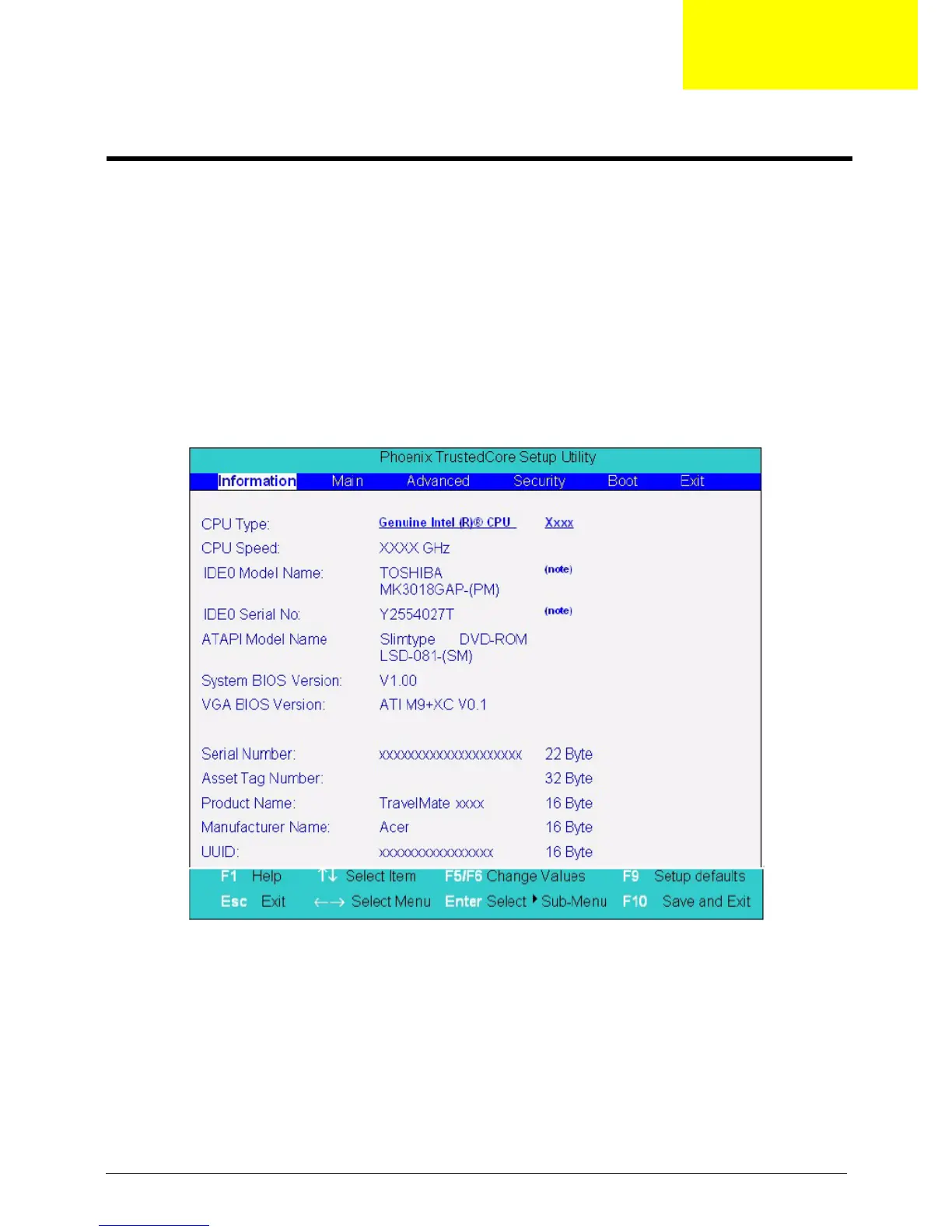 Loading...
Loading...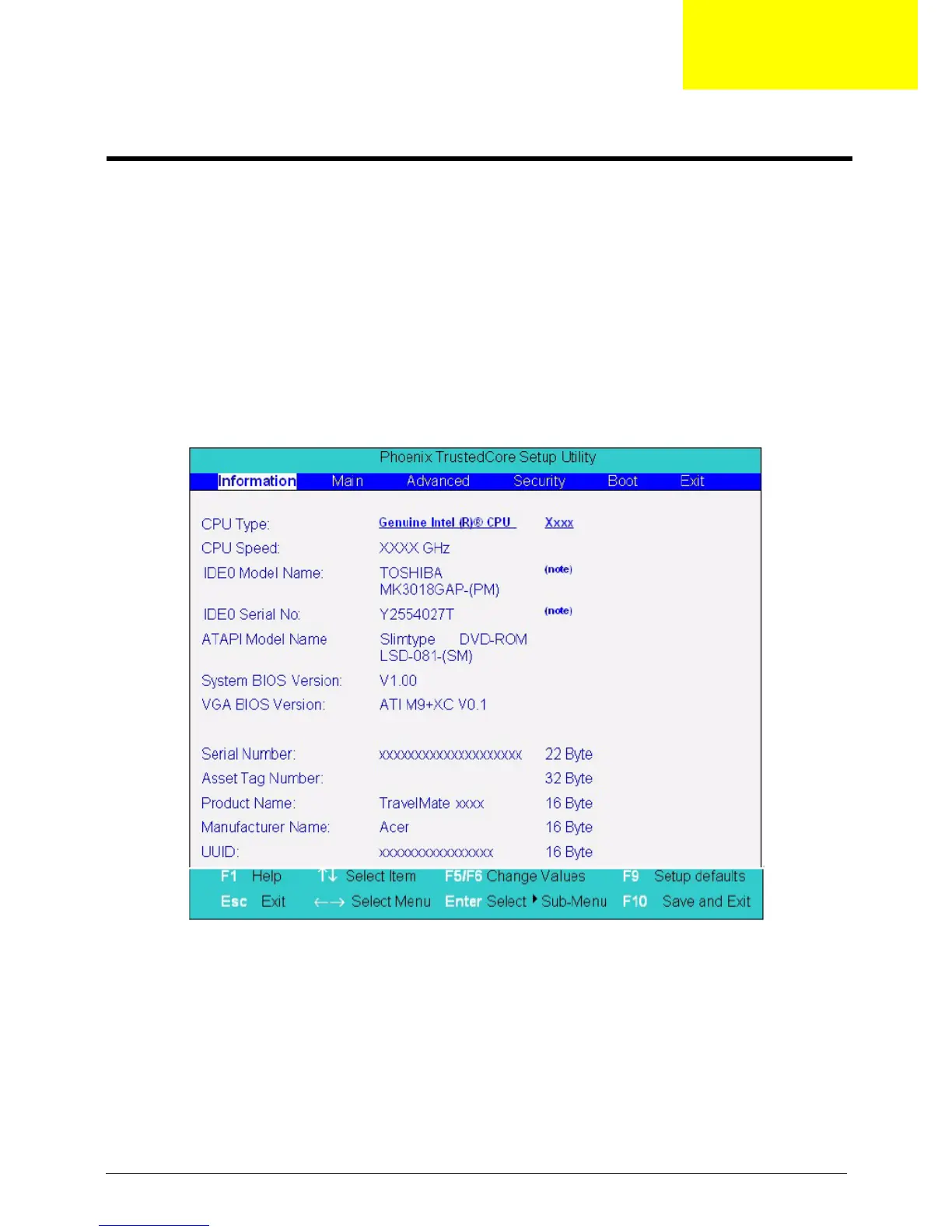
Do you have a question about the Acer Aspire 8930G and is the answer not in the manual?
| Graphics | NVIDIA GeForce 9600M GT / 9700M GT |
|---|---|
| RAM | Up to 4GB DDR3 |
| Optical Drive | Blu-ray Disc / DVD-Super Multi double-layer drive |
| Bluetooth | Bluetooth 2.0+EDR |
| Audio | Dolby Home Theater |
| Battery | 8-cell Li-ion battery |
| Processor | Intel Core 2 Duo |
| Display | 18.4-inch Full HD 1920 x 1080 |
| Operating System | Windows Vista Home Premium |
| Weight | 4.1 kg (9.04 lbs) |
| Chipset | Mobile Intel PM45 Express |
| Wireless | 802.11a/b/g/n |
| Webcam | Acer Crystal Eye webcam |
| Card Reader | 5-in-1 card reader |
| Ports | 4x USB 2.0, HDMI, VGA, eSATA |











