
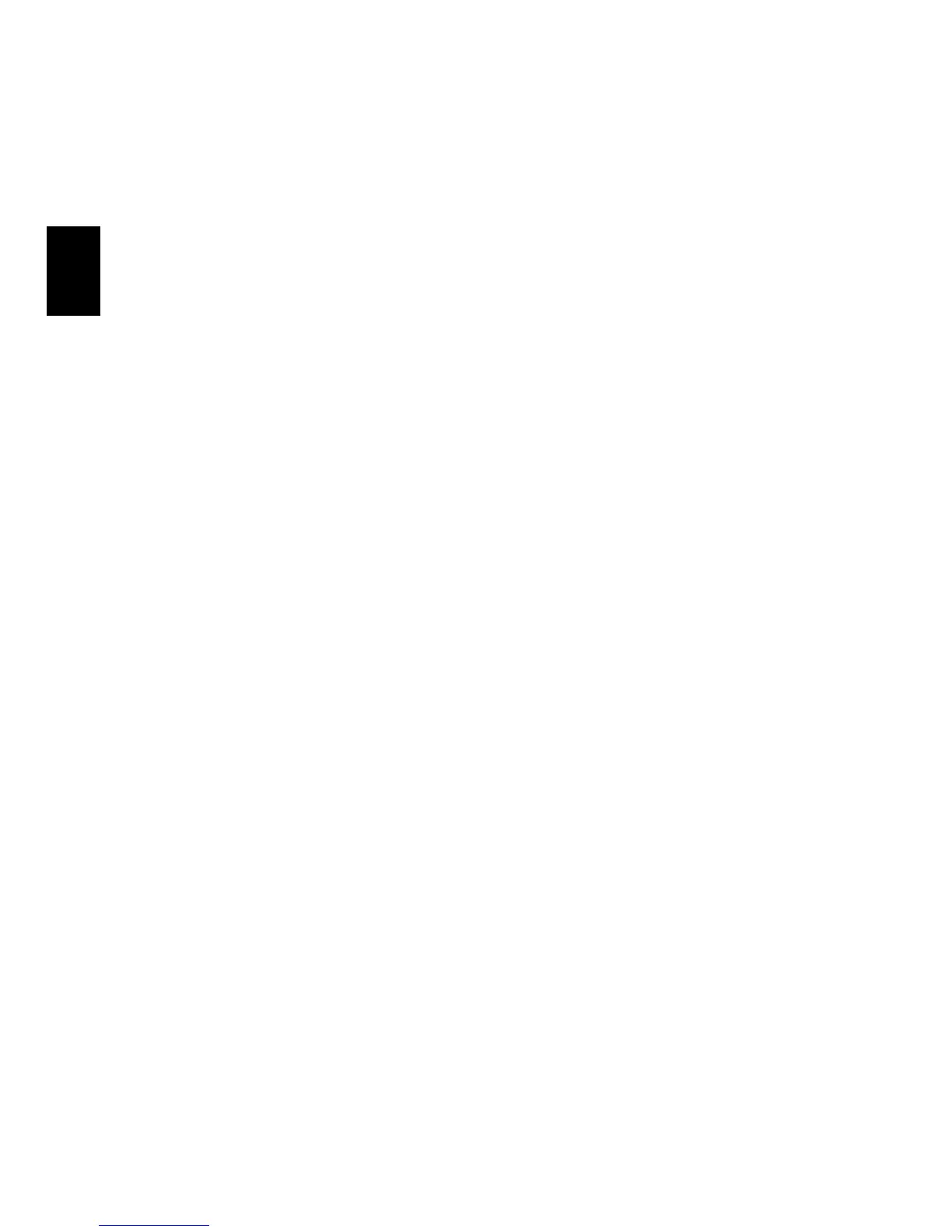 Loading...
Loading...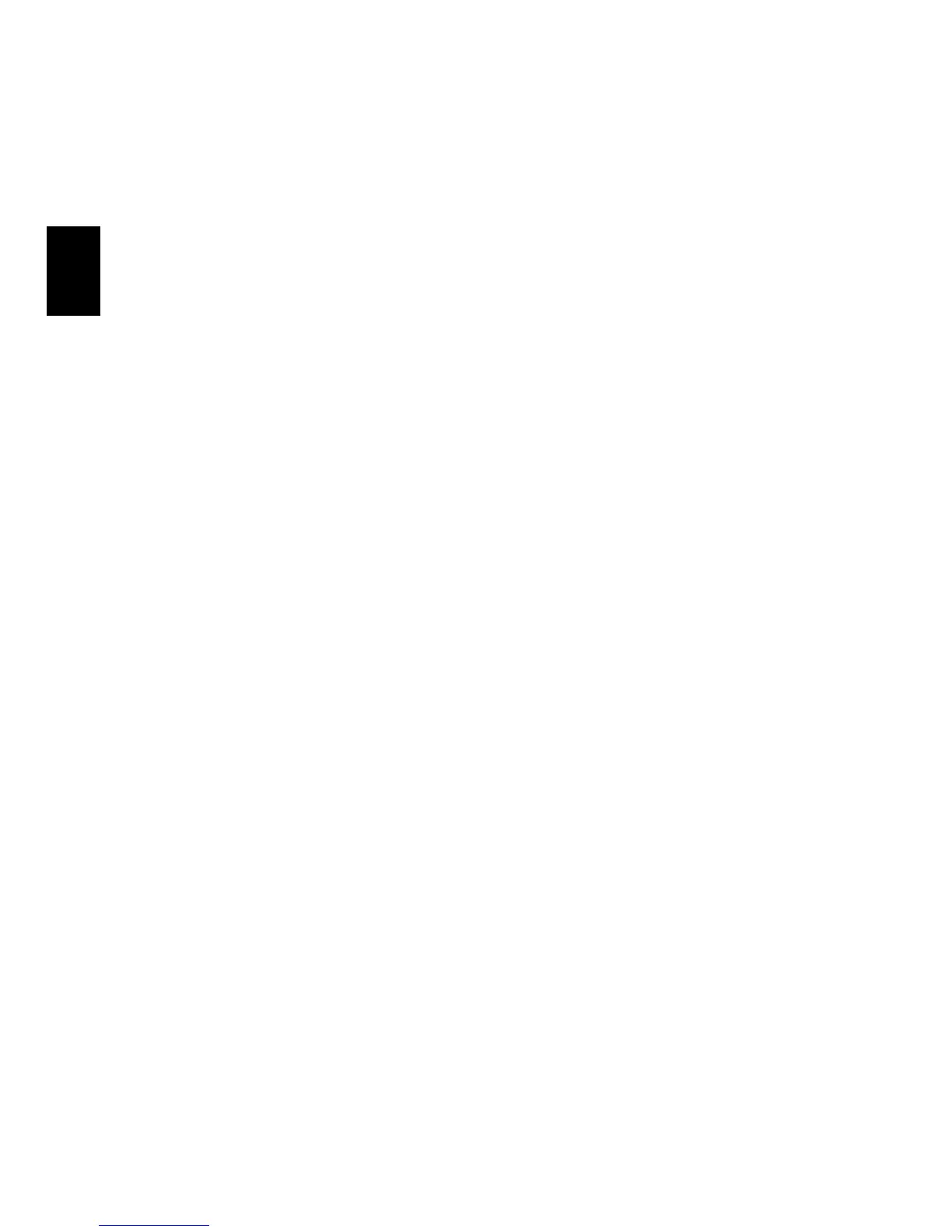
Do you have a question about the Acer Aspire ONE D255E and is the answer not in the manual?
| Storage | 250GB HDD |
|---|---|
| Resolution | 1024 x 600 pixels |
| Graphics | Intel GMA 3150 |
| Battery | 6-cell Li-ion (up to 8 hours) |
| Weight | 1.25 kg (2.76 lbs) |
| Webcam | 0.3 MP |
| RAM | 1GB DDR3 |
| Display | 10.1 inches |
| Operating System | Windows 7 Starter |
| Wireless | 802.11b/g/n |
| Ports | 3 x USB 2.0, VGA |
| Processor | Intel Atom N455 |
Read carefully and keep for future reference. Follow all warnings.
Cautions for cleaning, power disconnection, accessibility, dummy cards, and listening.
Lists important warnings regarding product usage, environment, and physical handling.
Guidelines for safe electrical power usage, grounding, and avoiding overloads.
When to refer servicing to qualified personnel and important notes on controls.
Precautions for using Lithium-ion batteries to prevent damage or explosion.
Advice on battery handling, charging, short-circuiting, and temperature effects.
Instructions and warnings related to replacing the battery pack.
Safety warnings for operating the device in various environments.
Guidelines to avoid interference with medical devices like pacemakers and hearing aids.
Precautions for using the device in motor vehicles and aircraft.
Safety rules for operating the device in areas with explosive atmospheres.
Warning that emergency calls cannot be made through this device.
Information on recycling electronic devices and handling mercury-containing components.
Explanation of ENERGY STAR program and its benefits for energy efficiency.
Advice on posture, work habits, and avoiding physical discomfort.
Suggestions to reduce eyestrain and protect eye health during computer use.
Guidance on keeping the display clean, adjusting settings, and eliminating glare.
Tips for creating a more relaxing and productive computer usage routine.
Explains the advantages of registering your Acer product online or via startup.
Information on the setup poster, Aspire One Series User Guide, and Quick Guide.
Steps to access the AcerSystem User Guide via the Start menu.
Instructions for powering the computer on, off, and putting it into sleep mode.
Basic guidelines for protecting the computer from environmental factors and physical damage.
How to protect the computer from shock, vibration, dust, and physical stress.
Instructions for maintaining the AC adapter and battery pack, including proper handling and disposal.
Steps for cleaning the computer and when to refer to troubleshooting.
Explains Acer eRecovery Management's function in backing up and recovering data.
Lists the main features like creating default discs and driver discs.
How to launch the Acer eRecovery Management application.
Steps to restore the system from a factory image or reinstall applications.
Explains the touchpad's pointing function and basic button operations.
Describes how to move the cursor, select, drag, and access context menus.
Tips for optimal touchpad performance and enabled features.
How to secure the notebook using a Kensington-compatible security lock.
Explains the functions of Caps Lock, Num Lock, and Scroll Lock keys.
Details how to use the embedded numeric keypad for number entry and cursor control.
Lists various functions accessible via the Windows key and other key combinations.
Describes the function of the Application key, similar to a right-click.
Instructions on how to type the Euro symbol using a specific key combination.
Instructions on how to type the US dollar sign using a specific key combination.
Steps to troubleshoot power-related startup issues.
Solutions for issues where the screen remains blank.
Troubleshooting steps for audio problems and unresponsive keyboards.
Steps to troubleshoot printer problems and unresponsive keyboards.
Guide to using D2D Recovery to restore the computer to original settings.
Steps to initiate the system recovery process.
Details on what information to have ready when contacting Acer for service.
Details battery features, charging process, and recommendations for spare batteries.
Advice on extending battery lifespan and conditioning new battery packs.
Information on factors affecting battery lifespan and temperature warnings.
Step-by-step guide for installing and removing the battery pack.
How to charge the battery and check its level using Windows.
Tips for maximizing battery life and handling low battery warnings.
Steps to safely disconnect the computer from external accessories.
Instructions for moving the computer within buildings and preparing it for shutdown or sleep mode.
Advice on what to bring to meetings, including AC adapter and power saving.
Steps for preparing the computer for trips, packing, and what items to take.
Guidelines to protect the computer from temperature changes and condensation during travel.
Advice on setting up a home office with additional accessories.
Advice on carrying the computer as carry-on luggage and avoiding metal detectors.
Checking AC voltage compatibility, power plugs, and modem connections for international travel.
How to secure the computer using a Kensington-compatible security lock.
Explains the different levels of password protection available.
Steps for entering Supervisor and User passwords correctly.
Instructions on how to set passwords using the BIOS utility.
Ports allow connection of peripheral devices.
Connect to an Ethernet network using an RJ-45 port.
USB 2.0 port for connecting peripherals.
Accessing and using the BIOS utility for system configuration.
Setting boot sequence and enabling disk-to-disk recovery via BIOS.
How to set boot passwords using the BIOS security settings.
How the computer monitors activity and conserves energy using ACPI.
How to handle common system problems and when to seek professional help.
Lists common error messages and their corrective actions.
Explains FCC limits, potential interference, and correction methods.
Notices regarding shielded cables, certified peripherals, and user modifications.
Compliance notices for Canadian users, EU countries, and Russian certification.
Information on LCD pixel behavior and radio device regulations.
Lists R&TTE Directive standards and applicable countries for EU compliance.
Information on FCC radio frequency exposure limits for wireless devices.
Users are requested to follow RF safety instructions for wireless option devices.
Maintain a separation distance of at least 18 cm between antenna and persons.
Conditions for operating low-power license-exempt radio devices (RSS-210).
Technical specifications related to the LCD panel's design and performance.











