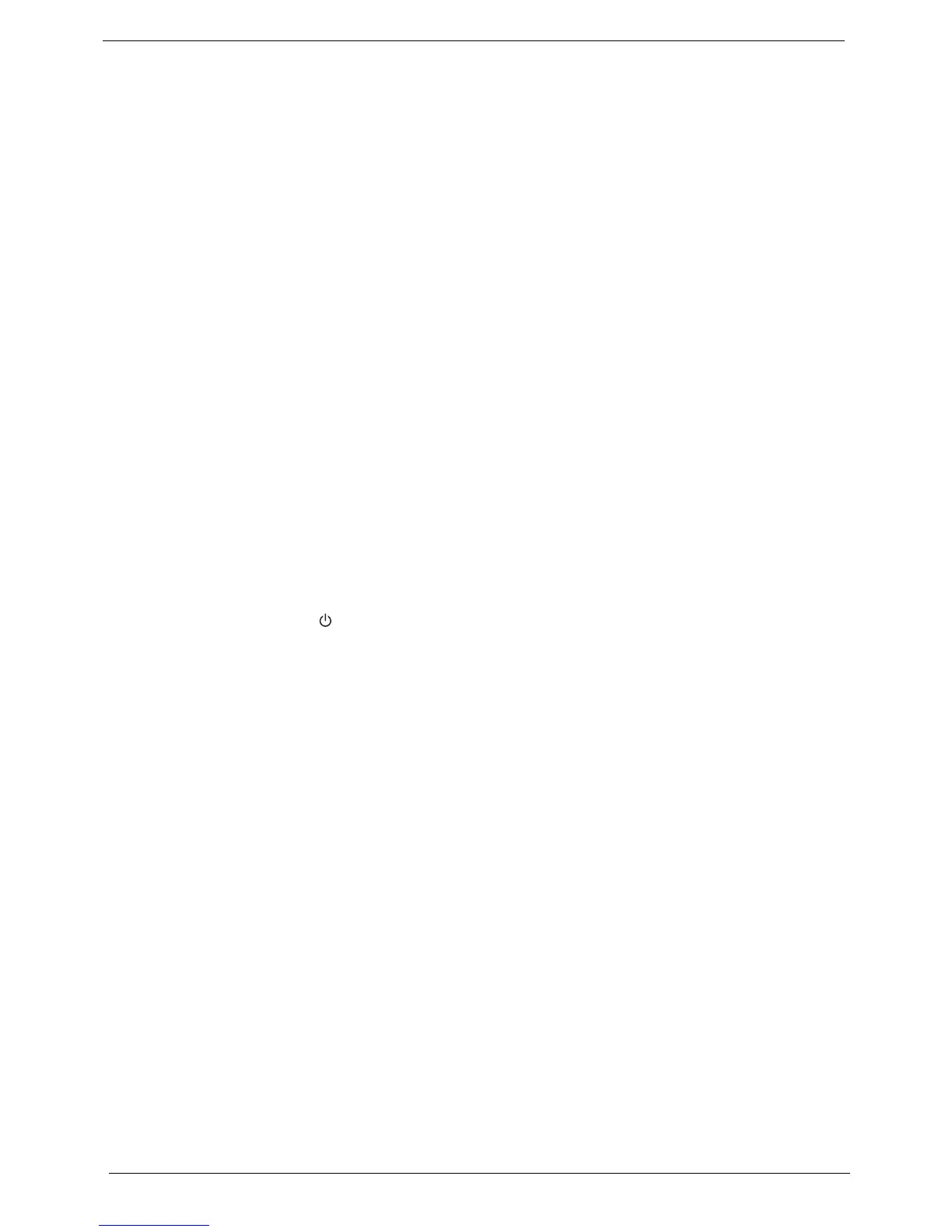80 Aspire AX1430 Service Guide
Clearing CMOS
You may need to clear the Setup configuration values (CMOS) if the configuration has been corrupted, or if
incorrect settings made in the Setup Utility caused error messages to be unreadable. This procedure will clear
the BIOS supervisor password as well.
Use the JBIOS1 jumper to clear the CMOS data.
• 1-2 position: Normal operation (default)
• 2-3 position: Clear CMOS data
To clear the CMOS data:
1. Turn off the power to the computer and all peripherals.
2. Unplug the power cord from the computer.
3. Unplug the network cable and all connected peripheral devices from the computer.
4. Place the computer on a flat, steady surface.
5. Remove the side panel.
6. If necessary, remove any expansion cards, assemblies or cables that prevent access to the CMOS clear
jumper.
7. Locate the JBIOS1 jumper on the mainboard.
8. Remove the jumper block and set it over the 2-3 pins for 20 to 30 seconds.
9. Return the jumper block to its default 1-2 position.
10. Reinstall any expansion card, peripheral, and system cables that have previously been removed.
11. Reinstall the side panel.
12. Connect the AC power cord to the system.
13. Press the power button to turn on the computer.
14. During POST, press Delete to access the Setup Utility.
15. Press F9 to load the system default values.
16. Press F10 to save the changes you made and close the Setup Utility.