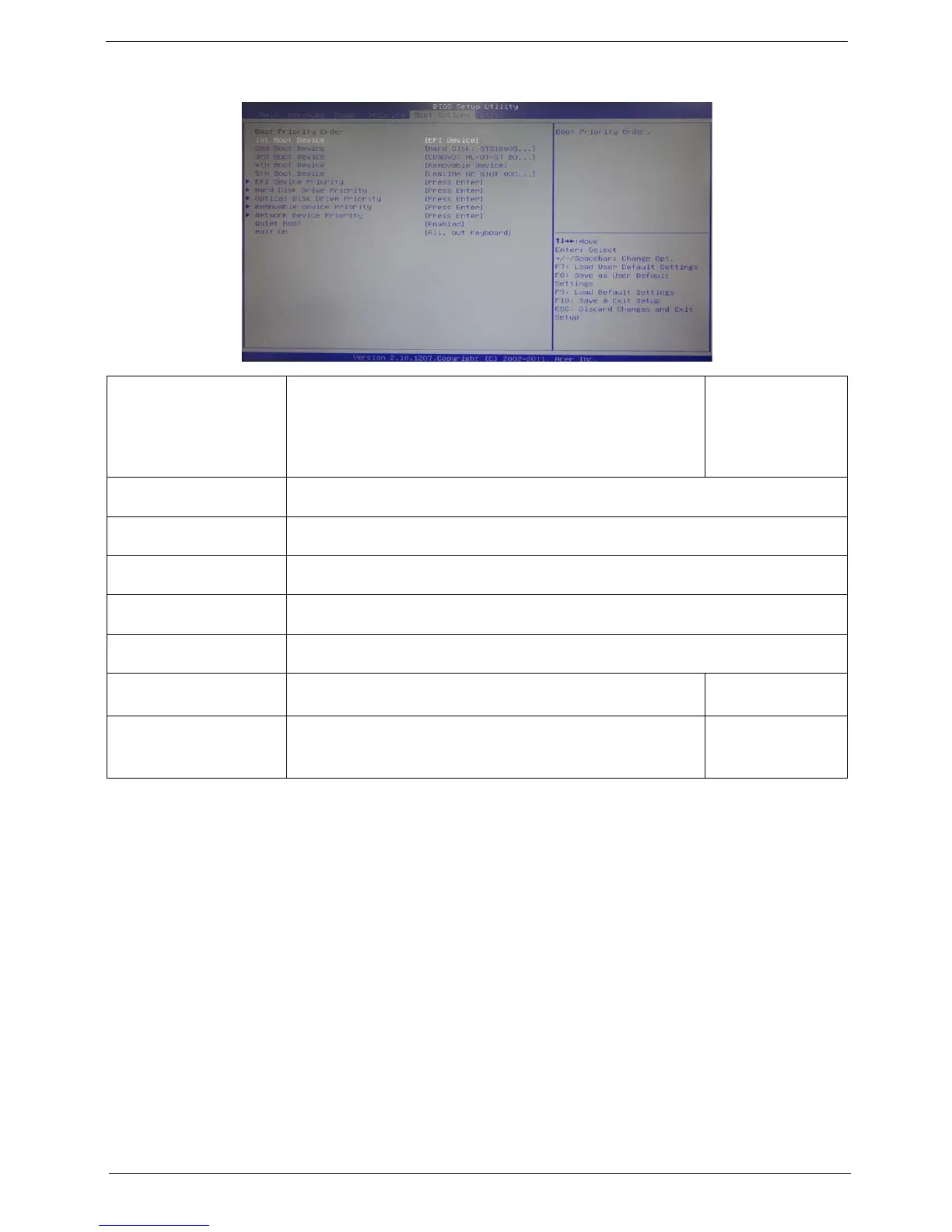Chapter 2 22
Boot Options
1st/2nd/3rd/4th/5th Boot
Device
Specifies the boot order from the available devices. EFI
Hard Disk
CD^DVD
Removable Device
LAN
EFI Device Priority Press Enter to access the EFI Device Priority submenu and specify the boot device priority
sequence from available EFI devices.
Hard Disk Drive Priority Press Enter to access the Hard Disk Drive Priority submenu and specify the boot device
priority sequence from available hard drives.
Optical Disk Drive Priority Press Enter to access the Optical Disk Drive Priority submenu and specify the boot device
priority sequence from available optical drives.
Removable Device Priority Press Enter to access the Removable Device Priority submenu and specify the boot device
priority sequence from available removable drives.
Network Device Priority Press Enter to access the Network Device Priority submenu and specify the boot device
priority sequence from available network drives.
Quiet Boot When enabled, the BIOS splash screen displays during startup.
When disabled, the diagnostic screen displays during startup.
Enabled
Disabled
Halt On Determines whether the system will stop for an error during the POST. All,but keyboard
No Errors
All Errors