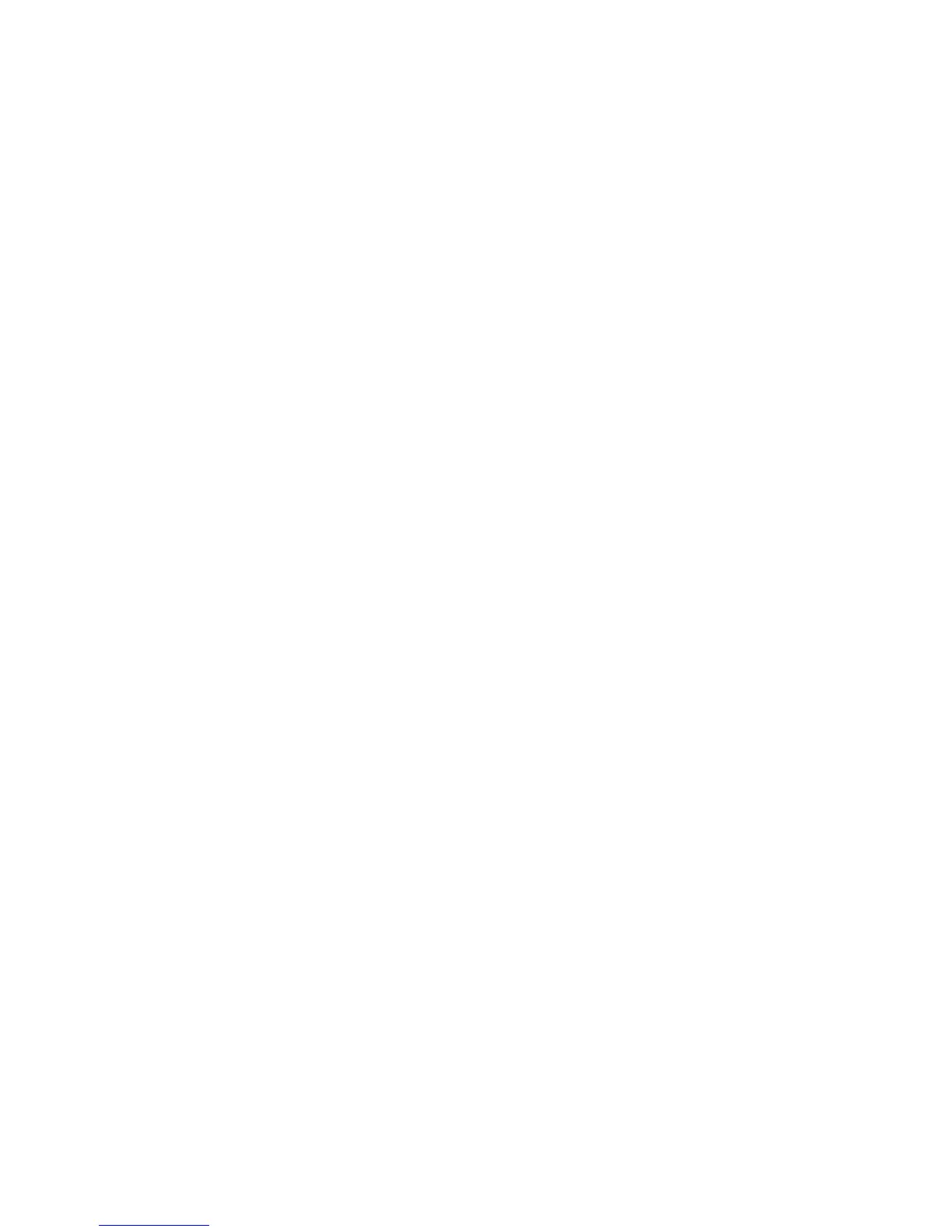8
Installing your Aspire Computer
Refer to the Easy Installation step by step supplied with your computer for quick
installation instructions.
Switching your Computer On and Off
You can switch your computer on by pressing the on button, while you have to complete the
shutdown procedure (described in the following pages) before switching your computer off.
Note: Check that the main CA power switch on the back of your system is set to ON. Leave
this switch to ON, unless you need to have your computer serviced.
Switching your Computer and your Monitor On:
1 • Press and release the monitor power switch, unless the monitor is already on.
2 • Press and release the computer power switch.
Note: Your monitor starts to display images only 5-10 seconds after pressing the power
switch.
Switching your Aspire System Off
If you want to switch your Aspire system off, follow this procedure:
1 • Click the Start button on the Windows taskbar.
2 • Select Log Out.
3 • Click Shutdown, then select Yes. The procedure will guide you through the saving
procedure of each open file, and then Windows Me will be stopped. The computer will then
deactivate the power supply. After the computer has been switched off, you will have to
switch your computer's monitor off manually.
Note: To ensure that the power line is not connected to your computer, always unplug the
power plug from the outlet, when servicing your system.