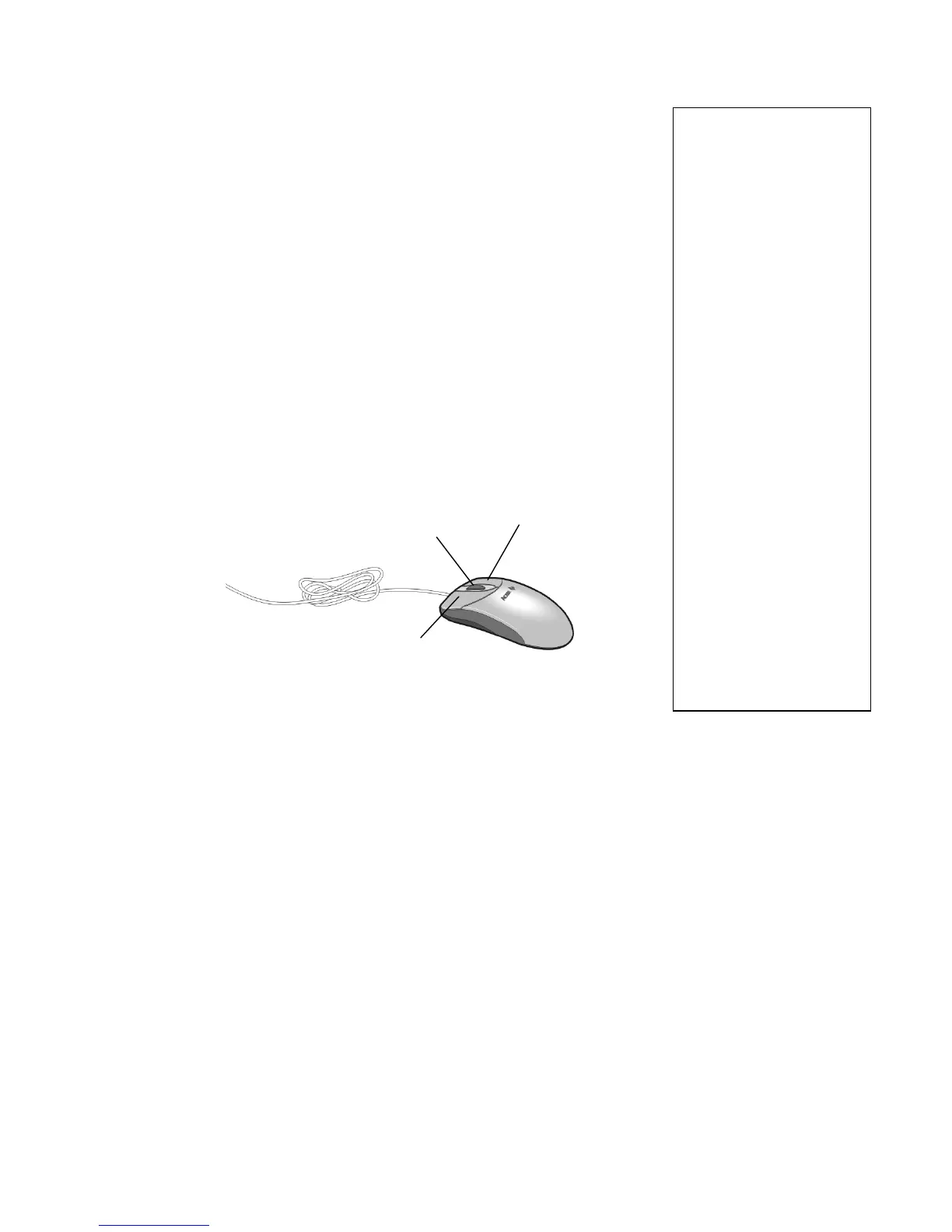9
Your Mouse
Your mouse uses a cursor called pointer. Pointers may have different
shapes, generally they assume the shape of an arrow.
Your mouse has a rolling device, and two buttons:
a left button, and a right button.
Quickly depressing and releasing one of these buttons, is called clicking.
Sometimes you might need to double click, that is to rapidly click one of
these buttons twice. In this guide, to click means to place the mouse
pointer on an icon, and to apply a single pressure on the mouse left
button. When you have to click the right button, this is specifically
indicated. Also "double click" refers to the mouse left button.
The wheel between the two mouse buttons has been added to simplify
scrolling operations. Rapidly turning this wheel with your forefinger,
helps you move efficiently through pages, lines, and windows.
Your mouse wheel may also function as a sort of third button, which
allows you to click or double click an icon, or any other selected element.
Your Mouse
Maintenance
The screen pointing
device movements are
controlled by a rolling ball
placed underneath your
mouse.
Using a mouse pad helps
you keep the inside of
your mouse clean. A
mouse which is not kept
clean may generate
erratic movements of the
pointing device on the
screen.
To clean your mouse:
1 • Put your mouse
upside down.
2 • Turn the ring around
the ball counterclockwise,
to remove it.
3 • Clean the ball using a
cotton cloth or pad
moistened with alcohol,
then remove bits and
dust from the inner part
of your mouse.
4 • Place the ball back
into the mouse, then turn
the mouse ring clockwise.
Left Button
Right Button
Wheel
