
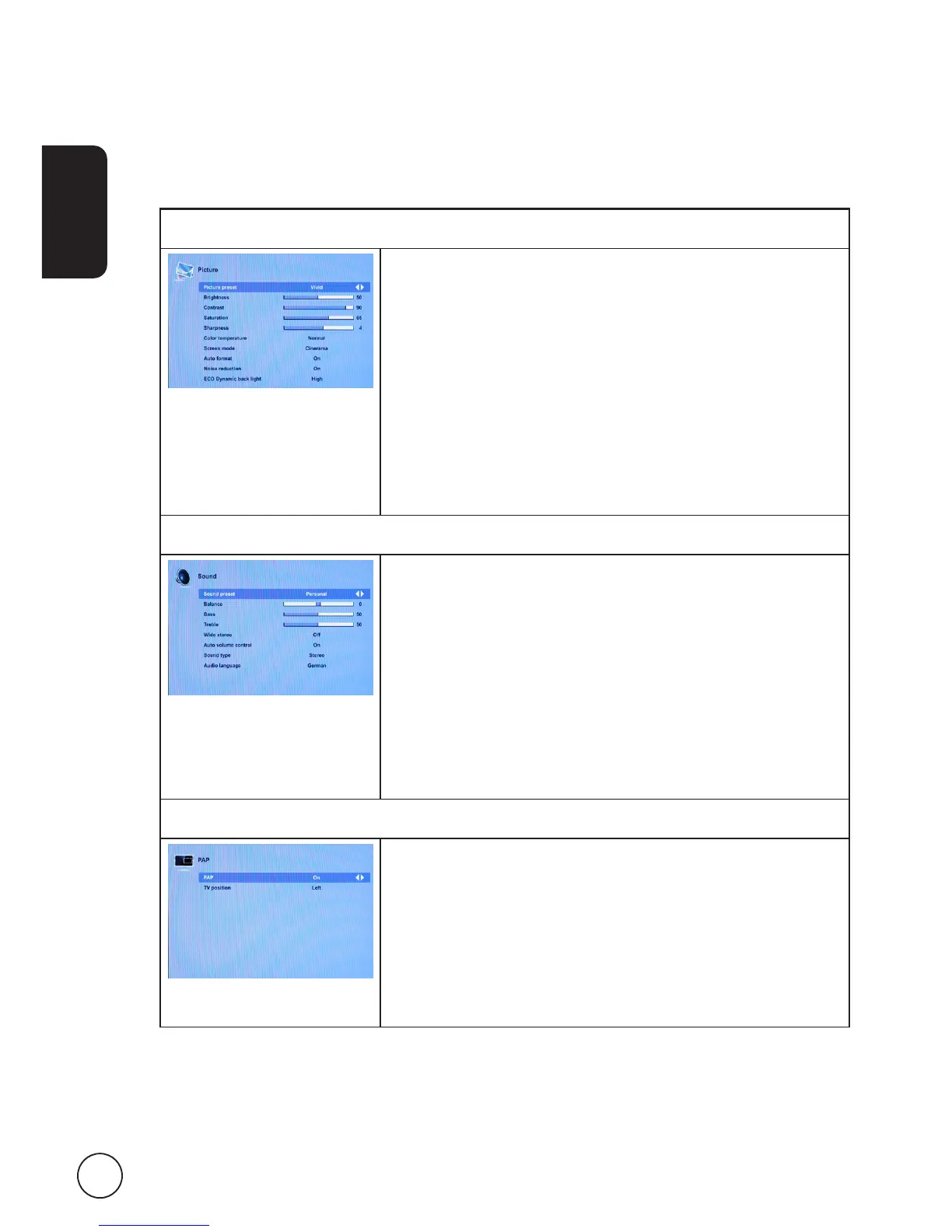 Loading...
Loading...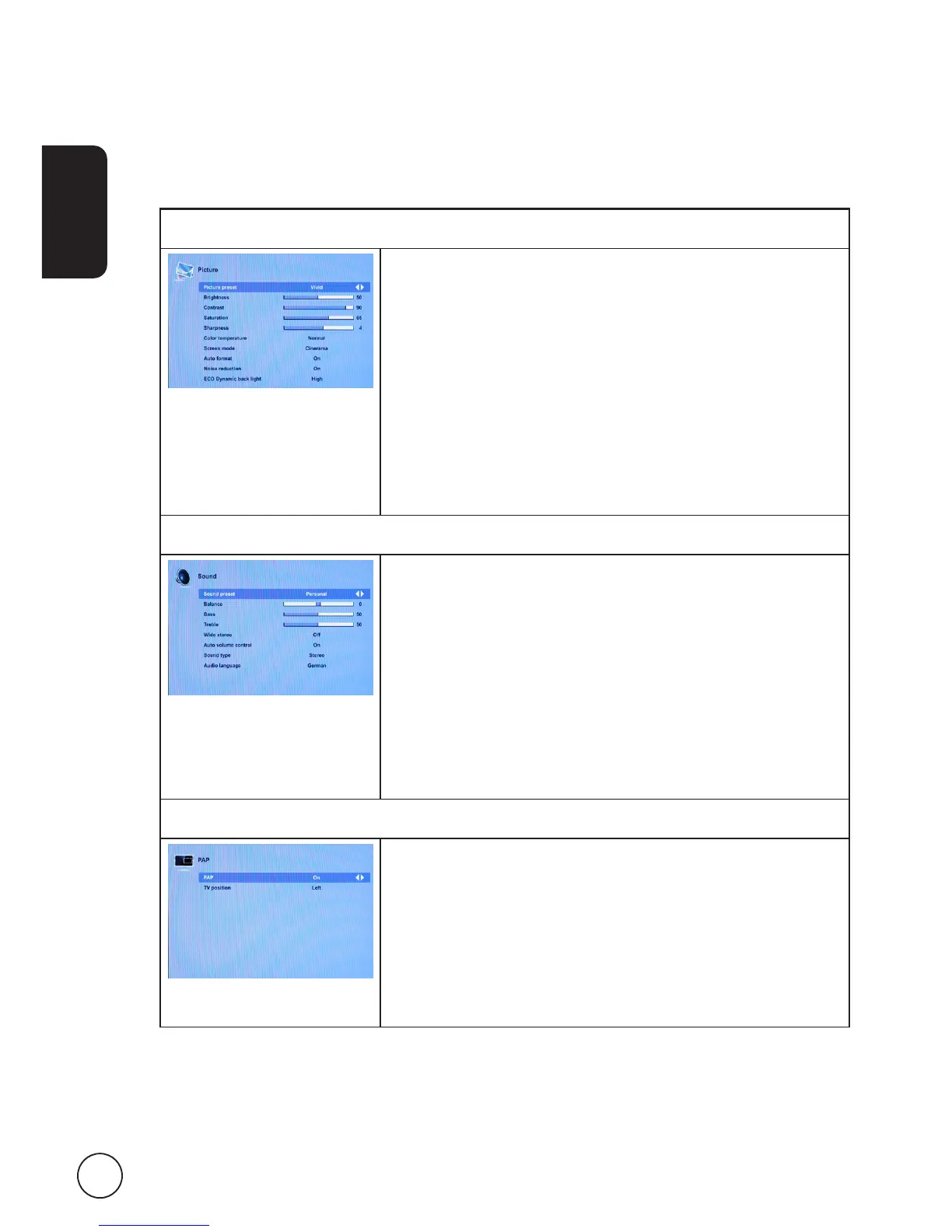
Do you have a question about the Acer AT2617MF and is the answer not in the manual?
Explains the function of each general button on the remote control for TV operation.
Steps for connecting the AC power cord to the TV and a wall outlet for operation.
Learn how to navigate the On-Screen Display menus using the remote control and panel buttons.
Explains picture presets (Vivid, Standard, Movie, Studio, Personal) and adjustments like brightness, contrast, saturation, sharpness.
Details sound presets and adjustments like balance, bass, treble, stereo, auto volume, sound type, and audio language.
Security features including channel blocking, parental rating, input blocking, and password changes.
Initial setup for language, tuner mode, country selection, and menu language.
Procedures for channel installation, skipping, sorting, editing, and input settings.
Solutions for common problems related to lack of picture or sound output from the TV.
Troubleshooting steps for issues causing unclear or poor picture quality on the TV.
Steps to diagnose and fix problems with the TV's remote control not functioning.