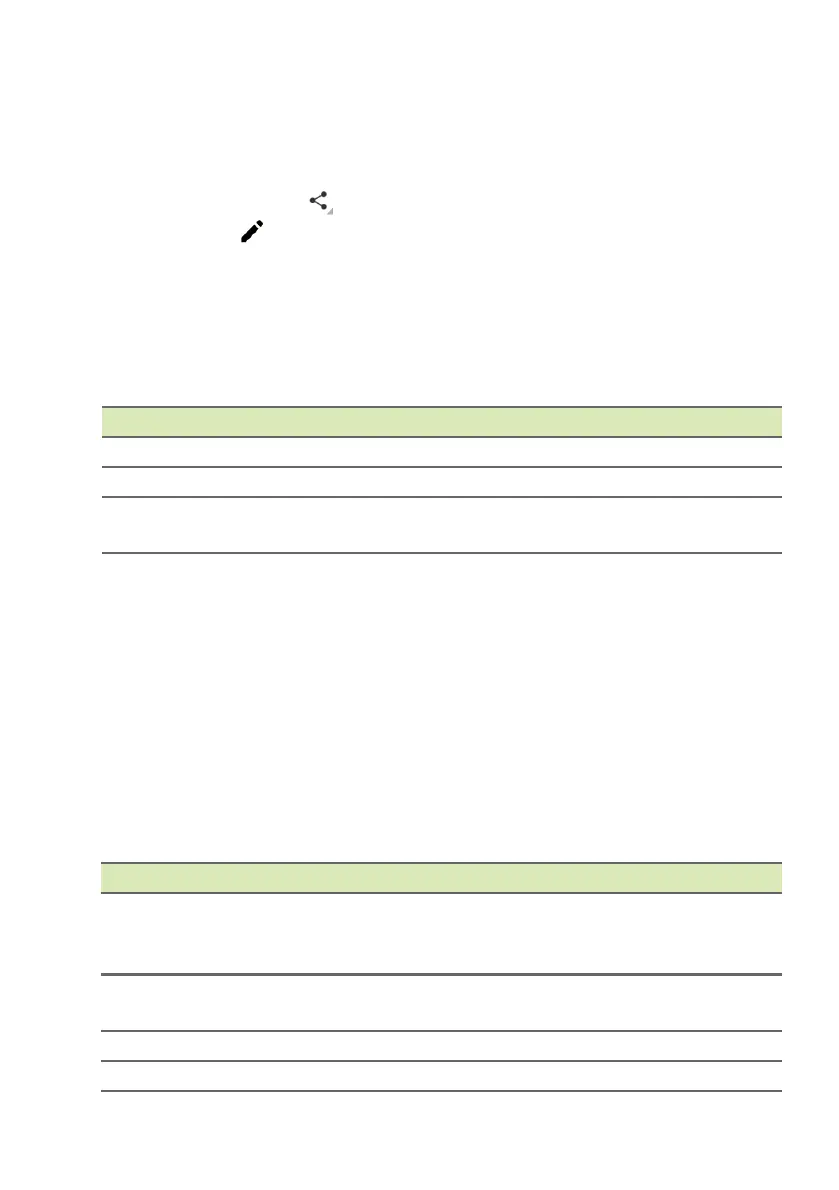Using the camera and video recorder - 35
then Camera. Select the photo or video you want to view (videos are
marked with a small play symbol). Tap the image once to enlarge it;
and tap it again to maximize the image to take the whole screen.
You can share photos using various services and edit the image using
various options. Tap to see which sharing options are available for
the file or tap to display image editing options.
Camera and video options
Mode
Change the way your camera takes pictures:
Quick settings
Tap an icon to change turn Smile detection or HDR on or off, or to
switch between the front and rear cameras.
Settings
Settings are divided into three sections: General, Camera and Video.
General
Adjust general image settings with these options:
Mode Description
Normal Take a single picture.
Face Beauty Add skin smoothing effects to the picture.
Panorama
Take a series of images that will be combined to
make a single extra-wide picture.
Setting Options
GPS location info
Set if the location (from GPS) is stored in the
image information. Certain apps can use this to
show where the photo was taken
Image properties
Sharpness / Hue / Saturation / Brightness /
Contrast
Anti-flicker Auto / Disabled / 50 Hz / 60 Hz
Restore defaults Restore all Settings to their original values.