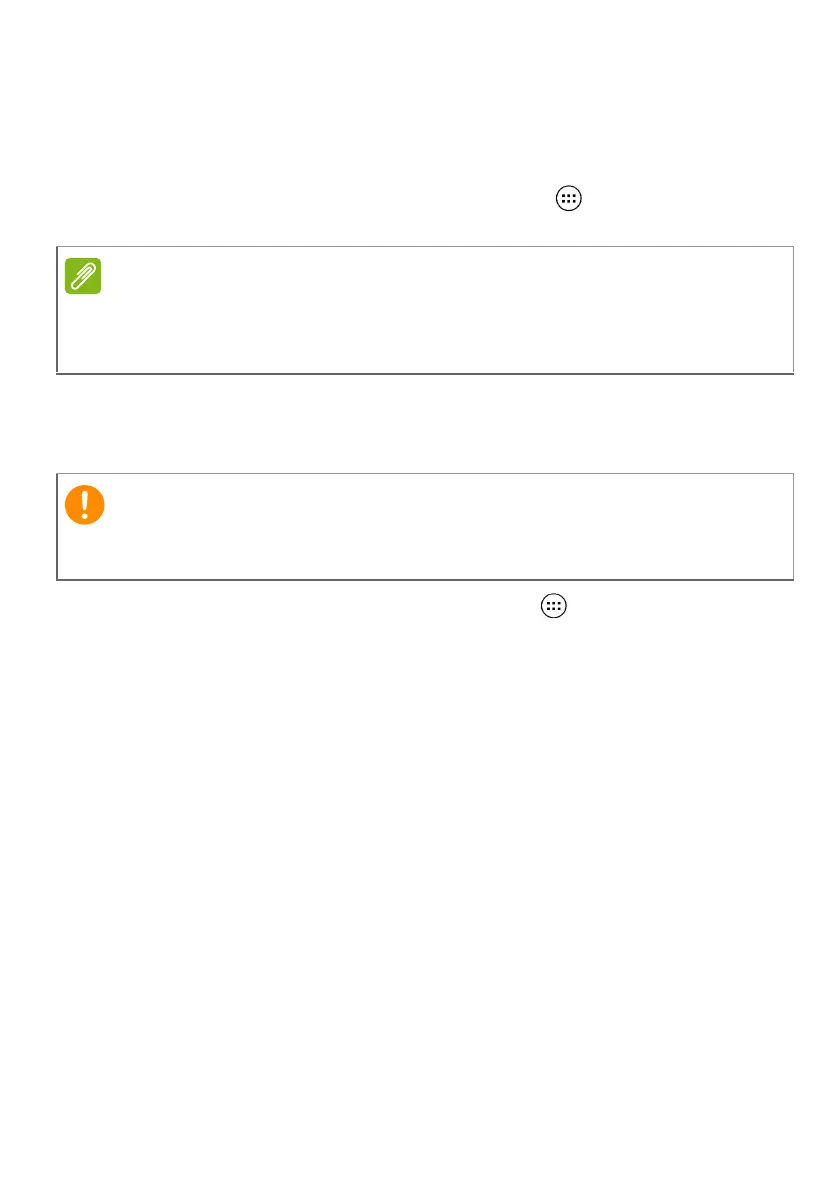42 - Advanced settings
Updating your tablet’s operating system
Your tablet can download and install system updates, adding support
for new devices or expanding software options.
To check for updates, open the Apps list and tap Settings >
About tablet > System updates > CHECK NOW.
Resetting your tablet
A clean boot restores your tablet to the factory settings.
To perform a clean boot, open the Apps list and tap Settings, then
tap Backup & reset > Factory data reset; tap RESET TABLET and
then tap ERASE EVERYTHING to format your tablet.
Downloading new firmware can take up to 40 minutes, depending on your
network speed. Do not press the power or reset button or access your tablet
in any way during a system upgrade to prevent firmware installation failure.
This will erase all your personal information, any contacts stored on
your tablet and any programs you installed.