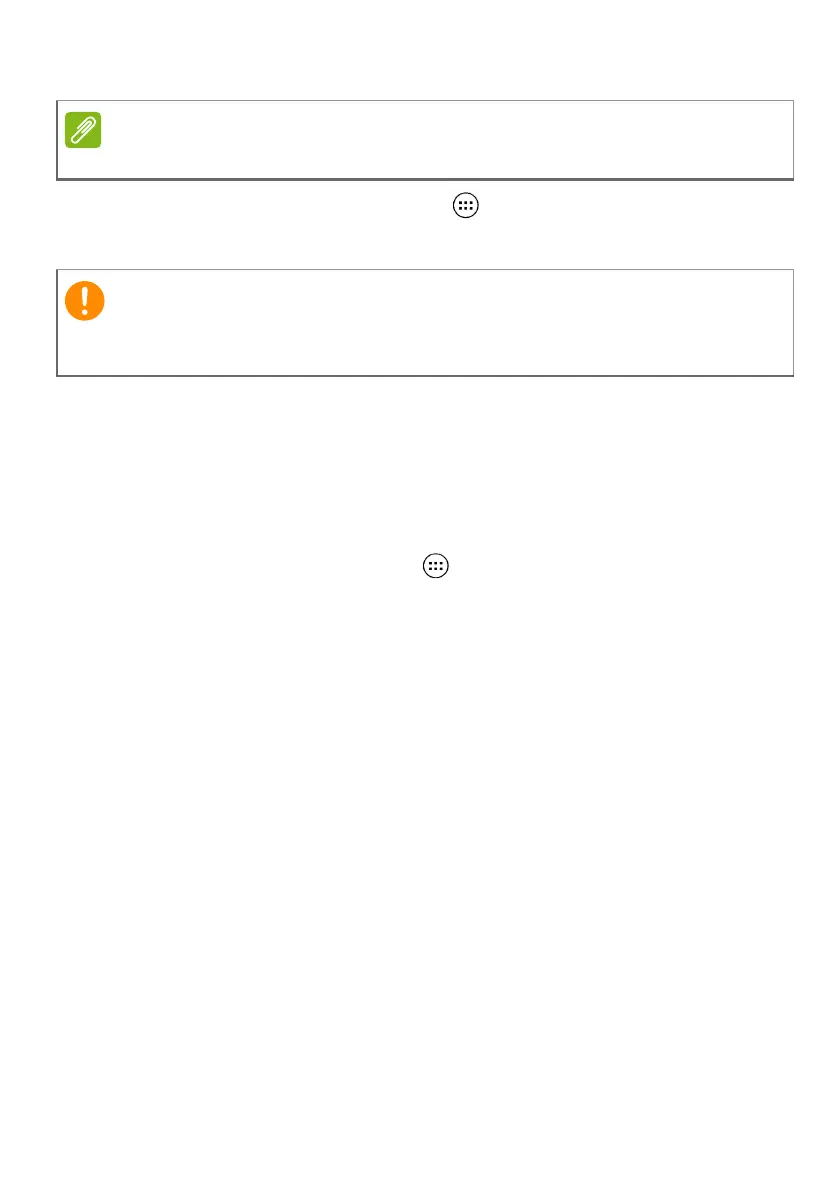40 - Advanced settings
Alternatively, open the Apps list and tap
Settings
, then select
Apps
. Tap the app you wish to uninstall, tap
UNINSTALL
and confirm.
Personal
Accounts and synchronization
You can sync your calandar, email and contacts on your tablet and
never worry about losing them again. Sync in real time or adjust it as
you please. Open the Apps list and tap Settings. Under Personal,
tap Accounts. Then tap the appropriate account to access the
synchronication settings.
To add a new account, tap Add account. Select the type of account
and then follow the onscreen instructions.
Google Sync
In your Google account, you can set synchronization for Google
products including Browser, Calandar, Gmail Google Photos, and
others. From the Settings menu, tap Accounts > Google and under
Accounts, tap your account name (your Gmail email address). This
displays your Google account’s synchronization settings menu. Tap
the checkmark box next to the item you would like to have auto-sync.
When checked, that item will auto-sync.
To manually synchronize an item, make sure the item is checked, tap
the Menu icon and then tap Sync now.
Multiple Google accounts
If you have multiple Google accounts, such as separate accounts for
personal and business contacts, you can access and synchonize
You cannot uninstall apps that were pre-loaded on your tablet.
You should only remove programs if you are familiar with the Android
operating system.