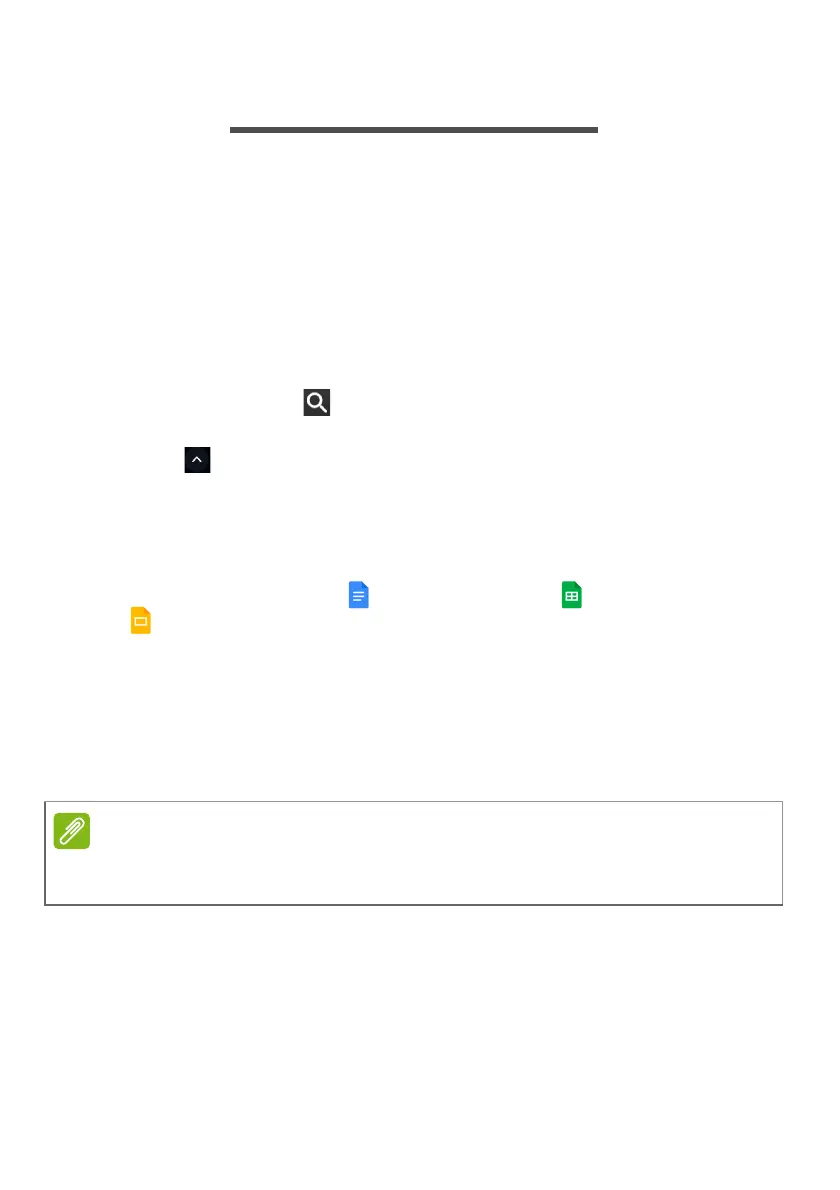Chrome OS tips and tricks - 23
CHROME OS TIPS AND TRICKS
Your Chromebook is a new type of computer that works somewhat
differently than what you may be used to, so you might like to know
how easy and useful things are when using it. Here are some tips and
tricks.
Documents
How to create documents
1. Press the Search key on your keyboard or select the Launcher
icon.
2. Click to select All Apps (or type "Google Docs", "Google
Sheets", or "Google Slides" depending on the type of document you
want to create) Create word processing files with Google Docs,
spreadsheets with Google Sheets, and presentations with Google
Slides.
3. Select Google Docs , Google Sheets , or Google Slides
.
That’s it. You’ve just created a new document in a few seconds.
With your new document, you can add text, insert images, change
the font, make it bold, underline it, italicize it – you get the gist. Most
of the formatting and other stuff you might be familiar with from other
productivity suites like Microsoft Office you can do with Google
Docs.
For an alternative method of creating documents, see Creating a new
document on page 20
.
