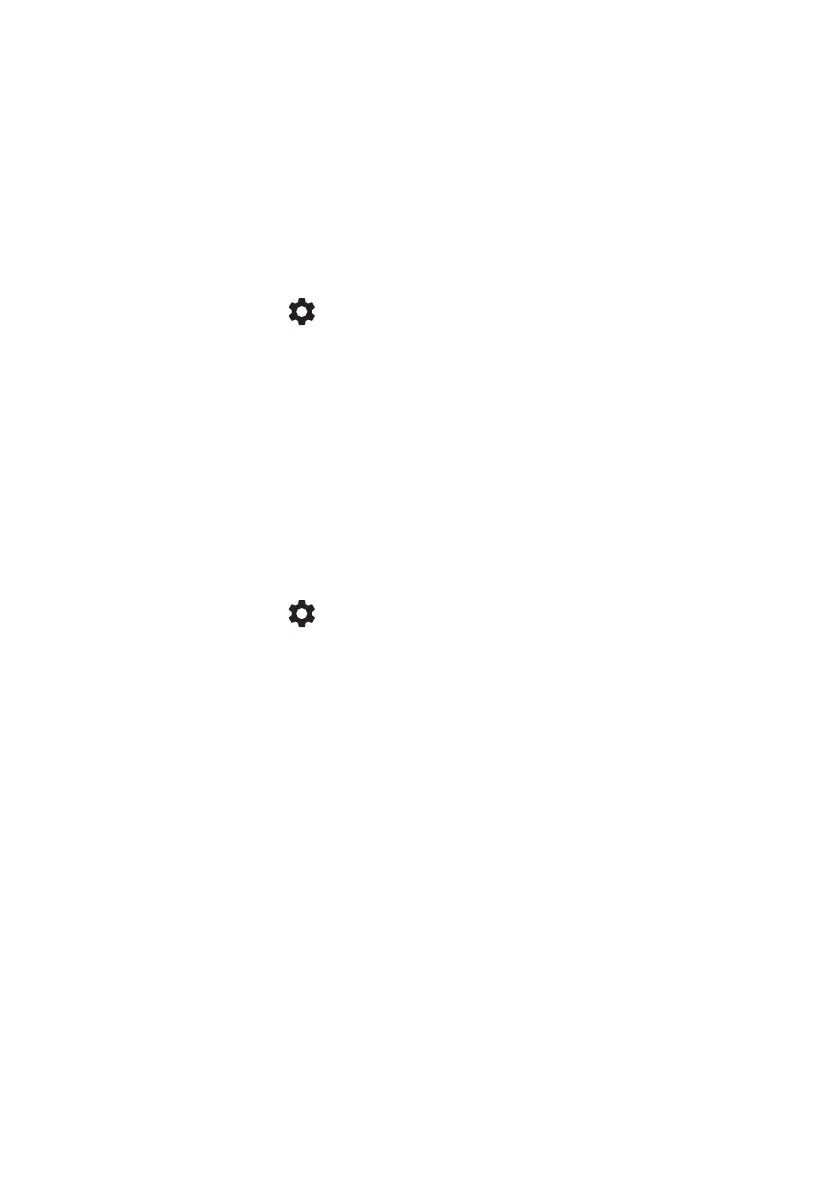Settings - 31
Changing the clock settings
You can change the time format and time zone on your Chromebook.
If the date or time is incorrect on your Chromebook, try adjusting the
time zone.
To change the time zone:
1. Select the Status area of the shelf in the lower-right corner of the
screen.
2. Select Settings icon.
3. Select Advanced.
4. In the Date and time section, select the desired time zone from the
the drop down box.
Customizing appearance
Customizing the wallpaper
1. Select the Status area of the shelf in the lower-right corner of the
screen.
2. Select Settings icon.
3. In the Personalization section, select Wallpaper (or right-click your
desktop and select Set wallpaper).
4. To pick your own wallpaper, select My Images. To pick Chrome
wallpaper, you can browse through the categories in the left column
and click an image.
You can also choose Daily Refresh to set your wallpaper to cycle
through random order daily.
Customizing the theme
1. Select Settings from the Chrome Browser .
2. In the Appearance section, select Browser themes.
3. You’ll be taken to the Chrome Web Store, where you can find extra
resources for the Chrome browser.
4. Once you find a theme that you’d like to try out, select it and then
select Add to Chrome.
