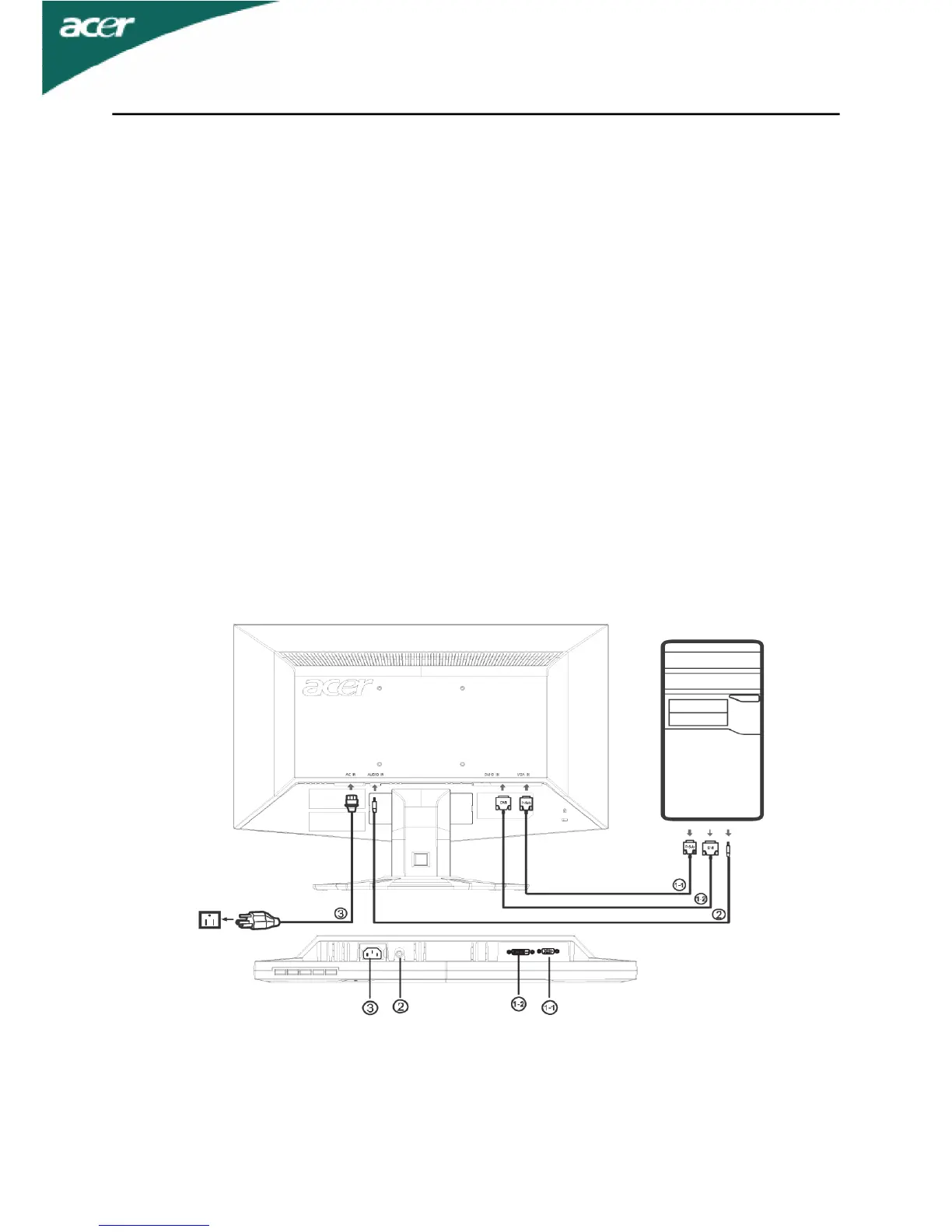B
Bryan SandovalAug 7, 2025
What to do if my Acer G195W has no picture?
- LLuis HaynesAug 7, 2025
If the LED on your Acer Monitor displays an amber color, it indicates a potential issue with the video signal cable. Ensure the video signal cable is securely connected to the back of the monitor. If the LED is off, check the power switch and make sure the AC power cord is properly connected to the monitor. Also, verify that the computer system is powered on. If the LED is on, use the OSD to adjust the brightness and contrast to the maximum or reset them to their default settings.