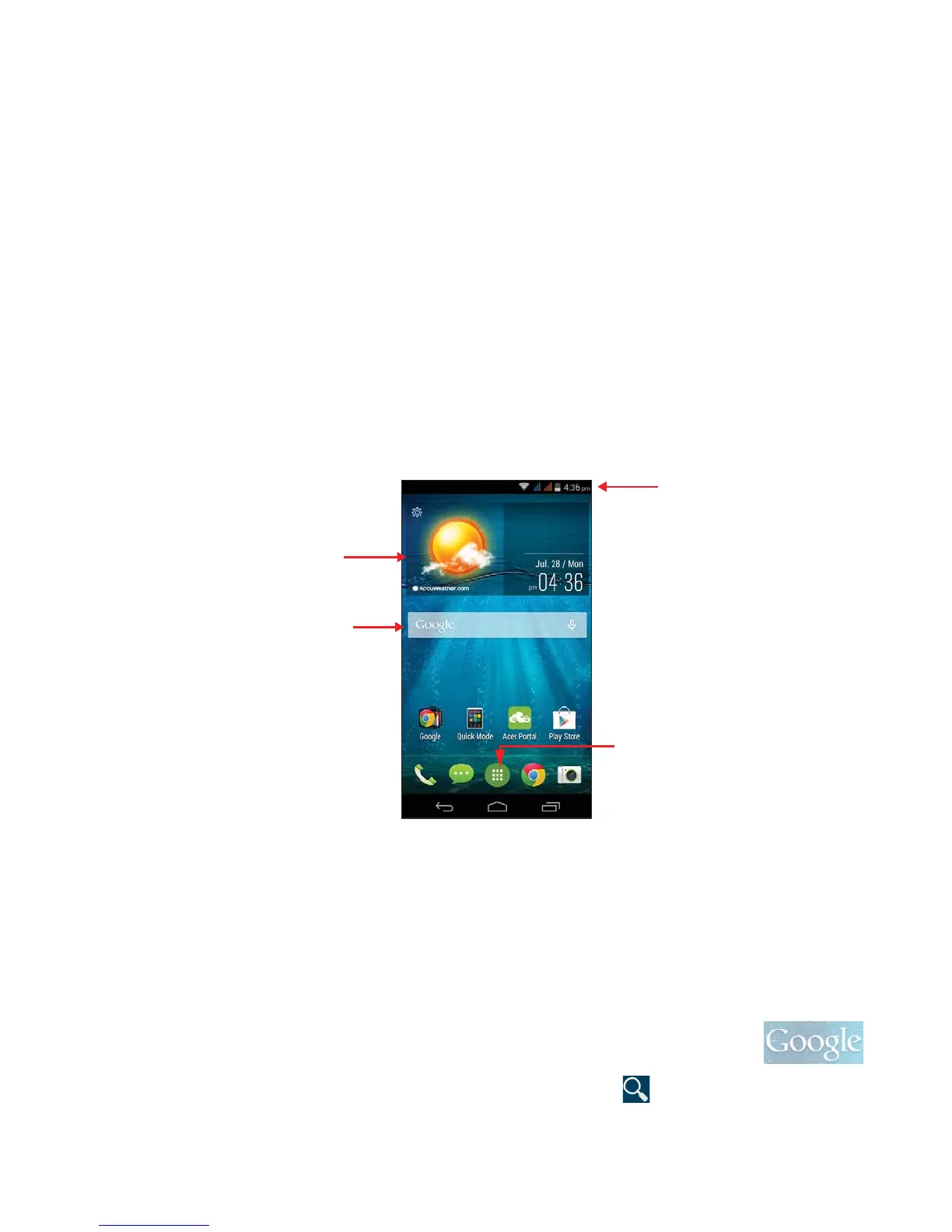14 - Using your smartphone
Predictive text
Google keyboard provides predictive text input for the browser. As
you tap the letters of a word, a selection of words are displayed above
the keyboard that continue the sequence of letters tapped, or are a
close match allowing for errors. The word list changes after every key
press. If the word you need is displayed, you can tap on it to insert it
into your text.
The Home screen
The Home screen gives you quick access to information and simple
controls with widgets or shortcuts. These display information such as
the time and weather, or provide additional controls and direct access
to apps and other frequently used features of your smartphone.
At the bottom of the screen is the application dock which displays
default apps. Tap an icon to open the app. Tap the Application menu
icon in the middle of the application dock to view your apps. To
change apps, see Changing application dock icons on page 17.
Search
To search for apps, files or for information on the Internet,
tap the Google icon.
Enter the text you want to find and tap or tap one of the
suggestions, apps or files shown in the list.
Search
Time and Status
Widget
Application (Apps) menu
