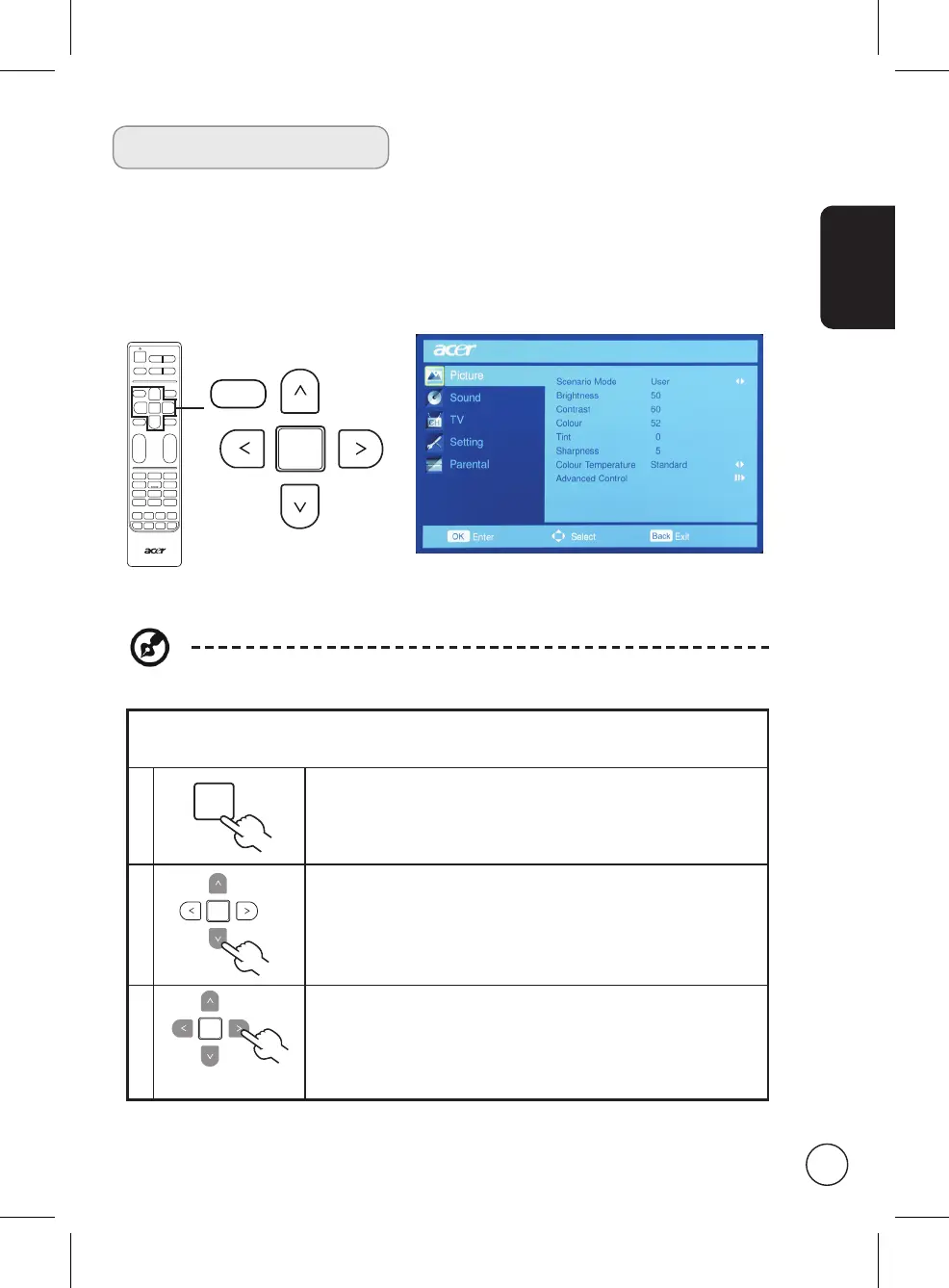English
23
OSD navigation
Many of the advanced settings and adjustments are available through using the OSD
(onscreen display) menus, as shown in the example screenshot below.
Basic operations required to navigate these menus (Picture, Audio, Channel management,
Settings and Advanced) are described in this section.
Navigating the OSD with the remote control
You can also interact with these menus using the right panel controls. Please see
"Front panel view" on page 5 for details.
There are five main OSD menus. These are: Picture, Audio, Channel management,
Settings and Advanced. Use the following method to navigate these menus.
1
Press the MENU button on the remote control or the MENU
button on the control panel.
2
Select your desired menu by using the up and down directional
keys to switch between the five menus.
Press OK or the right directional key to enter a menu.
Press BACK or the left directional key to return to the menus.
3
Use the directional keys to interact with the menu. The up /
down directions will scroll through the menu options, while
left/right will adjust the different settings (for example, in the
Picture menu, settings such as brightness, contrast, etc.). Press
MENU to exit.