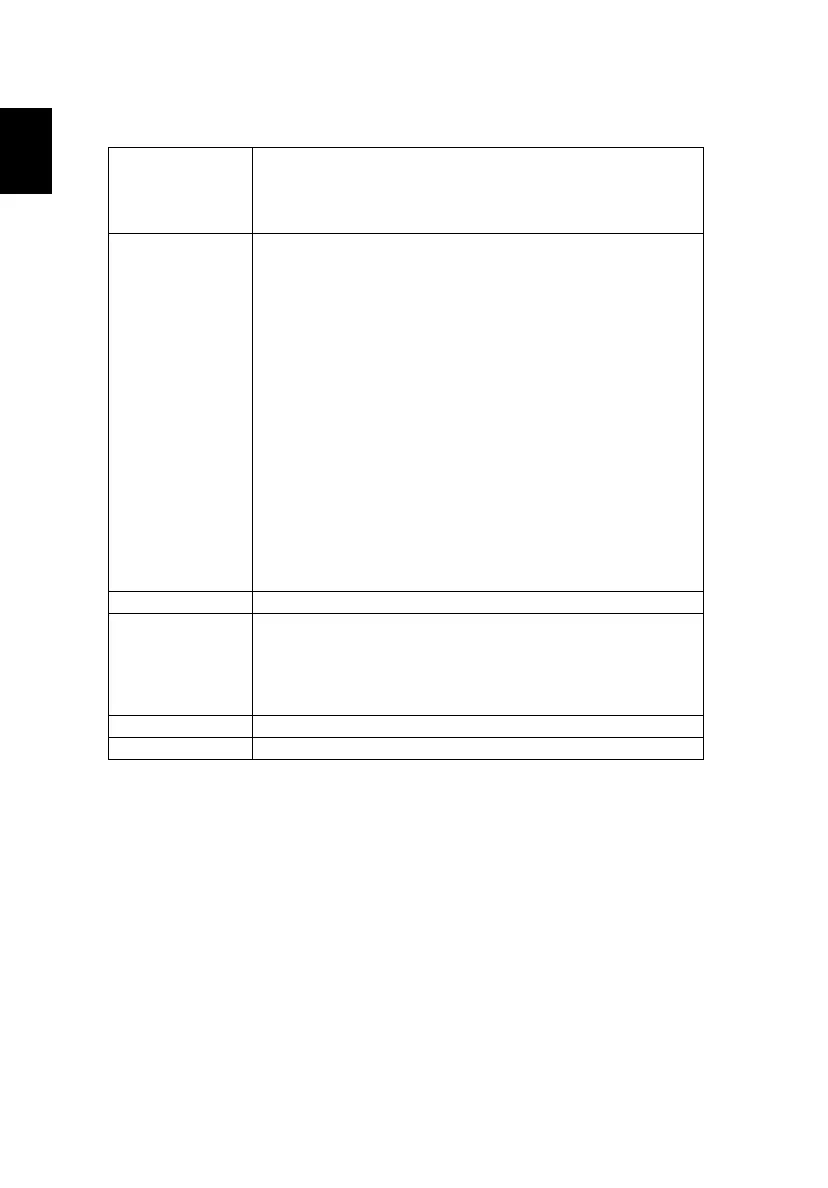28
Setting
Startup Screen Use this function to select your desired startup screen. If you change
the setting, the changes will take effect when you exit the OSD
menu.
• Acer: The default startup screen of your Acer projector.
• User: Use memorize picture from "Screen Capture" function.
Screen Capture Use this function to customize the startup screen. To capture the
image that you want to use as the startup screen, follow the
instructions below.
Notice:
Before proceeding with the following steps, make sure that the
"Keystone" is set to the default value 0.
• Press "Screen Capture" to customize the startup screen.
• Pop message to suggest user to input native source. The
"resolution" shown in the text is based on native timing. Press
"Start" to go next UI; press "Back" to previous UI .
• A dialog box appears to confirm the action. Show a message:
Adjust the picture size to fit in the red frame and system will
capture your image after pressing "ENTER". Choose "ENTER" to
use the current image as your customized startup screen.
Choose "Back" to cancel the screen capture and exit the
onscreen display (OSD).
• A message appears, stating that the screen capture is in
progress.
• When the screen capture is finished, the message disappears
and the original display is shown.
• The customized startup screen takes effect when there is a new
input signal or when you restart the projector.
Source Selection Manual by source menu, Auto by Smart Detection.
USB 5V (Standby) Default is "Off". Choose "On" to supply 5V/2A pwoer while in
standby mode.
<Note> Support one of MHL, outer USB 5V, and wireless dongle
(inner USB 5V). If two or above mentioned are occupied, the power
supply priority is: wireless dongle (inner USB 5V) > MHL > outer USB
5V.
HDMI CEC Default is Off, Select "On" to enable HDMI CEC function.
VGA OUT (Standby) Default is "Off". Choose "On" to enable VGA OUT connection.
