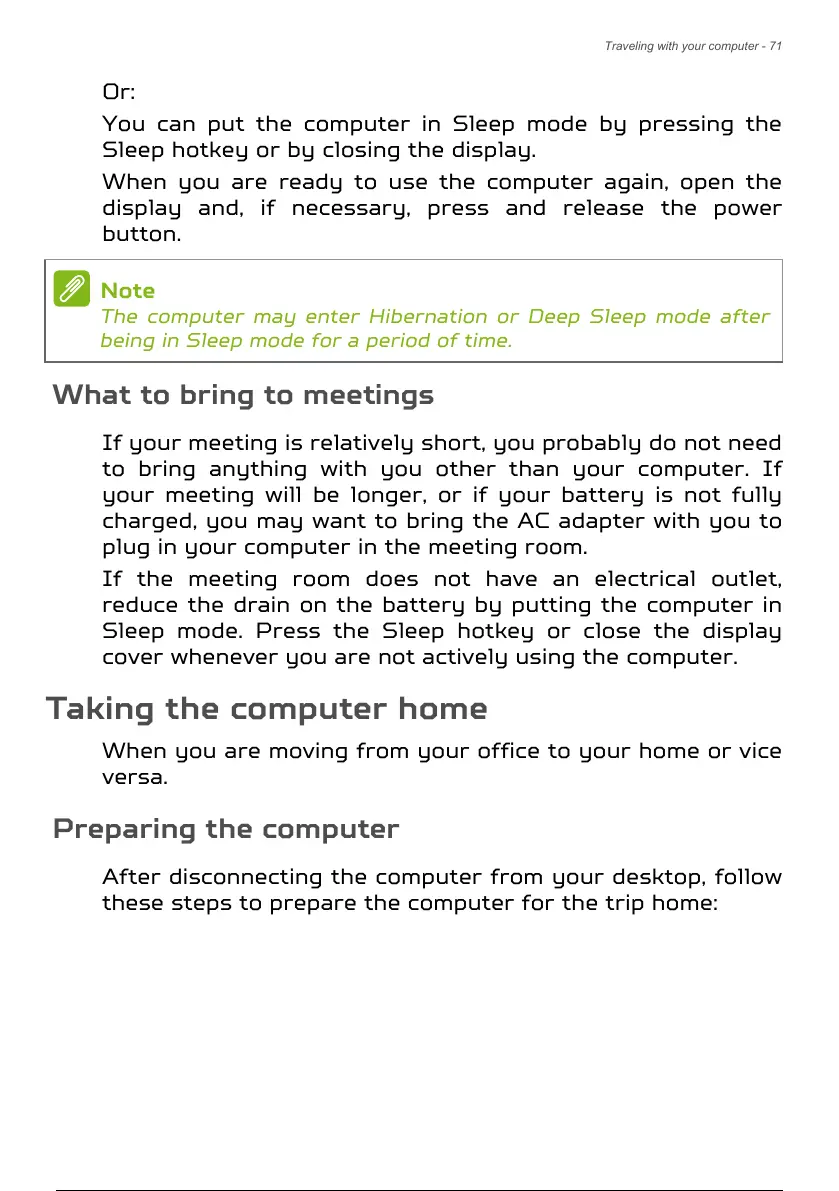Traveling with your computer - 71
Or:
You can put the computer in Sleep mode by pressing the
Sleep hotkey or by closing the display.
When you are ready to use the computer again, open the
display and, if necessary, press and release the power
button.
What to bring to meetings
If your meeting is relatively short, you probably do not need
to bring anything with you other than your computer. If
your meeting will be longer, or if your battery is not fully
charged, you may want to bring the AC adapter with you to
plug in your computer in the meeting room.
If the meeting room does not have an electrical outlet,
reduce the drain on the battery by putting the computer in
Sleep mode. Press the Sleep hotkey or close the display
cover whenever you are not actively using the computer.
Taking the computer home
When you are moving from your office to your home or vice
versa.
Preparing the computer
After disconnecting the computer from your desktop, follow
these steps to prepare the computer for the trip home:
The computer may enter Hibernation or Deep Sleep mode after
being in Sleep mode for a period of time.
72 / 106 71 / 104 72 / 106
