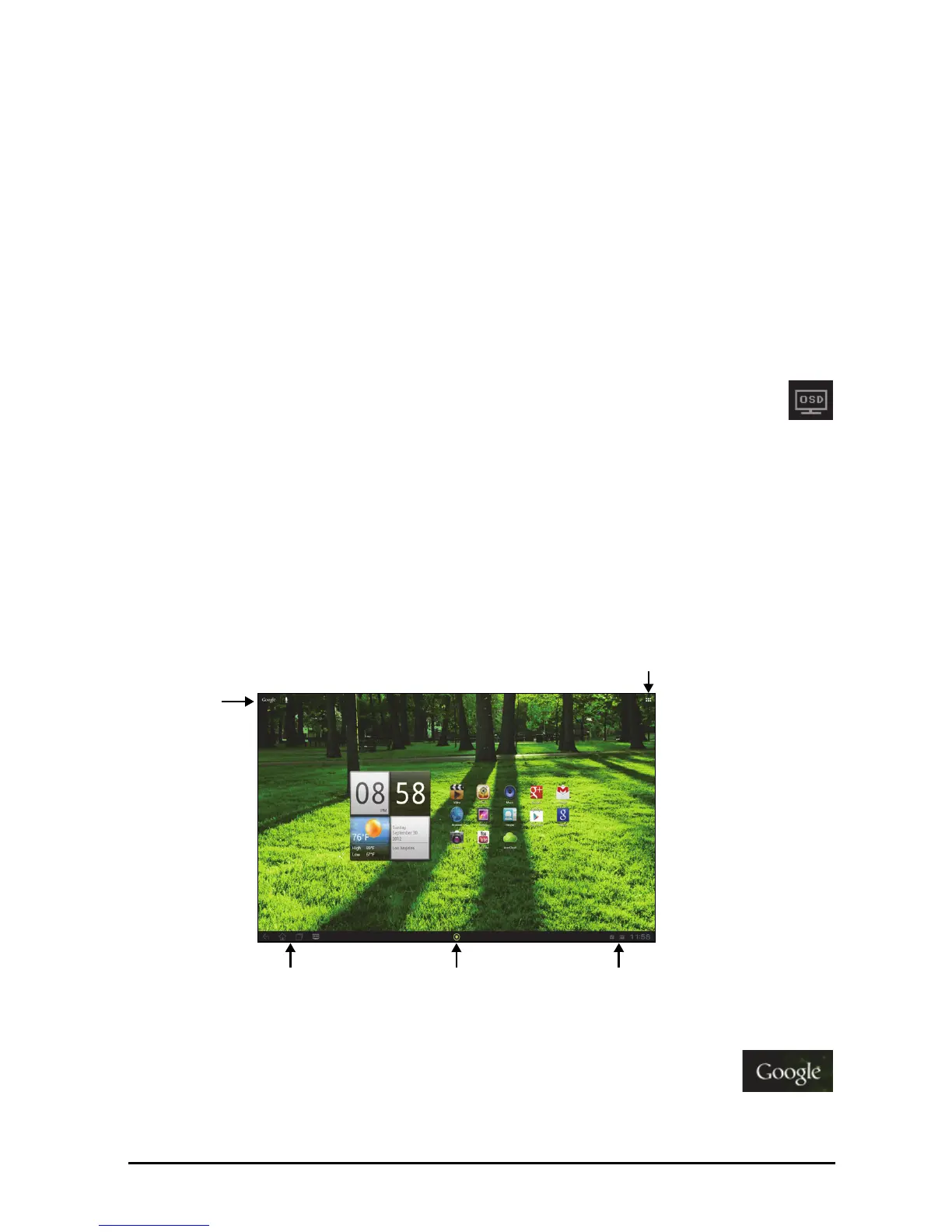10
Using the touchscreen
Your smart display uses a touchscreen for selecting items and entering information.
Use your finger to tap the screen.
Tap: Touch the screen once to open items and select options.
Drag: Hold your finger on the screen and drag across the scre
en to se
lect text and
images.
Tap and hold: T
ap and
hold an item to see a list of actions available for that item. On
the pop-up menu that appears, tap the action you want to perform.
Scroll: To scroll up or down the screen, simply drag your finger up or down the
screen in the directio
n that you want to scroll.
Volume controls
To change the volume, tap OSD icon in the bottom. Slide the Volume bar left
or right, then tap the back icon in the lower-right corner of the OSD.
The Home screen
When you start your smart display, or wake it from power saving, it will display the
Home screen. This screen gives you quick access to information and simple
controls with widgets or shortcuts. These display information such as the time and
weather, or provide additional controls and direct access to apps. Some have been
pre-installed on your smart display, while others may be downloaded from Google
Play.
The Home screen already features some useful controls and information.
Search
To search for apps, files or for information on the Internet, tap the
Google icon in the top-left corner.
Simply enter th
e text you want to find. Tap
the arrow or Enter key to search the
Internet, or tap one of the suggestions, apps or files shown in the list.