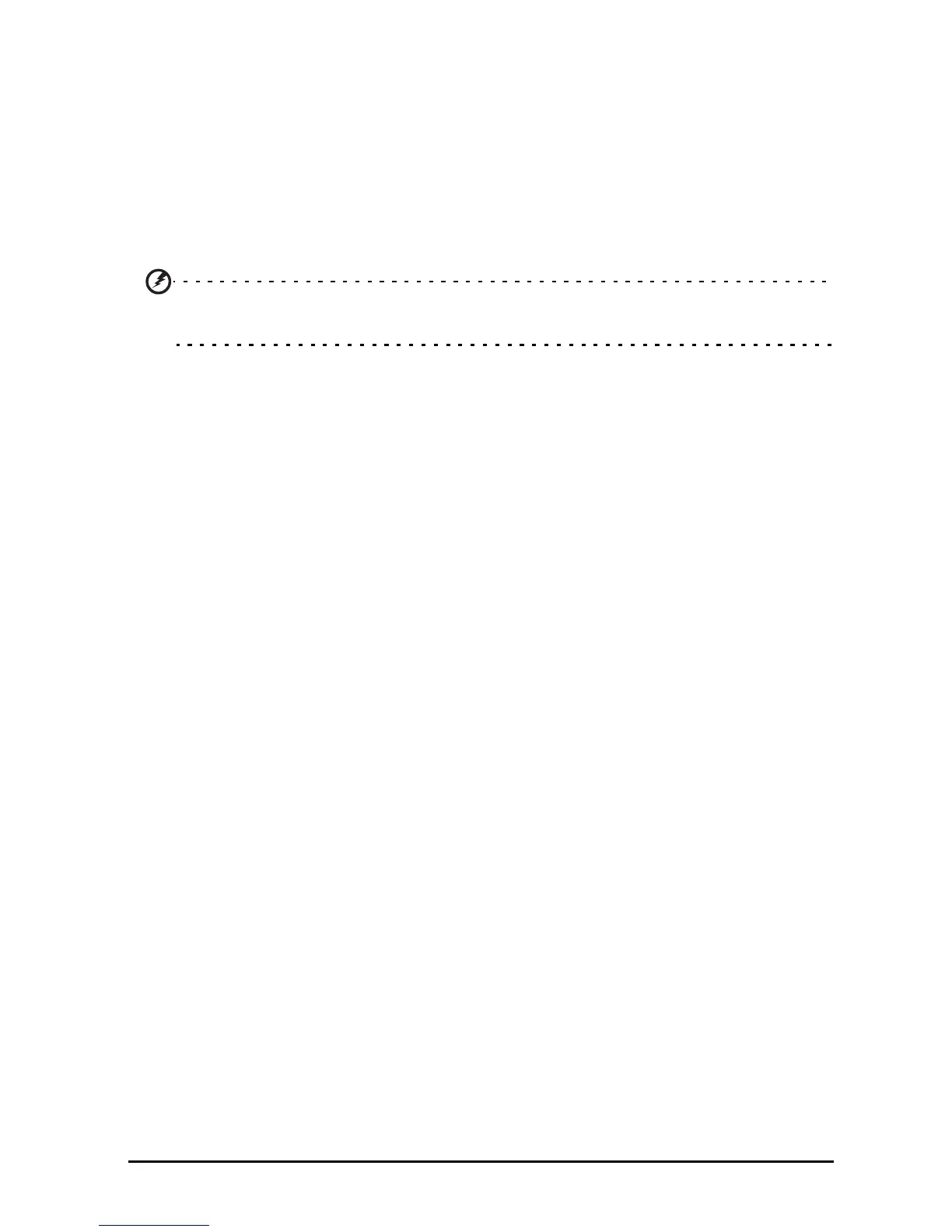55Resetting your smart display
Resetting your smart display
You may have to perform a reset if your smart display fails to respond when buttons
are pressed or the screen is tapped.
To reset your smart display disconnect the main power supply for ten seconds, then
reconne
ct.
Clean boot
A clean boot will restore your smart display to the factory settings.
Warning! This will erase all your personal information, any contacts stored
on your smart display and any programs you installed.
Open Settings from the application menu, then tap Backup & reset > Factory data
reset; click Reset smart display and then Erase everything to format your smart
display.
If your smart display still does not respond, refer to “FAQ and troubleshooting” on
page 56.