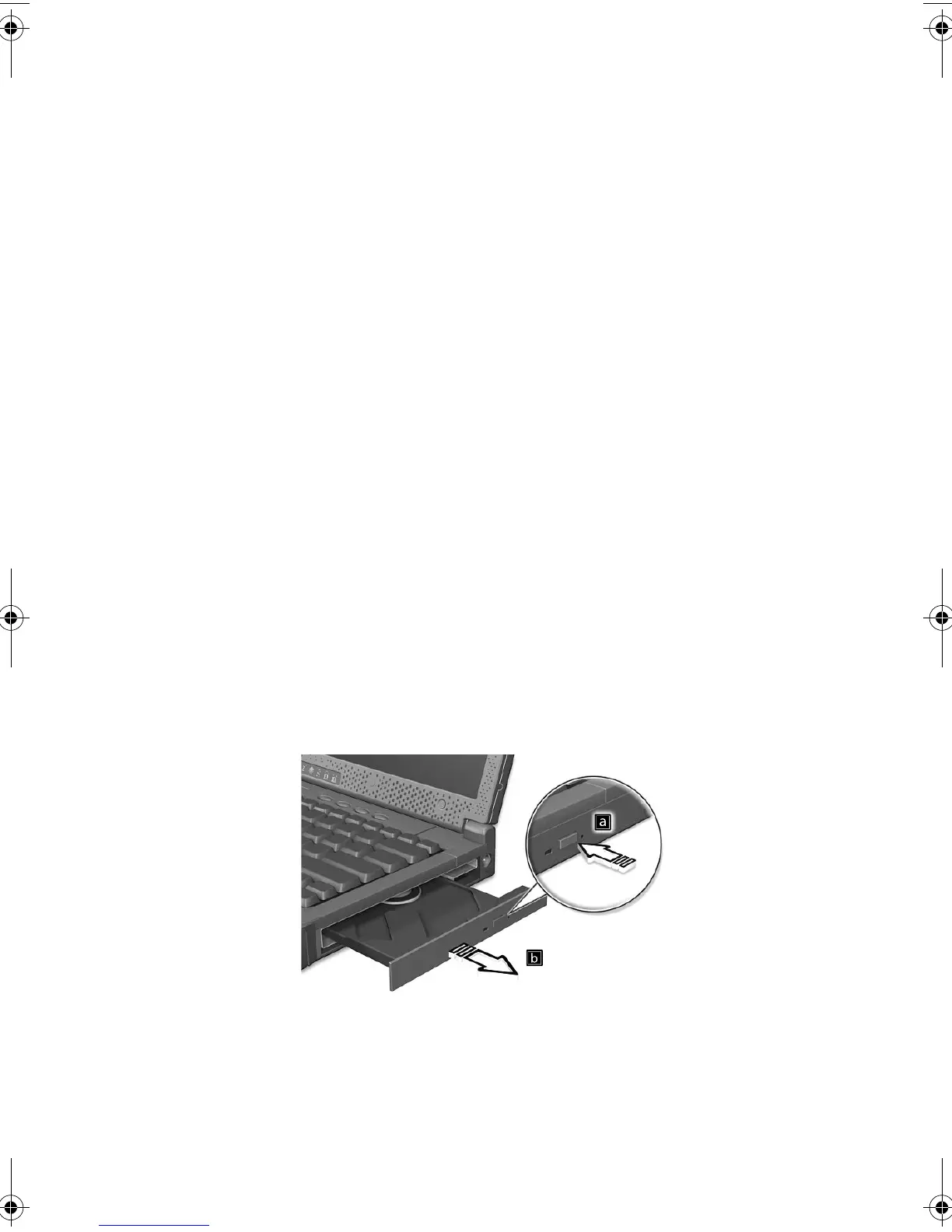19
Storage
This computer supplies you with the following media storage:
• High-capacity Enhanced-IDE hard disk
• AcerMedia drive
• Floppy drive
Hard disk
The high-capacity hard disk is the answer to your storage needs. This is
where your data files are stored.
AcerMedia drive
The AcerMedia drive bay accepts a wide variety of media drive
modules for use with your computer. These include the following:
• CD-ROM drive
• DVD-ROM drive
• DVD/CD-RW drive
Ejecting the CD or DVD tray
To eject the CD or DVD tray when the computer is turned on, press the
drive eject button (a); then pull out the tray.
When the power is off, you can eject the drive tray using the
emergency eject hole. See page 46.
260.book Page 19 Thursday, November 29, 2001 9:32 AM
