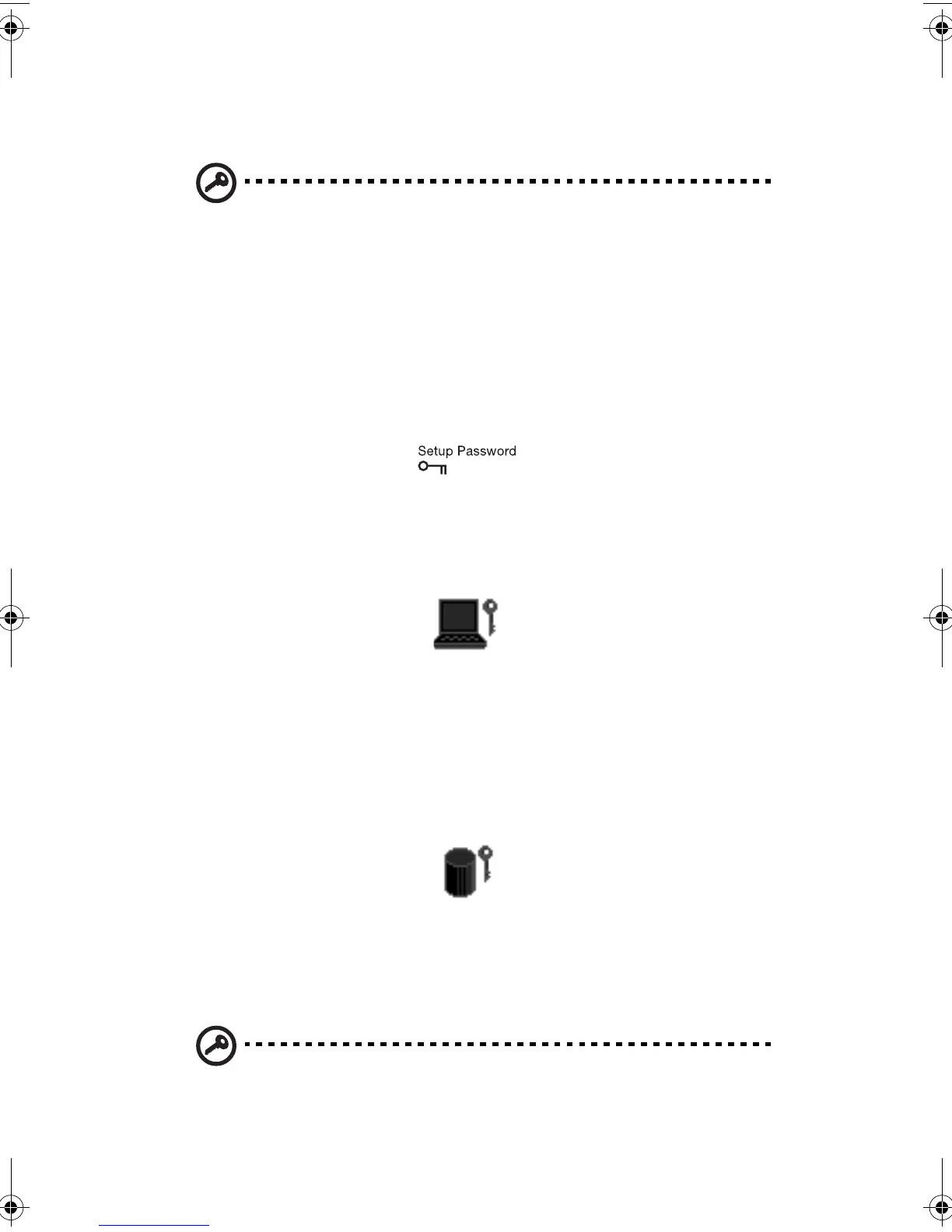1 Getting to know your TravelMate30
removed from the computer and moved to another computer, it
cannot be accessed without the Hard Disk Password.
Important! Do not forget your Setup and Hard Disk Password! If
you forget your password, please get in touch with your dealer or
an authorized service center.
Entering passwords
When a password is set, a password prompt appears in the left-hand
corner of the display screen.
• When the Setup Password is set, the following prompt appears
when you press F2 to enter the BIOS Utility at boot-up.
Type the Setup Password and press Enter to access the BIOS Utility.
• When the Power-on Password is set, the following prompt appears
at boot-up.
Type the Power-on Password (a . symbol appears for each
character you type) and press Enter to use the computer. If you
enter the password incorrectly, an x symbol appears. Try again
and press Enter.
• When the Hard Disk Password is set, the following prompt appears
at boot-up.
Type the Hard Disk Password (a . symbol appears for each
character you type) and press Enter to use the computer. If you
enter the password incorrectly, an x symbol appears. Try again
and press Enter.
Important! You have three chances to enter a password. If you
successfully entered the password, you are presented with a
260.book Page 30 Thursday, November 29, 2001 9:32 AM
