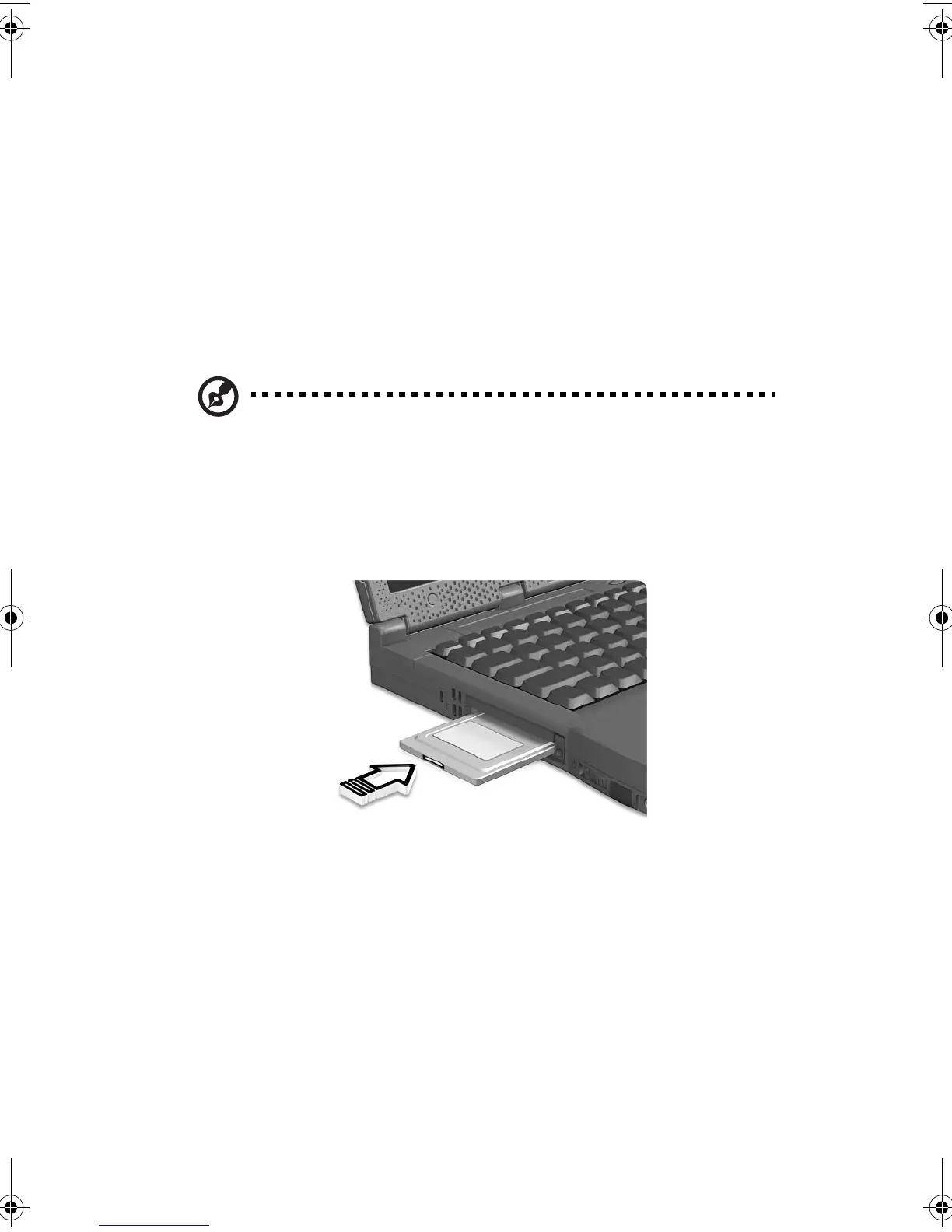2 Customizing my computer38
PC Card slot
There is one Type II/Type III CardBus PC Card slot found on the left side
of the computer. This slot accepts credit-card-sized cards that enhance
the usability and expandability of the computer. These cards should
have a PC Card logo on them.
PC Cards (formerly PCMCIA) are add-on cards for portable computers,
giving you expansion possibilities long afforded by desktop PCs.
Popular type III cards include flash memory, SRAM, fax/data modem,
LAN and SCSI cards. CardBus improves on the 16-bit PC card
technology by expanding the bandwidth to 32 bits.
Note: Refer to your card’s manual for details on how to install
and use the card and its functions.
Inserting a PC Card
Insert the card into the lower slot and make the proper connections
(e.g., network cable), if necessary. See your card manual for details.
Ejecting a PC Card
Before ejecting a PC Card:
1 Exit the application using the card.
2 Left-click on the Safely Remove Hardware icon on the taskbar and
click on the PC Card item. Click OK to confirm.
260.book Page 38 Thursday, November 29, 2001 9:32 AM
