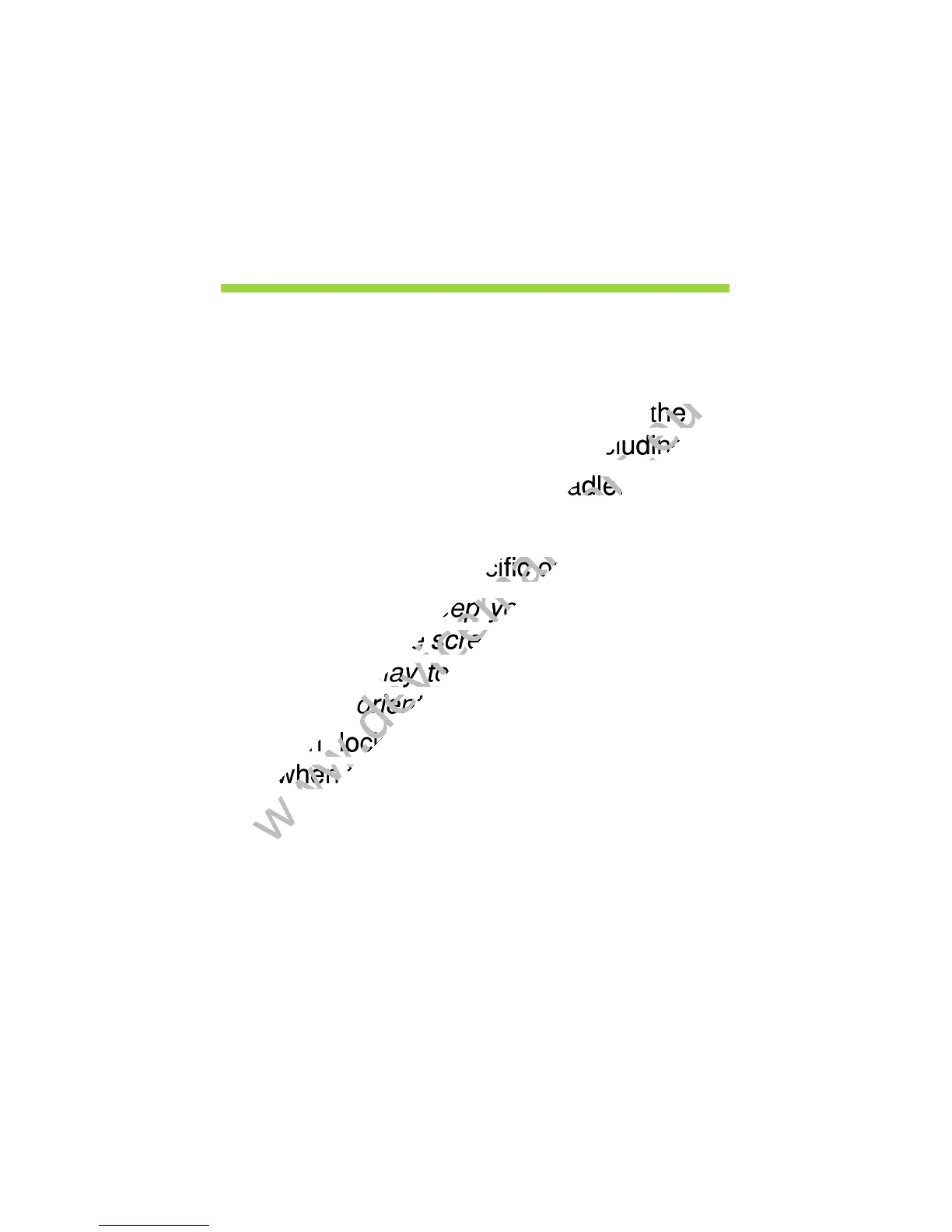Screen orientation and G-sensor - 39
SCREEN ORIENTATION
AND G-SENSOR
Your computer has a built-in accelerometer that detects the tablet’s
orientation and automatically rotates the screen to suit the orientation.
You can lock the screen orientation by using the lock switch. The
orientation may also be locked at other times, including:
• When the tablet is attached to a dock or cradle.
• With an HDMI cable is plugged in.
• When programs designed for a specific orientation are running.
Note: You are advised to keep your tablet in landscape orientation
with the webcam above the screen while you are making a video call.
Please rotate your display to the landscape orientation and use the
lock switch to set the orientation before starting a video call.
The screen orientation lock status will be indicated via icons briefly
displayed onscreen when the status changes.
orientation and automatically rotates the screen to suit the orientation.
www.devicemanuals.eu
orientation and automatically rotates the screen to suit the orientation.
You can lock the screen orientation by using the lock switch. The
www.devicemanuals.eu
You can lock the screen orientation by using the lock switch. The
orientation may also be locked at other times, including:
www.devicemanuals.eu
orientation may also be locked at other times, including:
• When the tablet is attached to a dock or cradle.
www.devicemanuals.eu
• When the tablet is attached to a dock or cradle.
• When programs designed for a specific orientation are running.
www.devicemanuals.eu
• When programs designed for a specific orientation are running.
: You are advised to keep your tablet in landscape orientation
www.devicemanuals.eu
: You are advised to keep your tablet in landscape orientation
with the webcam above the screen while you are making a video call.
www.devicemanuals.eu
with the webcam above the screen while you are making a video call.
Please rotate your display to the landscape orientation and use the
www.devicemanuals.eu
Please rotate your display to the landscape orientation and use the
lock switch to set the orientation before starting a video call.
www.devicemanuals.eu
lock switch to set the orientation before starting a video call.
The screen orientation lock status will be indicated via icons briefly
www.devicemanuals.eu
The screen orientation lock status will be indicated via icons briefly
displayed onscreen when the status changes.
www.devicemanuals.eu
displayed onscreen when the status changes.
