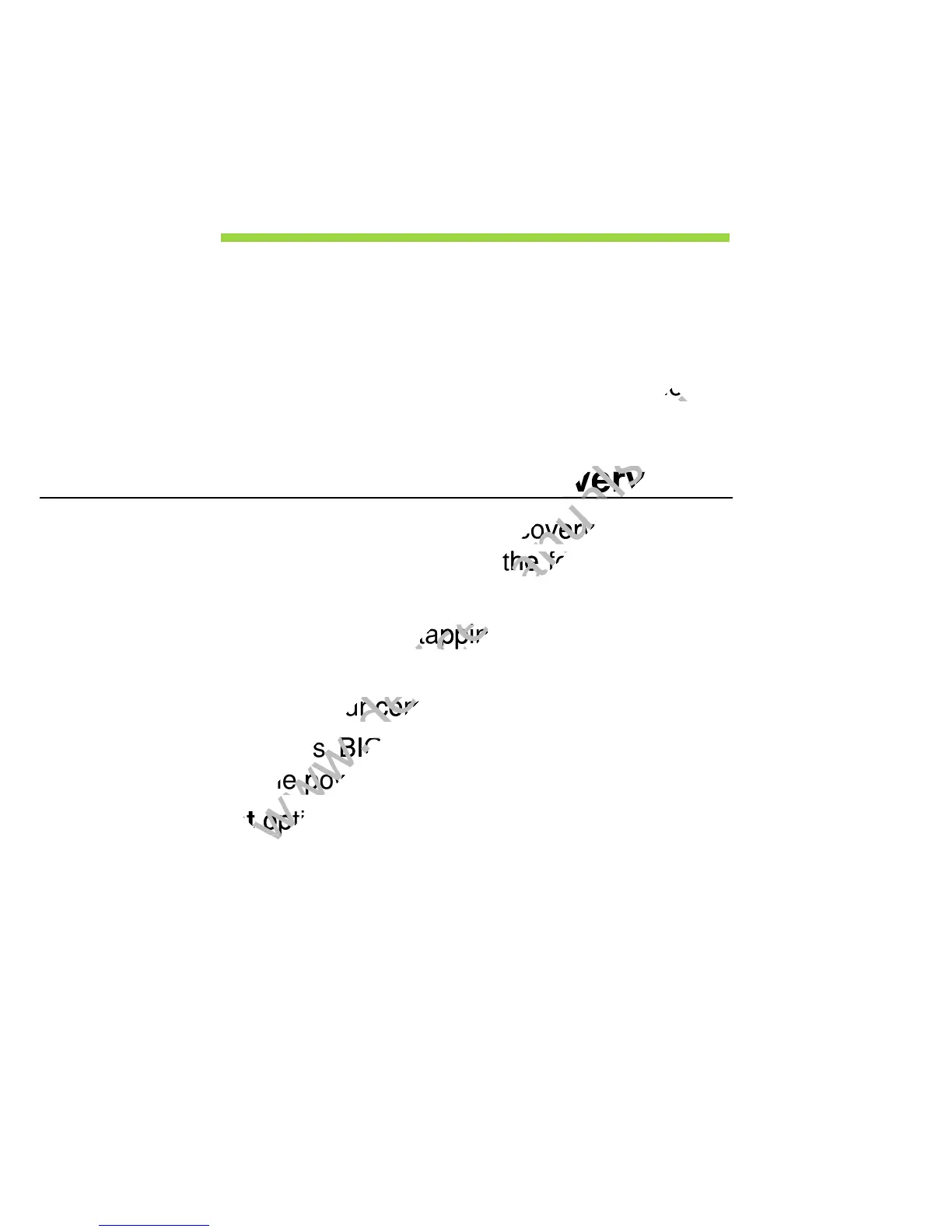62 - Recovering your system
RECOVERING YOUR SYSTEM
Depending on the storage space available in your computer, your
computer either uses the Acer Recovery Management program, or is
supplied with one or more system recovery DVDs. To use a system
recovery DVD, please see the instructions below, otherwise see
"Recovery" on page 63.
Recovery from a supplied recovery DVD
If your computer comes with system recovery DVDs, obtain an external
optical disc drive (ODD) and complete the following steps to recover your
computer to factory conditions:
1. Shutdown the computer by tapping the Settings charm > Power >
Shutdown.
2. Connect the ODD to your computer.
3. Enter the computer’s BIOS - press and hold the volume down key
before pressing the power button.
4. Select the Boot option in the left pane.
5. Under "Boot priority order", use the arrows to move USB CDROM to the
number one position.
6. Select Exit in the left pane and then select Exit Saving Changes.
7. Insert the recovery DVD, restart your computer, and follow the onscreen
instructions.
recovery DVD, please see the instructions below, otherwise see
www.devicemanuals.eu
recovery DVD, please see the instructions below, otherwise see
If your computer comes with system recovery DVDs, obtain an external
www.devicemanuals.eu
If your computer comes with system recovery DVDs, obtain an external
