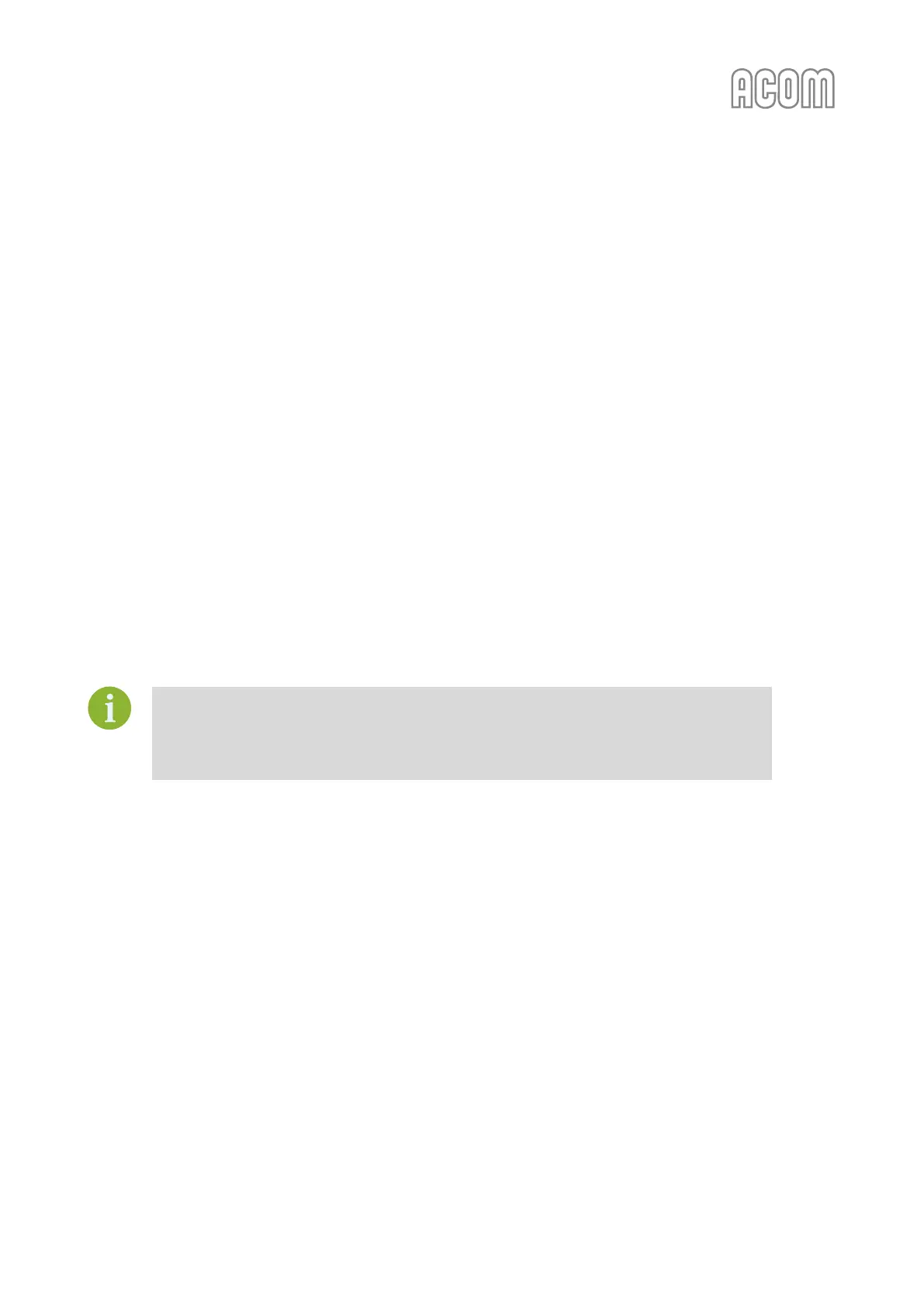5. Connect ACOM Terminal S to the amplifier via menu Device/Connect or by pressing the
Connect button to activate bootloader.
When ACOM Terminal S connects, there will be 2 beeps from the amplifier and the front
display will go black.
6. Disconnect ACOM Terminal S and change communication settings to: 38400 8N1.
7. Re-connect the ACOM Terminal S by pressing the Connect button again and follow the
instructions appearing in the text box.
8. Choose Firmware backup/download (strongly recommended).
9. After a successful backup, then upload the new version of firmware.
10. Once the firmware is uploaded or a backup is performed exit from the bootloader before
disconnecting from ACOM Terminal S.
11. Switch off the amplifier, pull the line (mains) plug out of the outlet, and disconnect RS-232
cable.
12. Follow instruction in Section 2.4 Connections to re-connect amplifier to your station.
If a firmware update/backup is unsuccessful check the connection cable, COM port
settings, and try again.
If the backup times out you will have to Disconnect and Connect the ACOM Terminal S in
order to initiate the backup sequence again!
