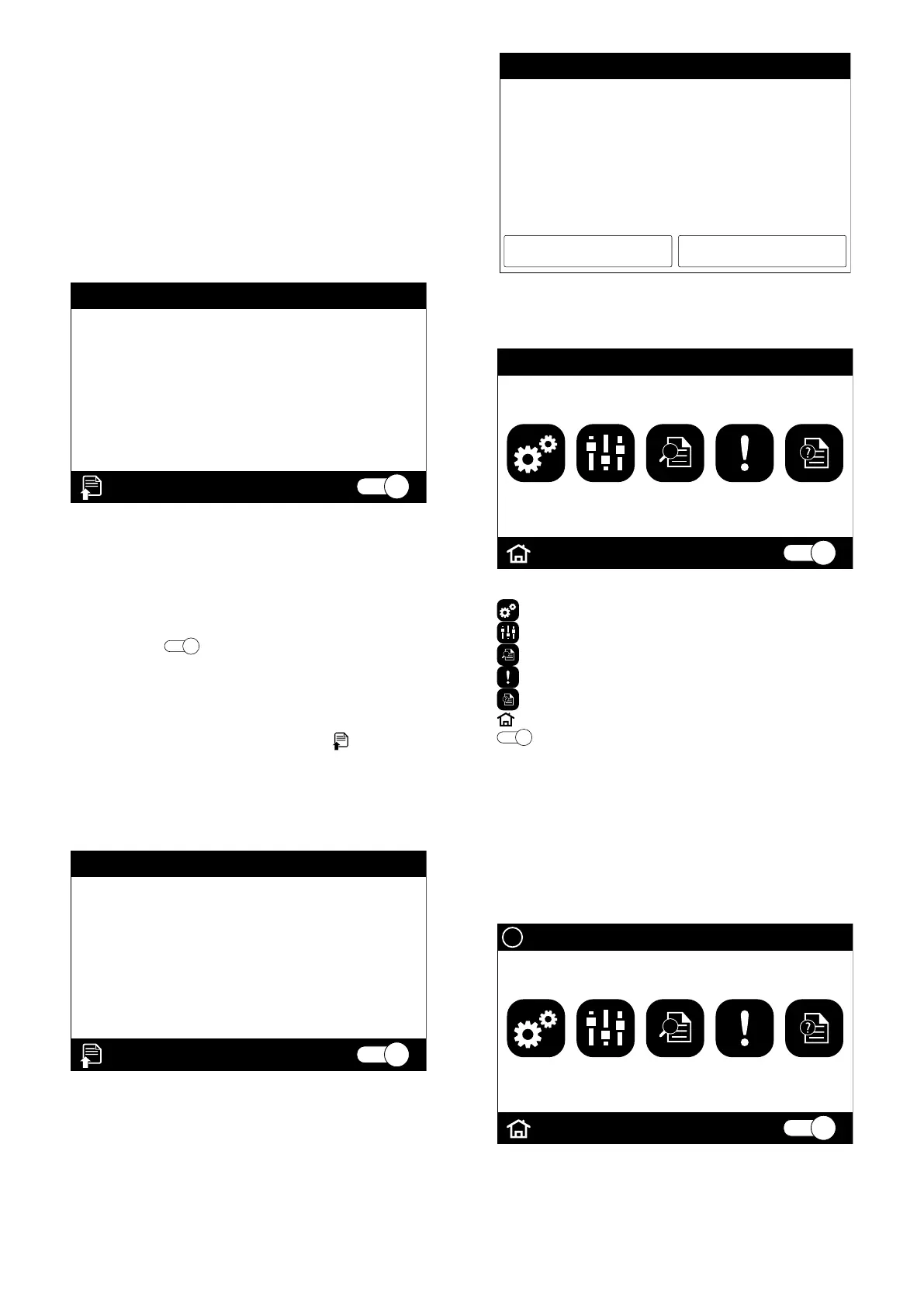5
1 GENERAL INTRODUCTION
The TCP accessory (mandatory for the units of the HMG range) is a capacitive touch-
screen panel for controlling the status of the unit and managing all its functions.
Note:
— you are advised to keep the screen clean to avoid any functioning anomalies
— the button on the upper right-hand corner of the frame is disabled, so pressing
it will not activate any function
— the panel must be installed indoors, in environments where the temperature
does not drop below -20°C and does not rise above 70°C.
1.1 MAIN PAGE
ON
7.0 °C
2021-03-10 09 33
On-line units:0
Water outlet setting temperature-cooling
Manual ON/OFF
Mode: Cool
This window shows the following information:
— any error or connection signals received via BMS;
— date and time
— number of units currently online
— mode selected for ON/OFF
— current value of the setpoint dened
— button for accessing the menu page
— operating mode currently set
— button for ON/OFF (
ON
); the status of this button can change automatically
according to the settings for the ON/OFF timers, or the status of the relevant
ON/OFF contact.
Note:
— this is the control software homepage
— by pressing on the icon in the bottom left-hand corner (
) will take you to the
menu selection page;
— the name of the unit will normally be displayed at the top left, but if the unit is
connected to a BMS then the name will be alternated with the message "Re-
mote Control: exist";
— in the event that an alarm is active for the unit (in the top left part of the dis-
play), a string will appear for the alarm in progress;
ON
7.0 °C
2021-03-10 09 33
On-line units:0
Water outlet setting temperature-cooling
Manual ON/OFF
Mode: Cool
NB: if the user does not carry out any operations on the display for 10 minutes the
screen will automatically return to the homepage, except where the system sends
notications that require the user to push the “Ok” or “Cancel” buttons, for example,
notication that the defrosting cycle has been completed, shown in the following
image;
CancelOk
NOTE
Manual defrosting ended automatically!
1.2 MENU SELECTION PAGE
2021-03-10 09 33
ON
FUNCTION PARA. INFO E-CLEAR GENERAL
Mode: Cool
From this page, you can select one of the operating menus that are available:
—
FUNCTION: used to access the setting of the functions available on the unit
—
PARA: used to access the setting of the parameters available on the unit;
—
INFO: used to visualise information about the unit;
—
E-CLEAR: used to clear the error memory and reset the unit;
—
GENERAL: used to access the general unit settings;
—
Homepage icon: used to return to the main page;
—
ON
ON/OFF button (the status of this button can change automatically ac-
cording to the settings of the ON/OFF timers or the status of the relative ON/
OFF contact);
Note:
— the current unit status is shown in the upper left part
— the name of the unit will normally be displayed at the top left, but if the unit is
connected to a BMS then the name will be alternated with the message "Re-
mote Control: exist";
— the unit name will normally be shown at the top left but, if the unit is in alarm
mode, the name will be alternated with the name of the active alarm (see next
picture)
2021-03-10 09 33
ON
!
FUNCTION PARA. INFO E-CLEAR GENERAL
Jumper error
