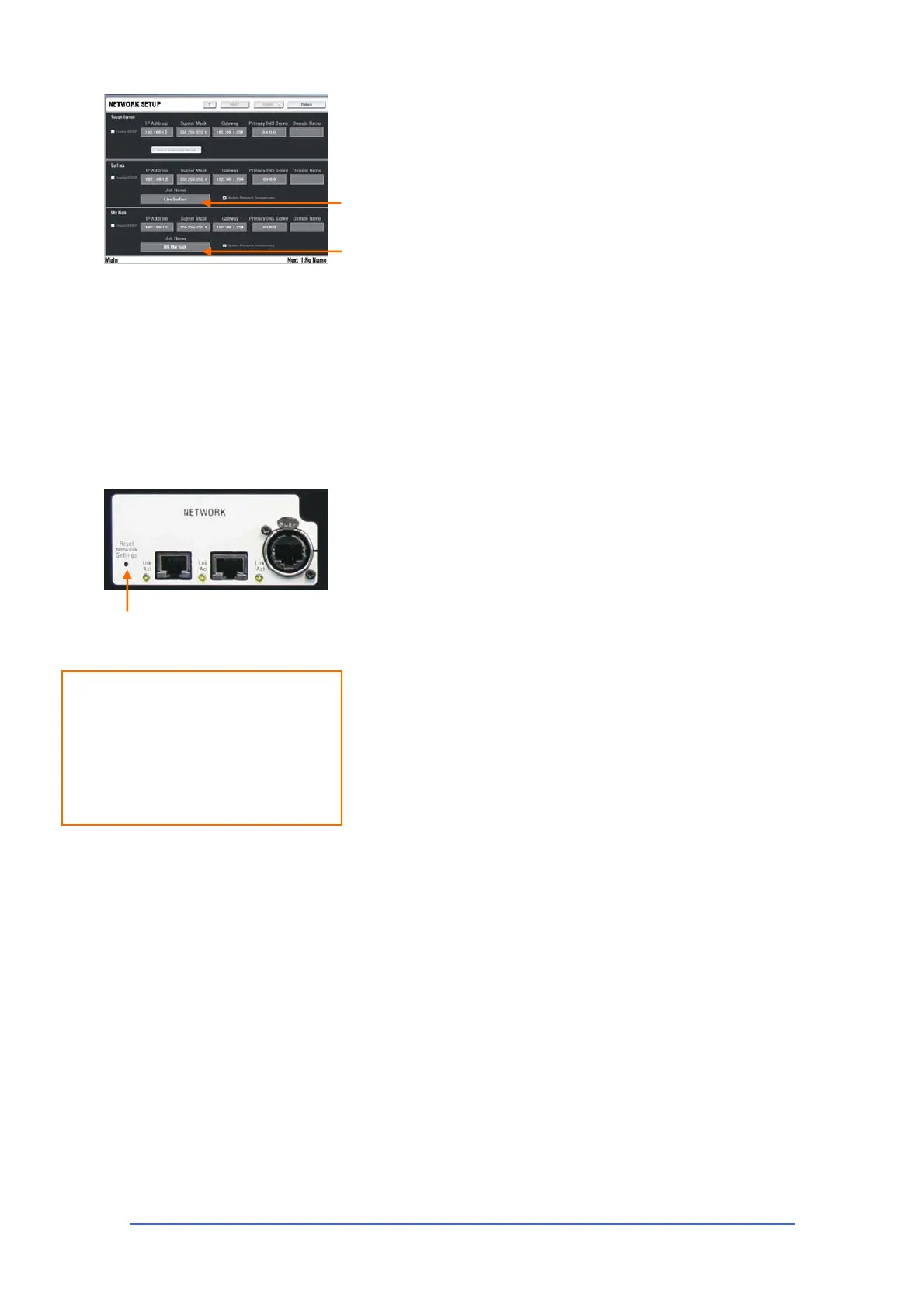iLive Reference Guide – Firmware Part 2 - 89 AP6526-2 iss.4
Unit Name Touch the box to open the touch keyboard and enter
a unique name to identify each MixRack and Surface.
Note: If you are using the Dual-Rack function to connect two
MixRacks to one Surface then make sure each rack is identified with a
unique name.
Note: We recommend that you use the default network settings for
your system where possible.
How to reset the network settings
This is done using a power up sequence.
1. Power off both the MixRack and Surface.
2. Reset the MixRack network address.
a. Insert a pointed object into the Reset hole in the MixRack
CPU module. There is a switch inside – Press and hold the
switch in.
b. Power on the MixRack. Hold the CPU reset switch in for at
least 15 seconds while the rack is booting up.
3. Reset the Surface network address.
a. Insert a pointed object into the Reset hole in the Surface
CPU module. There is a switch inside – Press and hold the
switch in.
b. Power on the Surface. Hold the CPU reset switch in for at
least 15 seconds while the surface is booting up.
4. Reset the TouchScreen network address.
a. Go to the UTILITY / Network / Network Setup page.
b. Touch the Reset Network Settings button.
c. Touch the Apply button at the top right of the screen.
d. Touch the Restart Units button.
The system reboots with default network addresses applied.
Note: If you are connecting other devices such as laptop, iPhone or
wireless router to the network make sure they do not have the same
IP address as the iLive components. Each must have a unique but
compatible IP address.
Default Network Settings
MixRack IP address 192.168.1.1
Surface IP address 192.168.1.2
TouchScreen IP address 192.168.1.3
Subnet mask 255.255.255.0
Gateway 192.168.1.254
Recessed Network Reset switch
