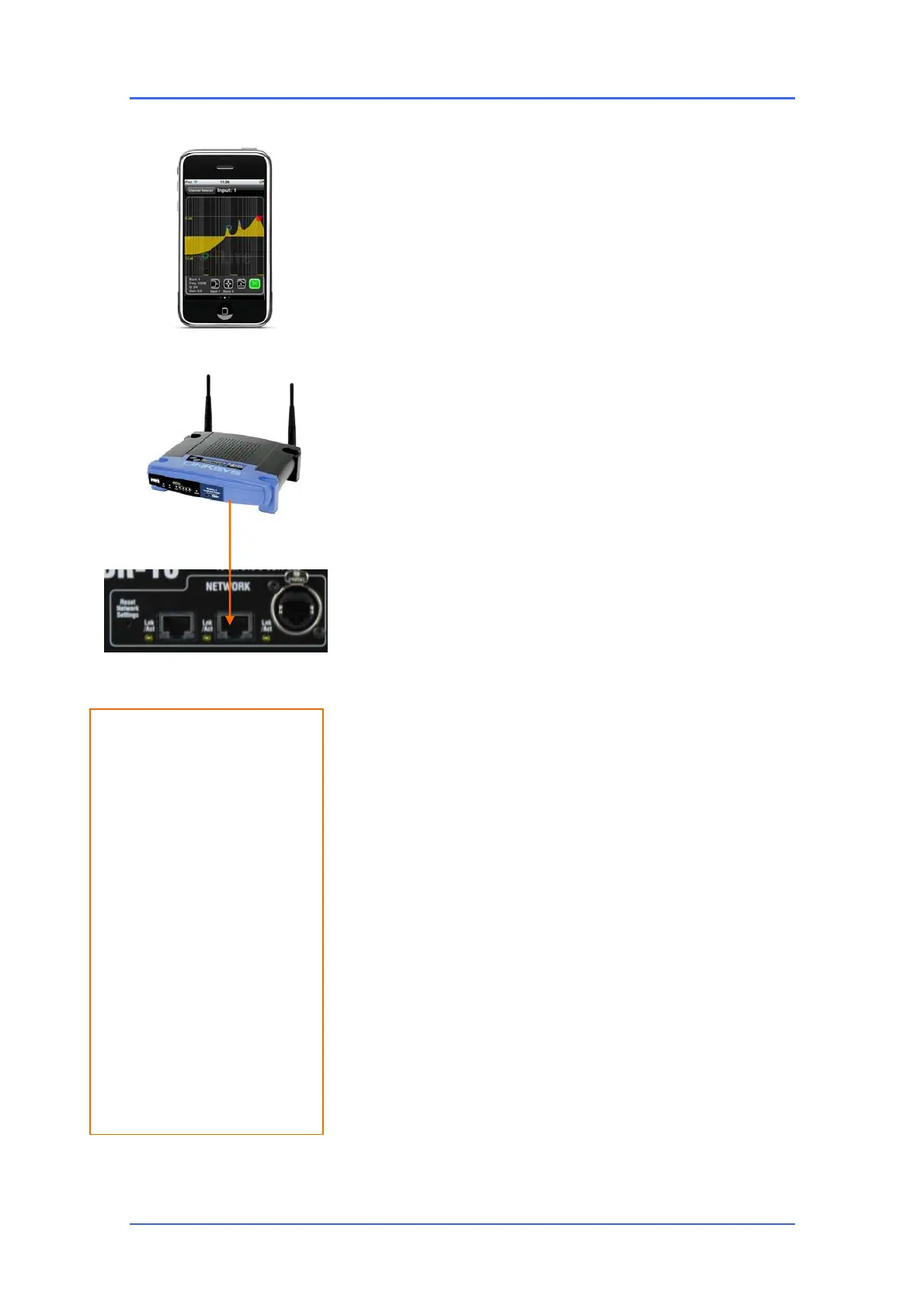iLive Reference Guide – Firmware Part 2 - 92 AP6526-2 iss.4
Connecting an iPhone running iLive Tweak
iLive Tweak is an application for the Apple iPhone, iPad or iPod
Touch. It can be downloaded from the iTunes store. Tweak requires
firmware version V1.7 or greater. Ensure the latest firmware has
been downloaded and installed on the iLive system from the Allen &
Heath website. V1.7 provides the following control:
Input channel Fader, Mute, PEQ, Delay
Mix master Fader, Mute, PEQ, GEQ, Delay
FX send Fader, Mute
FX return Fader, Mute, PEQ
DCA master Fader, Mute
PAFL master Fader, Mute
iLive Tweak controls the iLive via a wireless router (wireless access
point) plugged into an iLive network port. The iPhone uses Wifi to
connect to the iLive wireless network. 802.11n is recommended as it
will maximise the wireless coverage for an iPhone 4 or iPad. 80211.g
is suitable for older iPhone models.
Network settings Check that all devices on the iLive network
have compatible IP addresses.
Wireless routers have an IP address to identify them on the network.
This address is also used to access their settings. Some routers
default to 192.168.1.1 which conflicts with the default iLive MixRack
address. In this case change the address of the router before
plugging it in. Its address must be 192.168.1.nnn where nnn is the
unique address number different to that of the iLive and other devices
on the network. Refer to your wireless router guide for setup
instructions, and to the table below for the default iLive addresses.
DHCP addressing is recommended for operation with the iLive.
Most wireless routers have DHCP enabled by default. Check that the
DHCP address range (scope) is restricted to avoid conflict with the
iLive and other connected devices with static IP addresses. Refer to
the recommended settings in the table here. Your iPhone should be
set for DHCP to automatically receive its address from the router.
Security We strongly recommend that you enable Wireless Security
on your router to prevent unauthorised access. By enabling
WPA/PSK encryption the iLive system will remain private from other
laptop users. A wireless key or passphrase will be required. Keep a
note of the wireless key entered.
SSID This is the name broadcast by the router to identify the
wireless network to the laptop. It is recommended that you set a
unique SSID using the router setup menu to help differentiate
between the wireless networks seen by the laptop.
Working with Wifi Position the wireless router within its
specified operating range from the iPhone. For best performance
keep it in line of sight while operating. The wireless connection may
run slower or you may lose connection if the signal strength is low.
Note: If you experience interference with the wireless signal it may be
due to another wireless router operating in the local area on the same
frequency. In this case access the router setup menu and change its
operating channel.
Use any NETWORK port
Default iLive IP settings
MixRack 192.168.1.1
Surface 192.168.1.2
TouchScreen 192.168.1.3
Subnet mask 255.255.255.0
Router Recommended:
Router address 192.168.1.11
Subnet mask 255.255.255.0
DHCP enabled
Start address 192.168.1.100
End address 192.168.1.200
Security WPA
iPhone Recommended:
DHCP enabled
(Address automatically received
from router)
If static addressing required:
iPhone address 192.168.1.12
Subnet mask 255.255.255.0
