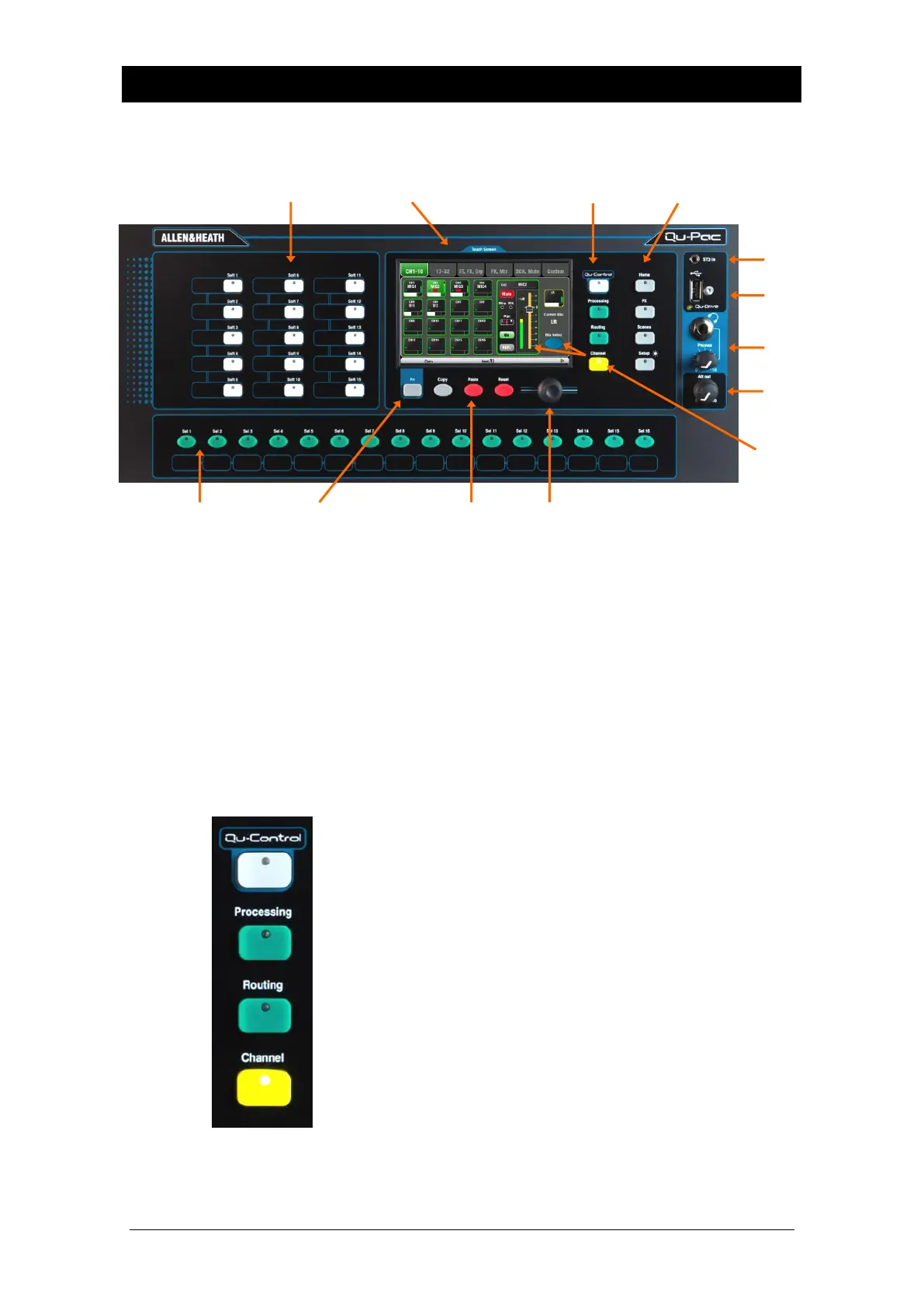Qu Mixer Reference Guide 25 AP9372 iss.9
7. Qu-Pac Operational Overview
This section provides an overview of the Qu-Pac faderless mixer layout and operation to help you get
started quickly.
Touch Screen - All live mixing, setup and memory management functions can be
controlled from the Qu-Pac front panel. The colour touch screen provides quick
access to these functions. The top presents tabs for the available pages. The bottom
presents a toolbar showing status information.
Screen Rotary - Adjusts the value of parameters on screen. Touch a parameter.
It highlights orange to show it is selected. Turn the Rotary to adjust its value.
Fn key - Press to open an option pop-up page for the currently selected screen. Its
function, if available, is shown in the screen toolbar above the key. For example, the
Fn key provides quick access to the Libraries while in Processing screens.
Live mixing screens - These screens provide quick access to live mixing
functions such as level control and signal processing:
Qu-Control - User assignable custom screen for simple
level, mute and on/off control. A user permission can be set
so that this is the only control available to the ‘Basic User’, for
example bar staff control of zone music source and level at a
venue.
Processing – Follows the active Sel key or button to open
the signal processing screens. This includes the Preamp,
Gate, Ducker, PEQ, GEQ, Compressor, Delay, FX
parameters and more.
Routing – Follows the active Sel key or button to open the
routing assignment screens.
Channel – Follows the active Sel key or button to open a
virtual ‘fader strip’ on screen. This replaces the physical
faders of the other Qu mixer models. It provides a way to
work with the faders when not mixing using an iPad.
The Channel screen presents tabs and Sel buttons to access
any Qu input or output channel, and the DCA and Mute
Group masters.
You can also use this screen to select a different Mix, for
example to adjust monitor or FX send levels.
Channel screen
Channel select
Virtual fader strip
Mix select
