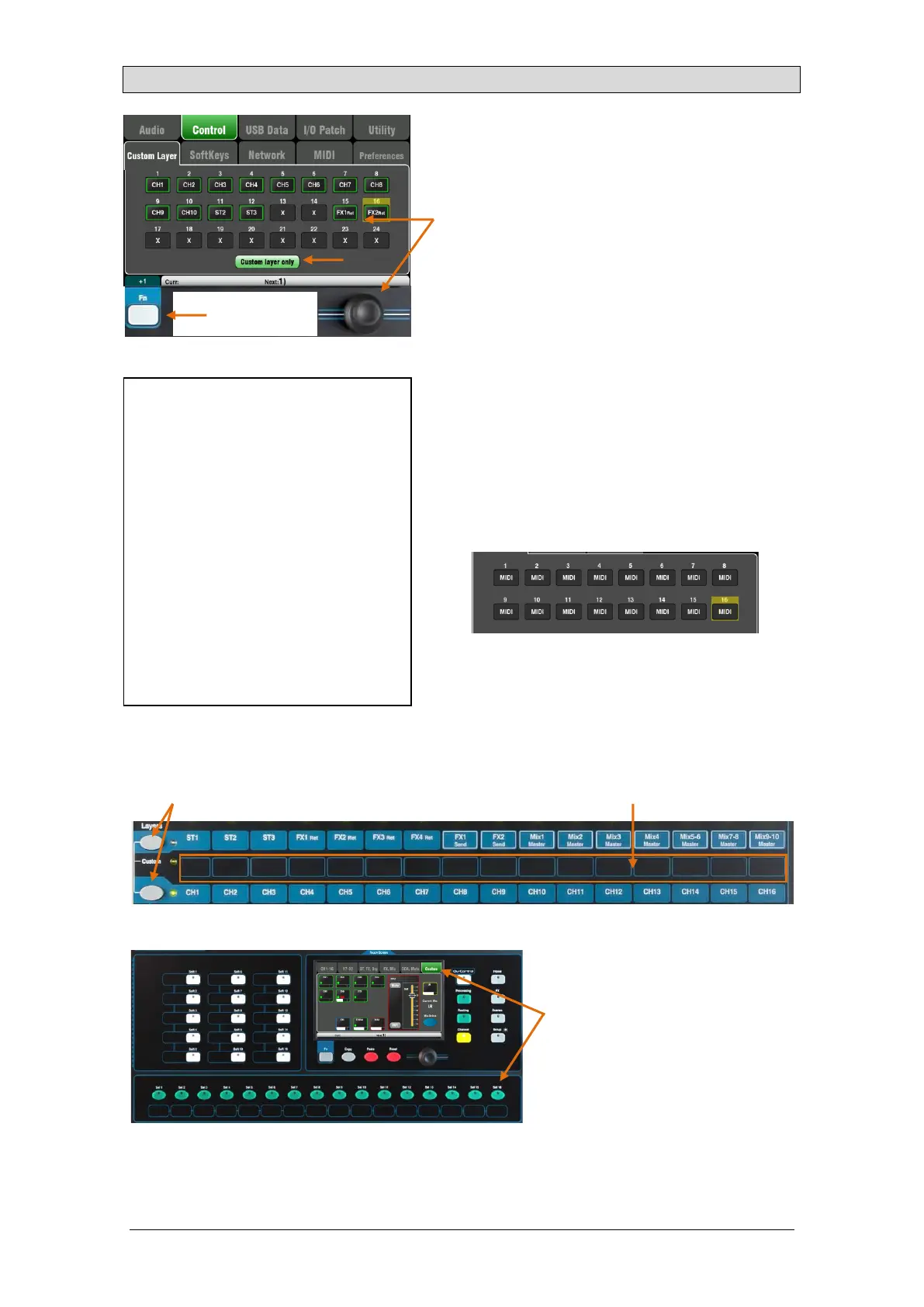Qu Mixer Reference Guide 66 AP9372 iss.9
11.6 Control Setup – Custom Layer
The Qu-16, Qu-24 and Qu-32 mixers provide a custom
fader layer. The Qu-Pac does not have faders and
provides a custom Select key layer (see below).
The Custom Layer can have any combination of
channel, FX, master and MIDI strips assigned to its
faders. Faders can be left unassigned.
This lets you arrange the faders you are using for your
show into one convenient layer, or use the Custom
Layer to control your Digital Audio Workstation (DAW).
The screen presents an assignment button for each
fader. Touch a button and then turn the screen Rotary
to scroll through the available strips.
Use the Fn key ‘+1’ function to quickly assign strips in
sequence.
DAW control – When working with a DAW (Digital
Audio Workstation) it is typical to assign all faders as
MIDI strips so that the Custom Layer can be used to
control the audio tracks within the DAW.
Touch button 1, turn the rotary until it displays ‘MIDI’,
then press Fn key ‘+1’ to quickly assign the other
strips for DAW control.
Turn on the ‘Custom layer only’ option if you want to
lock out the two standard layers and let the operator
work with just the Custom layer.
Use the space provided to label the custom strips.
Qu-Pac Custom Select Layer
The 16 Qu-Pac front panel Sel keys
can be user assigned to any
combination in a similar way to the
custom fader layer of the other Qu
models. This is a powerful feature for
quick mixing from the front panel.
The reset default is CH1-16 assigned
to the 16 keys.
Custom Layer assignment is stored in scenes. They are blocked
from Scene recall by default. If you want these settings overwritten
when scenes are recalled then unblock the ‘Custom Layer’ item in the
Global Filter. Use the Scenes / Global Filter screen.
The following strip types are available:
X Unassigned
CH Mono input channels
ST Stereo input channels
FX Ret FX returns
FX Send FX sends
Mix Mix masters 1-10
LR Main LR master
Grp Stereo Groups (not Qu-16)
MTX Stereo Matrix (not Qu-16)
DCA DCA Group master
MIDI MIDI DAW control
To select the Custom Layer
Press both Layer keys together.
