
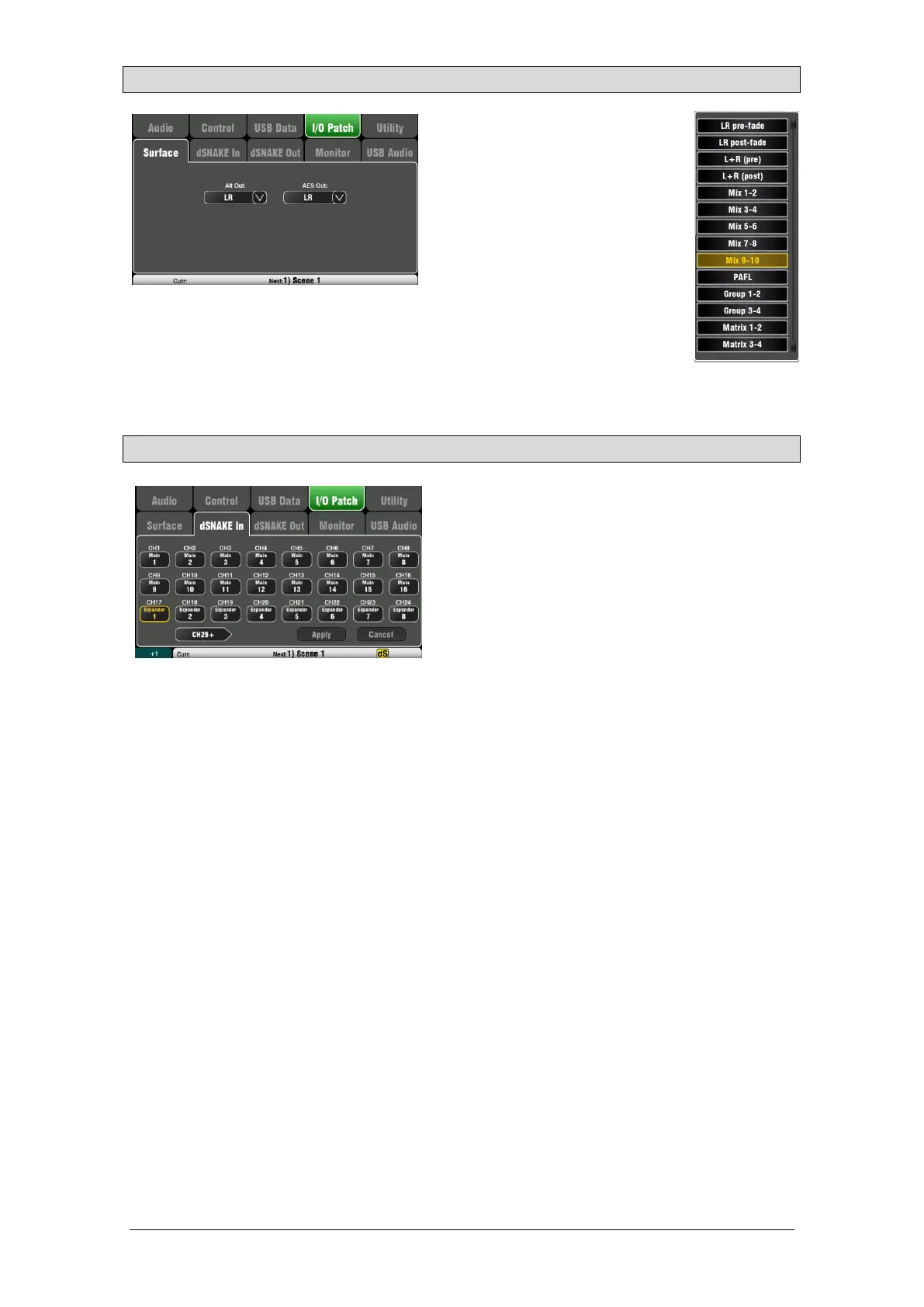 Loading...
Loading...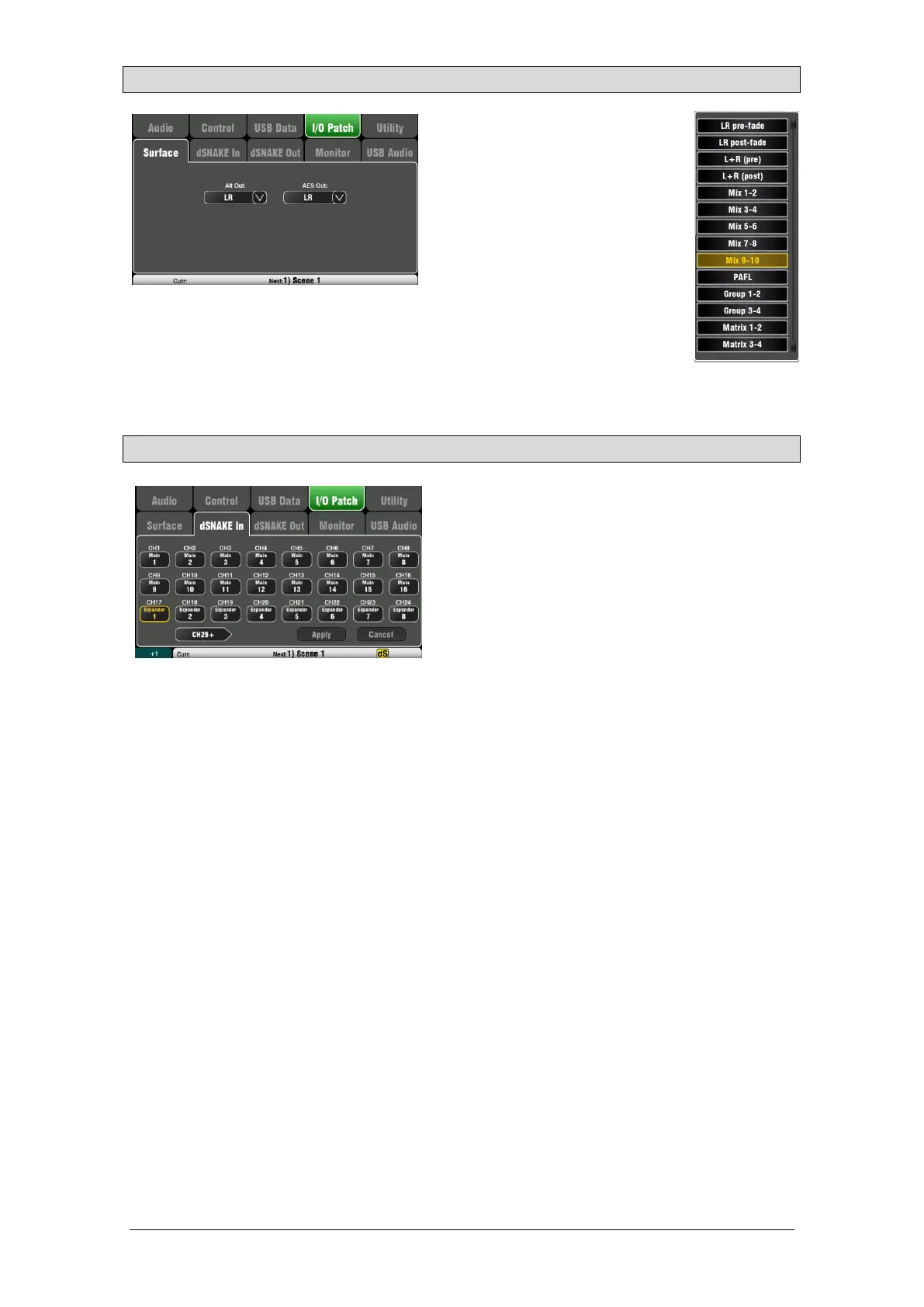
Do you have a question about the ALLEN & HEATH QU-PAC and is the answer not in the manual?
| Type | Digital Mixer |
|---|---|
| Channels | 32 |
| Mic/Line Inputs | 16 |
| Line Outputs | 10 |
| Talkback | Yes |
| USB Audio Interface | 32x32 |
| Touchscreen | Yes |
| Rackmountable | Yes |
| Ducking | Yes |
| Sampling Rate | 48 kHz |
| DCA Groups | 4 |
| Mute Groups | 4 |
| Scene Memories | 100 |
| Remote Control | Yes |
| USB | USB Type A, USB Type B |
| Computer Connectivity | USB, Ethernet |
| I/O Expansion Slots | dSNAKE |
| EQ Bands | 4-band Parametric EQ |
| Effects | 4 FX engines |
| Dynamic Processing | Compressor, Gate |
| Connectivity | Ethernet, USB |
| Outputs - Main | 2 x XLR (Main) |
Outlines the requirements for the warranty to remain valid, such as proper use and authorized service.
Lists essential precautions for handling, environmental conditions, and maintenance to prevent damage.
Provides a step-by-step guide on how to add reverb to a vocal channel for a professional sound.
Details the various local input connections, including mono line, microphone, and stereo line inputs.
Details connecting the Qu mixer to an Allen & Heath AudioRack via Cat5 cable for remote audio.
Explains the function and layout of the Qu mixer's fader strips, including layers and motorised faders.
Explains how to name channels, FX, mixes, and groups using the screen keypad and pencil icon.
Guides on using Sel keys, Processing key, and touch screen to adjust processing parameters.
Explains how to store and recall settings using User and Factory Libraries for processing blocks.
Details the different preamp sources available: Local, dSNAKE, Qu-Drive, and USB B.
Explains how to use Qu-Drive or USB B for stereo or multitrack playback and streaming.
Guides on adjusting channel gain to achieve optimal signal levels and avoid distortion.
Describes how to reverse the input signal polarity for phase alignment or snare drum miking.
Details how to add up to 85ms of delay to input channels for time alignment or effects.
Explains how to insert an FX or Ducker into the channel signal path, but not both.
Describes how to link mono input channels for stereo operation and control parameter sharing.
Details the High Pass Filter for reducing low-frequency noise and pops from signals.
Describes the Parametric Equaliser for tonal adjustment with control over four frequency bands.
Details processing options available for mix masters, including PEQ, GEQ, Compressor, FX, and Delay.
Explains how to use faders to adjust GEQ frequency bands in Fader Flip mode.
Guides on navigating Routing screens, using Mix Sends, FX Sends, Grp Sends, and Mute/DCA groups.
Guides on managing sends and assignments from one channel to all mixes, setting Pre/Post fader.
Details working with sends and assignments from one channel to FX mixes for effects like reverb.
Describes assigning channels to Mute and DCA groups for control of levels and muting.
Explains how to send mixes to Matrix outputs for additional routing options.
Describes the Matrix mixer function for providing additional outputs like stereo recording or fill speakers.
Details setting Groups to operate as audio groups or stereo mixes for different routing needs.
Explains setting Groups to operate as stereo mixes with send levels and dedicated pans.
Guides on assigning a single channel to multiple Mute or DCA groups via the Routing screen.
Details how to assign multiple channels to a single group using the Fn key and Masters tab.
Details the Processing screen for viewing and adjusting channel or master processing parameters.
Guides on resetting mixer parameters to a factory default starting point.
Explains how to configure PAFL (Pre/Post Fade Listen) settings for monitoring and signal checking.
Explains how to use the Signal Generator to test loudspeakers and align audio levels.
Explains checking and formatting USB devices for use with Qu-Drive audio recording and playback.
Explains how to reset mixer parameters to a factory default for a clean starting point.











