
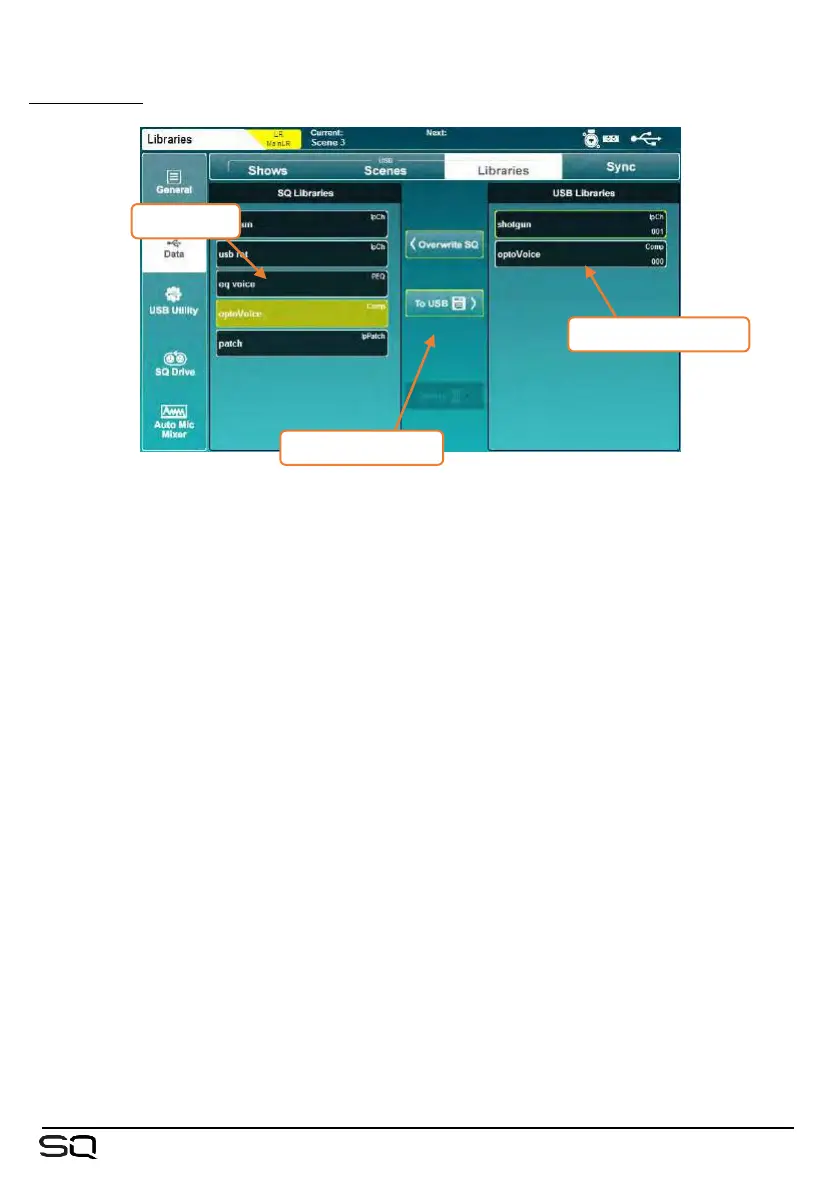
Do you have a question about the ALLEN & HEATH SQ Series and is the answer not in the manual?
| Type | Digital Mixer |
|---|---|
| Sample Rate | 96kHz |
| Touchscreen | 7-inch capacitive touchscreen |
| Expansion | SLink port for remote I/O expanders |
| I/O Ports | XLR Mic Inputs, TRS Line Inputs, XLR Main Outputs, TRS Monitor Outputs |
| EQ | 4-band parametric EQ on inputs and outputs |
| Power Supply | Internal |
Overview of physical and touch controls on the SQ mixer.
Guide to basic operations like setting send levels, mute, and FX.
Mono mic/line, Talkback, ST1, ST2, ST3 inputs.
Mono line, A/B mono line, AES digital, Headphone outputs.
Using USB for storage, firmware updates, and computer connectivity.
Patching inputs to channels and outputs using the matrix.
Overview of the processing screen and channel adjustment.
Selecting the audio source for preamp input.
Adjusting gain, pad, and 48V for socketed preamps.
Routing external sources directly into mix channels.
Adjusting delay for mix channel outputs.
Adjusting frequency and slope for the high-pass filter.
Adjusting gate parameters like attack, hold, release, and threshold.
Configuring insert send and return types and channels.
Selecting line levels for analog or digital inserts.
Adjusting the 28-band stereo graphic equalizer.
Adjusting the 4-band parametric equalizer for each band.
Configuring side chain source and filter for the compressor.
Selecting RMS or Peak detection modes for compression.
Applying a soft knee to smooth compression near the threshold.
Assigning channels to DCA or Mute groups.
Viewing and assigning send levels to Mixes and groups.
PAFL bus level metering on the 12-segment LED meters.
Viewing input, FX, output, and USB meters.
Loading FX units and presets from the library.
Saving individual scene settings like routing, preamp, and FX.
Saving entire show settings including metering and surface preferences.
Saving network settings, unit name, fader calibration, and user permissions.
Managing scenes, including naming, storing, and applying recall filters.
Saving show data to a USB device.
Loading show data from a USB device.
Assigning channels to fader strips and surface layers.
Customizing the functions assigned to soft keys and rotary controls.
Enabling or disabling confirmation pop-ups for scene operations.
Enabling surface rotary control for preamp gain.
Enabling or disabling safe patching for I/O.
Making processing screens follow surface adjustments.
Making PEQ band selection follow screen selection.
Making FX screen follow selected channels or FX units.
Configuring PAFL bus routing and behavior (additive, follow mix, override).
Configuring talkback source, preamp, trim, and mix assignments.
Configuring signal type, frequency, level, and assigning to mixes.
Selecting the clock source (Internal, SLink, I/O Port) for synchronization.
Changing the sample rate for digital AES output.
Resetting mix settings to default values, preserving scenes/libraries.
Controlling master send levels or listen bus levels with the master fader.
Grouping channels to link attributes like trim, filter, gate, and PEQ.
Configuring static IP addresses for network connectivity.
Enabling or disabling DHCP for automatic IP address assignment.
Setting user names, passwords, and permissions.
Switching between USB-B and SQ-Drive modes.
Setting the sample rate for USB audio (96kHz or 48kHz).
Recording multitrack audio to SQ-Drive.
Playing back multitrack audio files from SQ-Drive.
Setting USB sample rate before accessing programs or apps.
Connecting SQ to a Mac via USB, no driver needed.
Connecting SQ to Windows PC and installing drivers.
Configuring audio routing between the computer and SQ.
Setting MIDI channel and configuring MMC transport controls.
Assigning input channels to AMM slots.
Purchasing and activating special processor or DEEP models.
Resetting mix settings to default values, preserving scenes/libraries.
Resetting the entire system to factory defaults, requires backup.
Procedure to calibrate faders if they become misaligned or unresponsive.
Specifications for microphone and line level inputs.
Specifications for stereo line level inputs.
Specifications for XLR and TRS outputs.
Specifications for the AES digital stereo output.
Input source options: CH1-48, USB Global Source.
Setting input polarity to Normal or Invert.
Adjusting input trim level from -24dB to +24dB.











