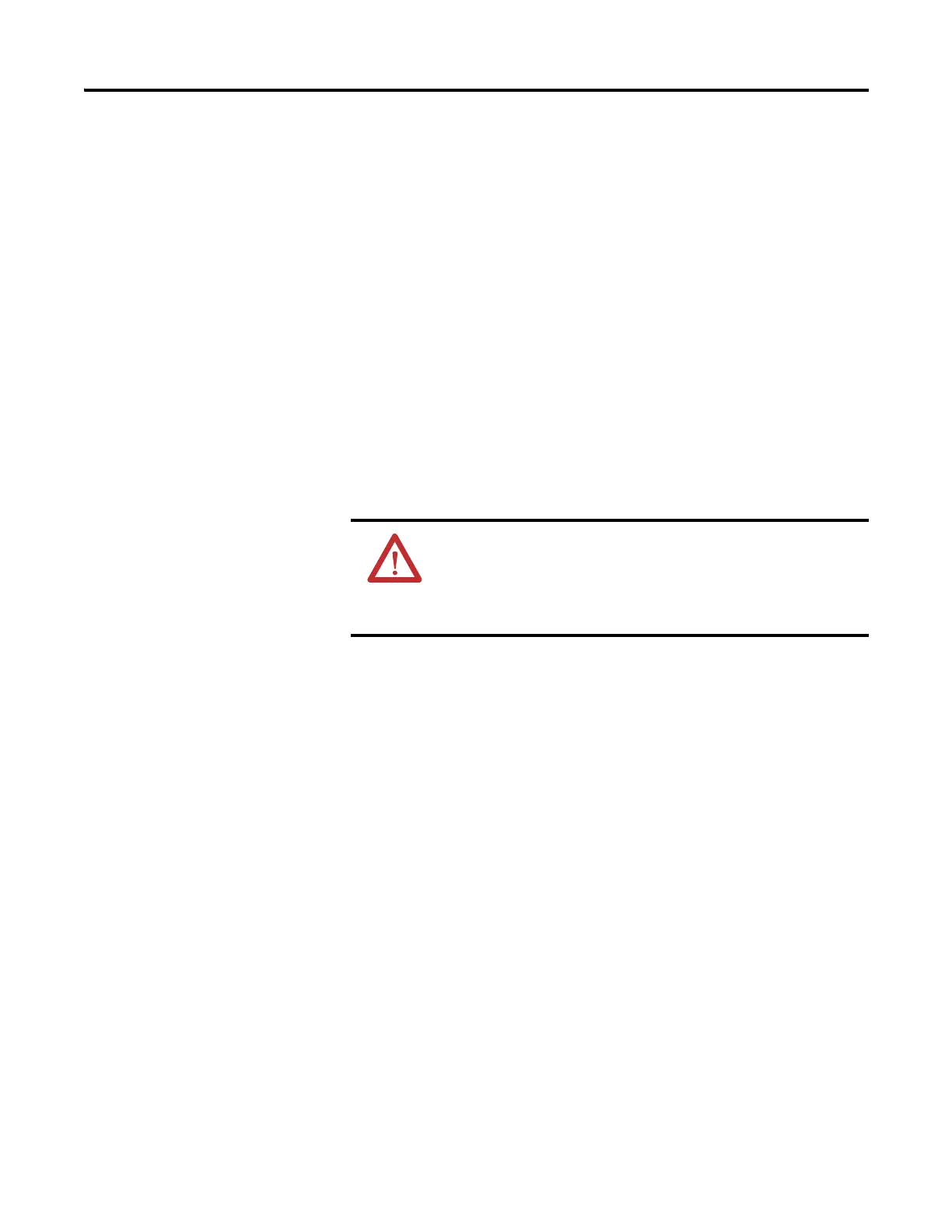100 Publication 2711C-UM001I-EN-P - July 2014
Appendix B Adding Font Files
2. Click File Transfer.
3. Click New Transfer.
4. Select the source location of the Font file, typically My Computer, and
click Next.
5. Select Font as the file type and click Next.
6. Click Browse … to locate and select the Font file, then click Open.
7. Select Internal Storage as the destination for the font file and click
Tr a n s f e r.
8. Observe the informational message for Transferring File.
9. The terminal should be rebooted to load the added font and make it
available to the design environment.
Remove a Font File
A font that was added to the terminal and is no longer used can be removed.
Follow these steps to remove a font from the terminal.
1. Open the PanelView Explorer Startup window.
2. Click File Transfer.
3. Click Delete File.
4. Select the source location of the Font file, typically Internal Storage, and
click Next.
5. Select Font as the file type and click Next.
Observe the list of all Font files that have been added to the Terminal.
6. Select the Font file that you want to delete and click Delete.
7. Observe the Confirmation message for the selected Font file and click OK.
8. Observe the informational message Deleting File.
ATTENTION: If importing a font to the emulator internal storage,
you need to Flash Save for it to be permanently stored in the
emulator. Otherwise, it will be lost once you shut down. To save to
internal storage, select Flash and then Save from the Emulator
main window menu.
