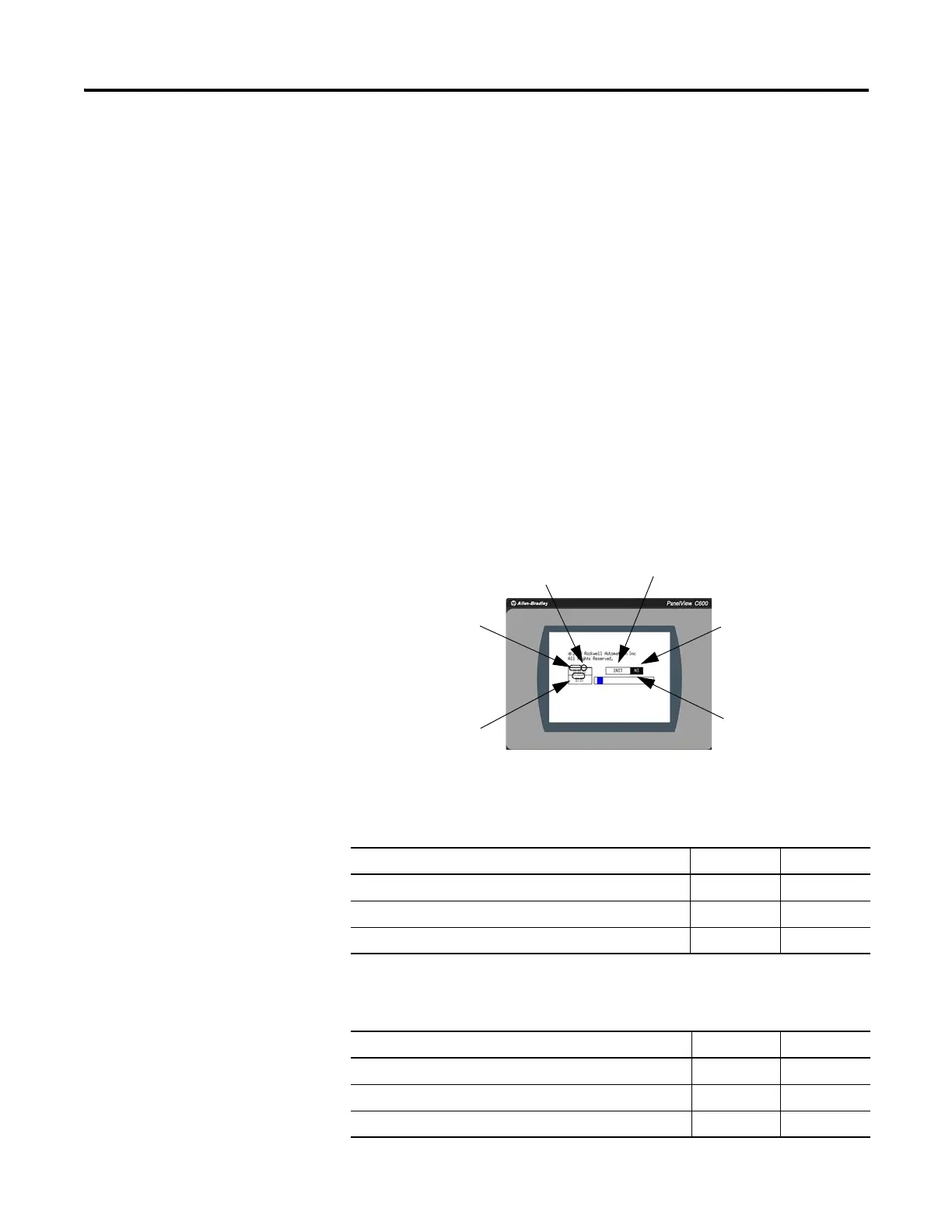90 Publication 2711C-UM001I-EN-P - July 2014
Chapter 6 Troubleshoot the System
Troubleshooting
If your terminal does not start up correctly, check for adequate power, observe the
splash screen state message and status code, indicator states, or an application that
is not running during powerup.
Determine what changed since the last time the terminal ran normally and decide
if the change can be reversed.
Check for Adequate Power
A terminal that does not receive adequate power could cause unpredictable
behavior. Verify the power requirements in the Specifications table.
Observe Splash Screen
Various actions and status conditions of the terminal are reported on the splash
screen, including version information about the hardware and firmware.
These tables describe the state messages and the status or error codes that appear
on the splash screen.
Power-on Self-test (POST) Failures
Message State Code
POST Failed RAM Fatal 6C
POST Stuck Key Fatal 31
POST Stuck Touch Fatal 3A
Firmware Installation and Loading
Message State Code
Load Firmware Image into RAM Update 1E
Write Firmware Image into Flash Update A5
Complete and Successful Firmware Installation Update OK
Hardware
Version
Boot Loader
Version
Firmware
Version
Progress Bar
Status or Error
Code
State
Message
