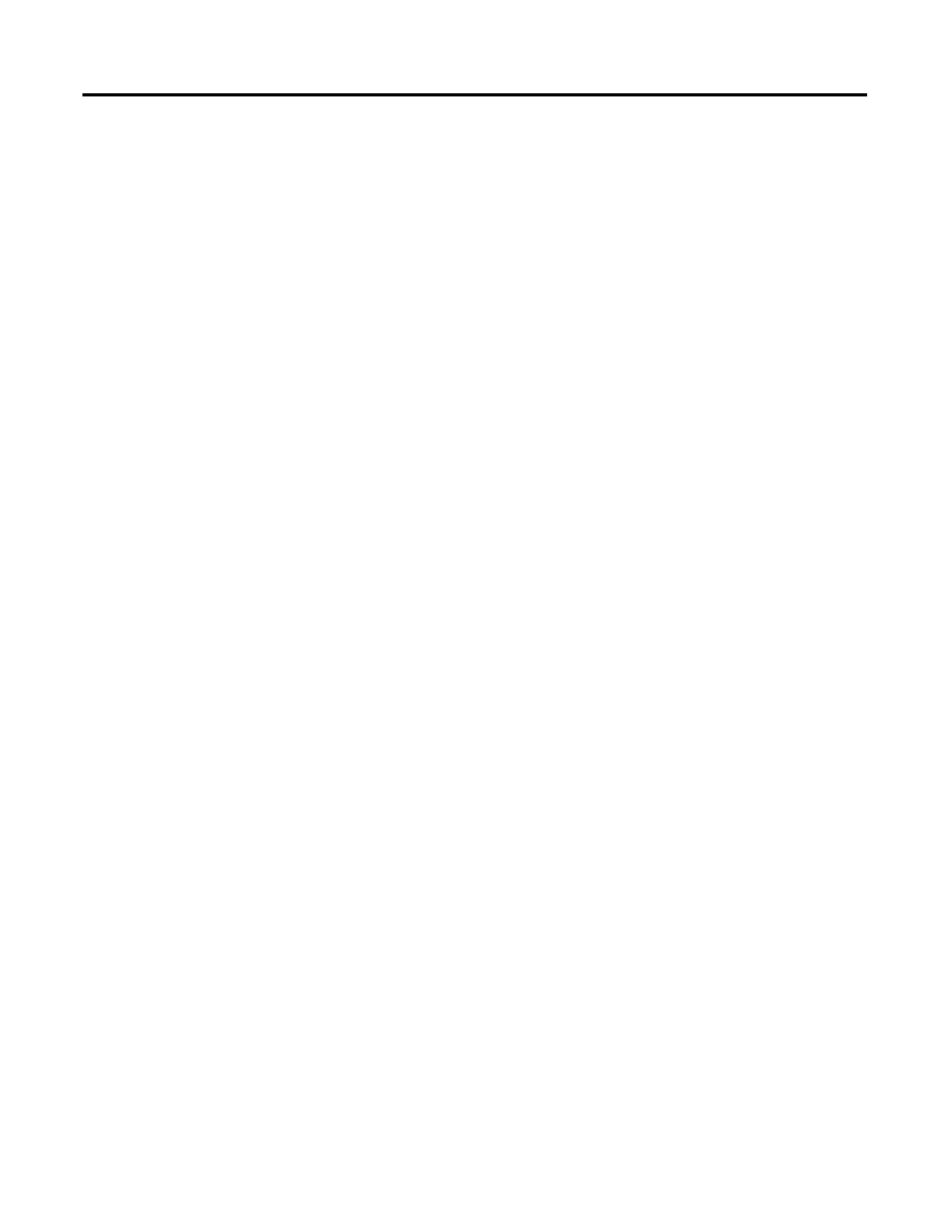Publication 2711C-UM001I-EN-P - July 2014 103
Appendix
C
PanelView Component Emulator
Overview
The PanelView Component terminal emulator is treated as a terminal and runs
almost the exact same firmware. The emulator has its own file system. One folder
of the file system (PC Storage) can be mapped to a folder in your computer’s file
system. Anything stored in the mapped folder can be accessed by both the
emulator and your computer.
By default on the emulator, applications are saved to the mapped folder (PC
Storage).
Install the Emulator
The PanelView Component Emulator can be installed on computers running
Windows XP (SP2) or Windows Vista. For better emulator performance, your
computer should have at least an Intel Pentium M 1400 MHz processor, with
512MB RAM.
Your computer information can be found by right-clicking on My Computer and
selecting properties.
The PanelView Component Emulator Installer installs the following five
components. If you select Full Install, all five of these components are installed. If
you select Custom Install, you have the option of selecting which of these
components are installed.
• Microsoft Device Emulator
• Microsoft Virtual PC
• Microsoft Loopback adapter
• PanelView Component Emulator
• Extended support files - fonts, demos, graphics, help
