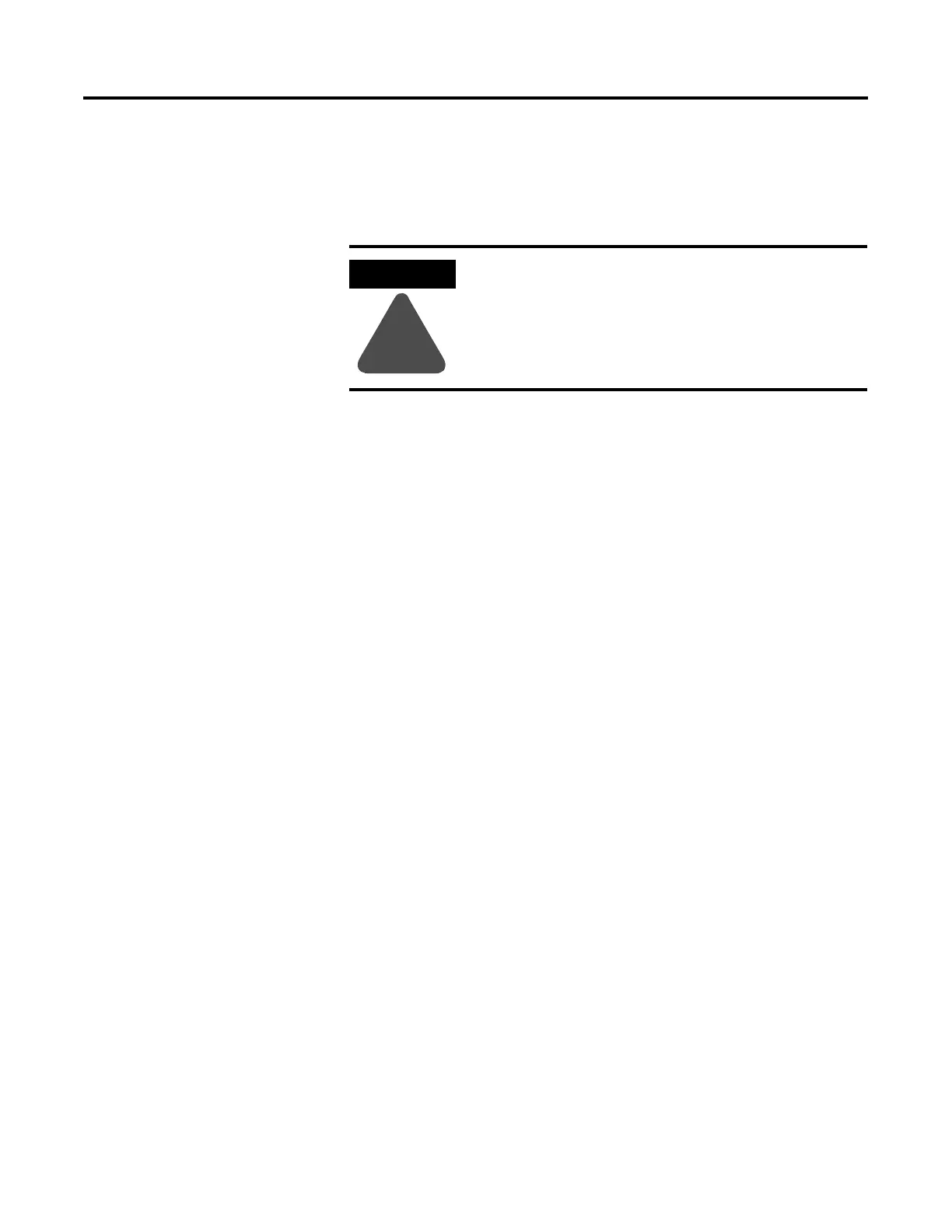Publication 2711P-UM001A-EN-P
3-4 Applying Power
• Insert a thin probe into the hole marked DEFAULT and press the
switch, then;
• Insert the probe into the hole marked RESET and press the
switch. The system will restart immediately into the Safe Mode.
Startup Sequence
After a reset, the PanelView Plus performs a series of startup tests and
then either:
• runs the .MER application currently loaded in the terminal
• enters PanelView Plus configuration mode
The action that occurs depends on what startup options are
configured for your PanelView Plus terminal.
ATTENTION
!
Use a nonconducting object to press the RESET and
DEFAULT switch. Do not use a conducting object
such as a paper clip or you may damage the
terminal. Do not use the tip of a pencil; graphite
may damage the terminal.
