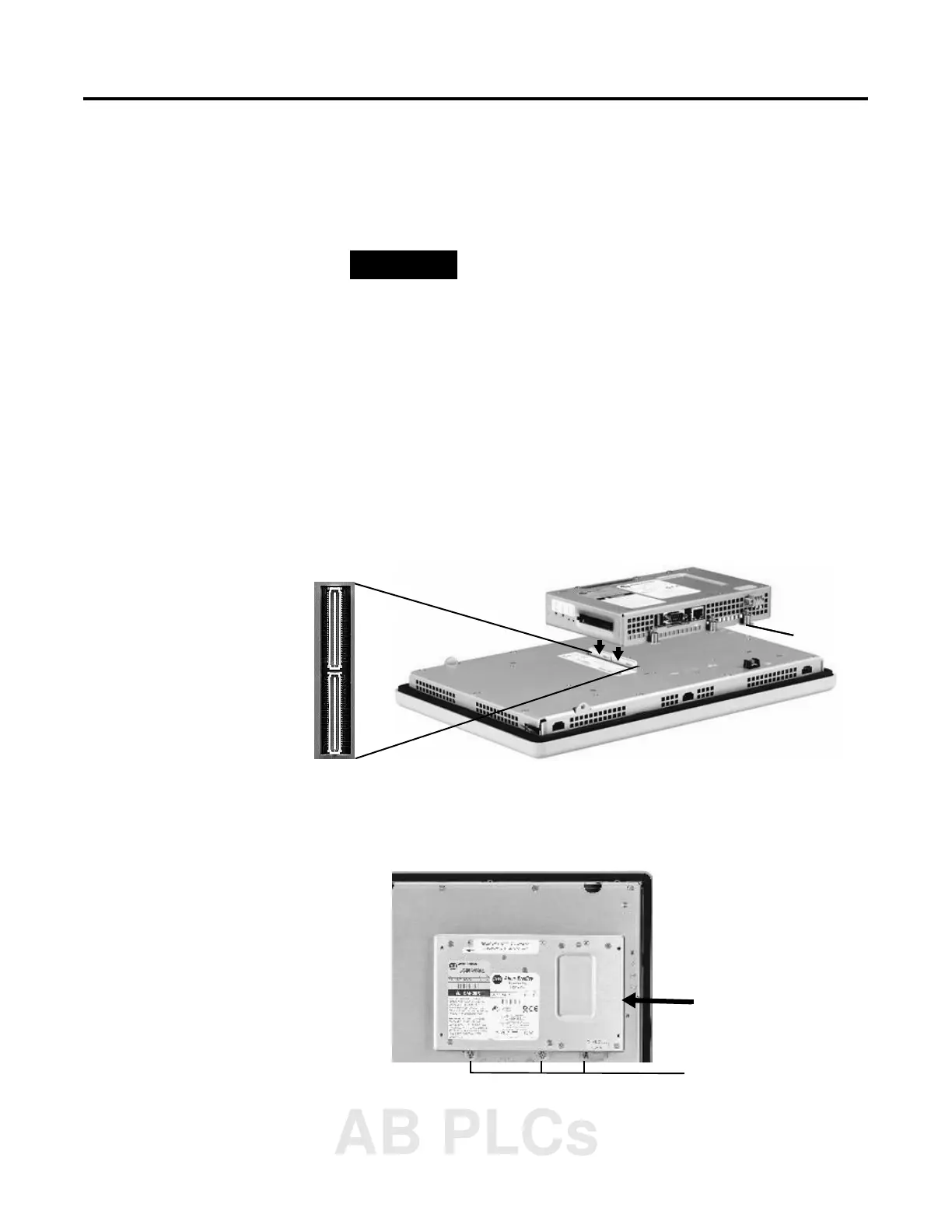Publication 2711P-UM001A-EN-P
Installing and Replacing Components 5-3
Installing and Replacing
the Logic Module
This section shows how to install and replace the Logic Module
(2711P-RP) of the PanelView Plus terminal. If the Display Module and
Logic Module are ordered as separate components, attach the Logic
Module to the Display Module before panel installation.
To install a Logic Module:
1. Disconnect power from the terminal.
2. If Display Module is removed from panel, set the module,
display side down, on a clean, flat, stable surface to prevent
scratches.
3. Position the Logic Module over the back of the Display Module
until the 2 connectors on the bottom of the Logic Module align
with the connectors on the Display Module.
4. Push down on the Logic Module until firmly seated.
5. Tighten the 6 captive screws that secure the Logic Module to the
Display Module to a torque of .68 N•m
(6-8 in-lb).
TIP
If the Logic Module is ordered as a separate
component, you must install the RAM and Compact
Flash before attaching the Logic Module to Display
Module.
Captive
Screw
Logic Module
Captive screws
on top and bottom
AB PLCs
