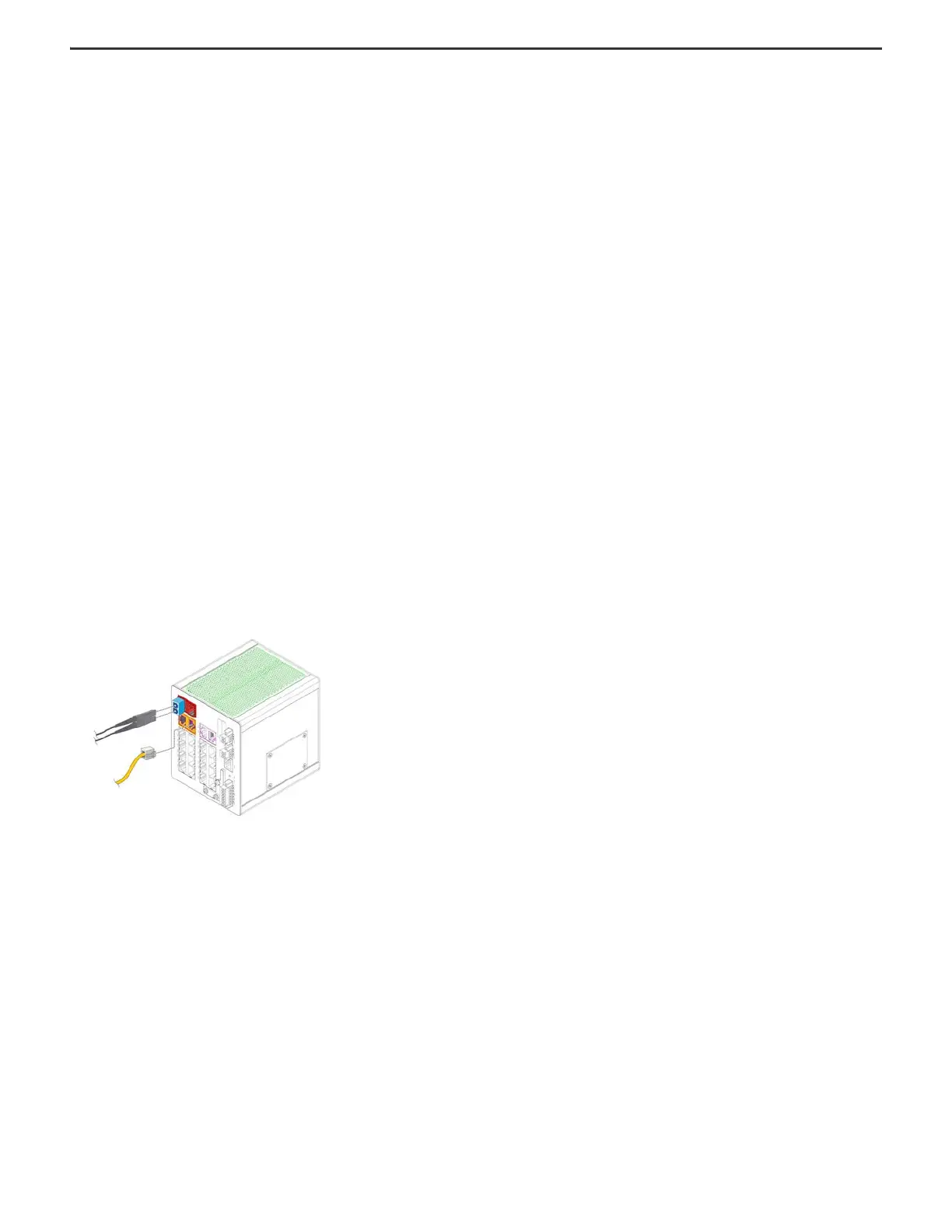13 Rockwell Automation Publication 1783-IN022A-EN-P - July 2023
Stratix 5200 Ethernet Managed Switches Installation Instructions
c. Remove the dust plugs from the SFP module optical ports, store them for later use.
3. To remove an SFP module from an SFP slot, follow these steps.
a. Disconnect the fiber LC connector from the SFP module.
b. Insert a dust plug into the optical ports of the SFP module to keep the optical interfaces clean.
c. Unlock and remove the SFP module.
d. If the module has a bale-clasp latch, swing the bale toward you and pull it gently to eject the module. If the bale-clasp latch is obstructed and you cannot use your index
finger to open it, use a small, screwdriver or other long, narrow instrument to open the latch.
e. Grasp the SFP module between your thumb and index finger, and carefully remove it from the module slot.
f. Place the removed SFP module in an anti-static bag or other protective environment.
Connect to SFP Module Ports
To connect a fiber-optic cable to an SFP module, follow these steps.
1. Remove the rubber plugs from the module port and fiber-optic cable, and store them for future use.
2. Insert one end of the fiber-optic cable into the SFP module port.
3. Insert the other cable end into a fiber-optic receptacle on a target device.
4. Observe the port status indicator:
• The status indicator turns amber while the SFP discovers the network topology and searches for loops. This process takes about 30 seconds, and then the port status
indicator turns green.
• The status indicator turns green when the switch and the target device have an established link.
• The status indicator turns off if the target device is not turned on or there is a problem with the cable or the adapter that is installed in the target device.
If necessary, reconfigure and restart the switch or the target device.
Connect to a Dual-purpose Port
A dual-purpose port is one port with two interfaces, one for an RJ45 cable and another for an approved SFP module. Only one interface can be active at a time. If both interfaces are
connected, the SFP module has priority.
To connect to a dual-purpose port, follow these steps.
1. Connect an RJ45 connector or install an SFP module into the SFP module slot, and connect a cable to the SFP module.
2. Connect the other end of the cable to the other device.
By default, the switch detects whether an RJ45 connector or SFP module is connected to a dual-purpose port and configures the port accordingly. You can change this
setting and configure the port to recognize only an RJ45 connector or only an SFP module by using the media type interface configuration command.
Connect to 10/100 and 10/100/1000 Ports
The switch 10/100/1000 ports automatically configure themselves to operate at the speed of attached devices. If the attached ports do not support autonegotiation, you can
explicitly set the speed and duplex parameters. Connecting devices that do not autonegotiate or that have their speed and duplex parameters that are manually set can reduce
performance or result in no linkage. The auto-MDIX feature is enabled by default. Unless this feature is disabled, you can use either straight-through or crossover cables to connect
to other devices on the network.
To maximize performance, choose one of these methods for configuring the Ethernet ports:
• Let the ports autonegotiate both speed and duplex
• Set the port speed and duplex parameters on both ends of the connection
