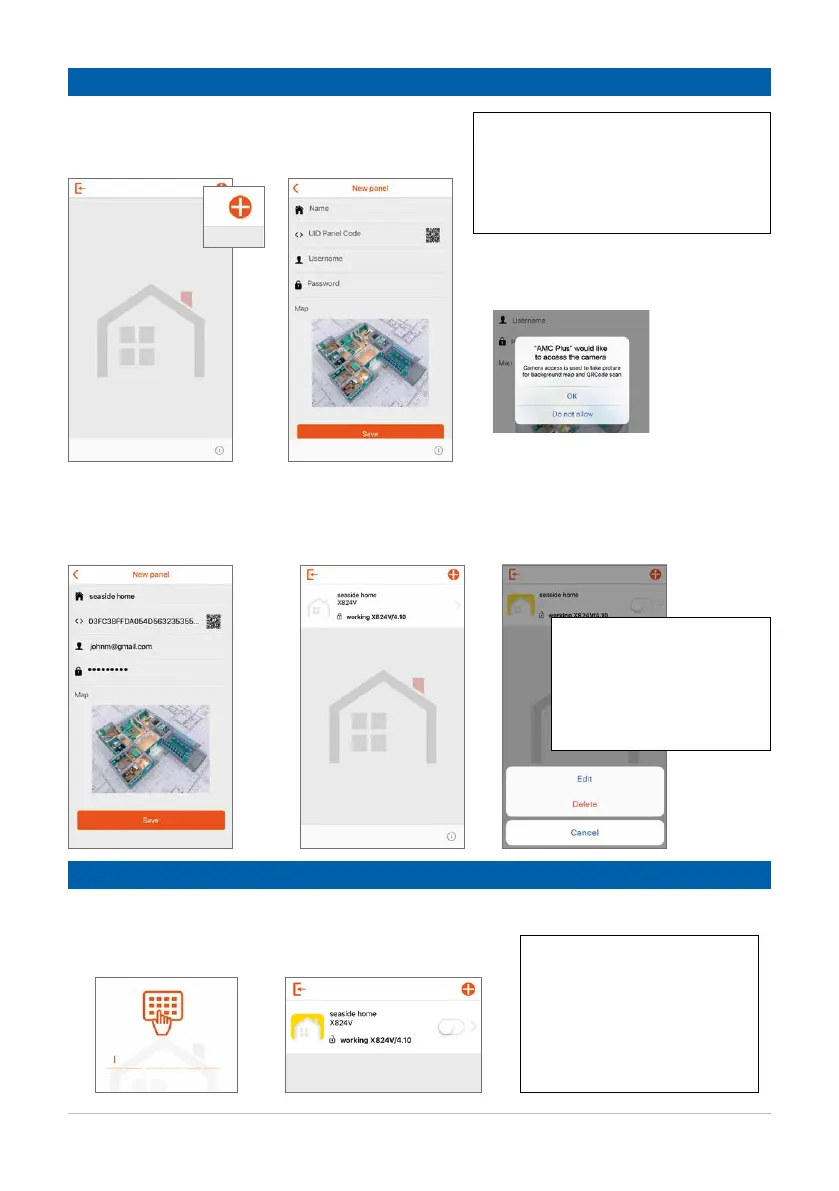www.amcelettronica.com 18
PAIRING THE CONTROL PANEL
MANAGING THE SYSTEM
System management via App
1. Give your control panel a name
2. Detect the UID code via the QR code
(allow access to the camera)
3. Enter the username
4. Enter the password
2.1 Click on the key “+”
to add the control panels.
2.2 Fill in all the
required fields:
The required fields 2 - 3 - 4 in this
section must correspond to those
entered during the programming phase
by the installer.
They are found on page 21.
2.3 Once entered, save the
data using the appropriate
“Save” key.
2.4 The added control panel
will be visible at the top of
the screen.
It is possible to delete or
modify the characteristics of
the control panels inserted
by pressing and holding the
icons of the control panels
themselves.
The control panel icon will have
different types of colour depending
on the status:
GREY: everything ok
YELLOW: problem (low battery,
no power supply, etc.)
RED: alarm
3.1 To access the system management, click on the control panel icon and then enter the personal code
(default 111111 - only editable from the keypad).