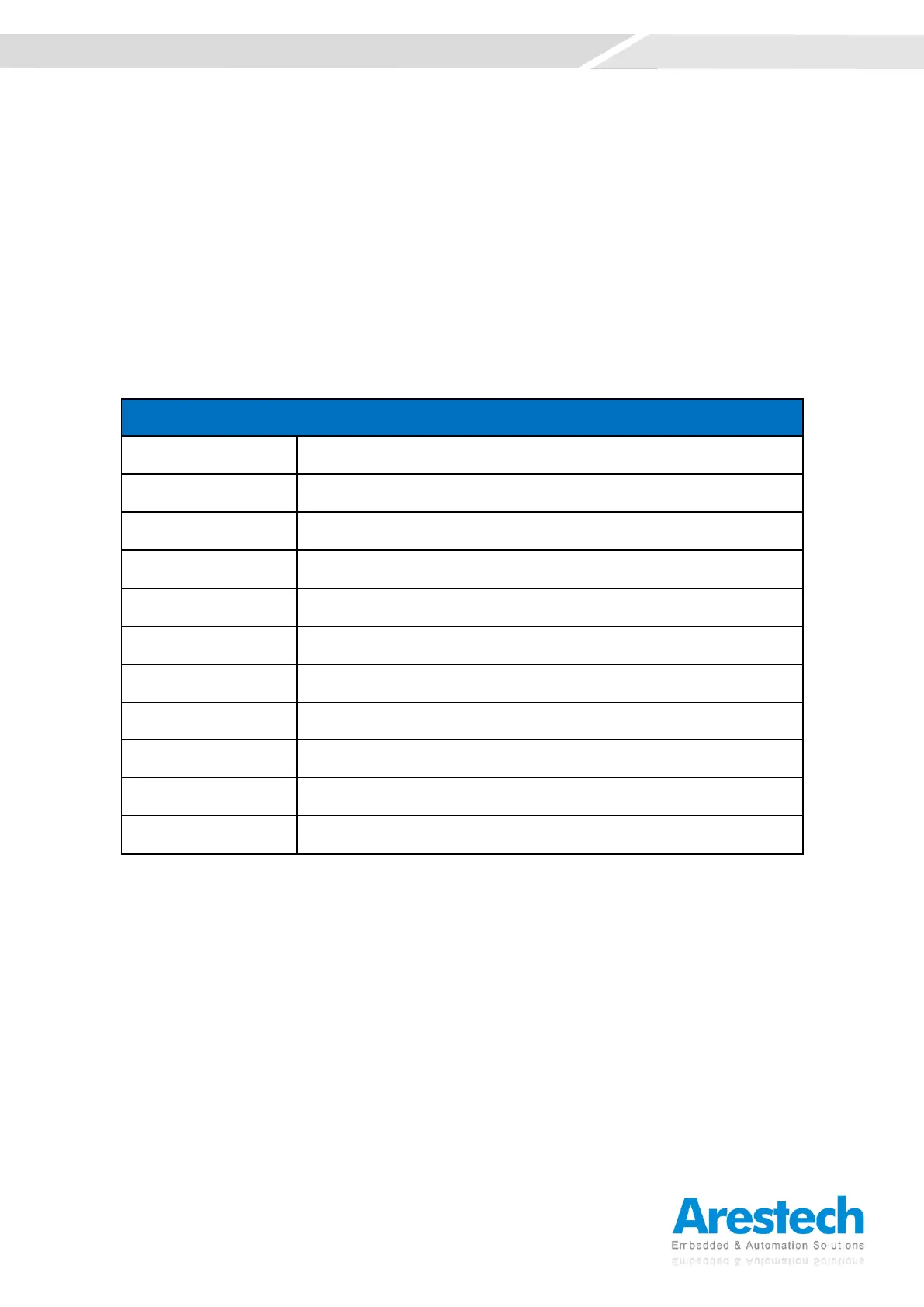Chapter 4. BIOS Setup
4.1 BIOS Introduction
The system BIOS software is stored on EEPROM. The BIOS provides an interface to modify the
configuration. When the battery is removed, all the parameters will be reset.
◼ BIOS Setup
Power on the embedded system and by pressing <Del> or <F2> immediately allows you to enter the
setup screens. If the message disappears before you respond, and you still wish to enter the Setup,
please restart the system by turning it OFF and ON or pressing the RESET button. You may also
restart the system by simultaneously pressing <Ctrl>, <Alt>, and <Delete> keys.
◼ Main Setup
The main menu lists the setup functions you can make changes to. You can use the arrow keys ( ↑
↓ ) to select the item. The on-line description of the highlighted setup function is displayed at the
bottom of the screen.
◼ General Help <F1>
The BIOS setup program provides a General Help screen. You can call up this screen from any menu
by simply pressing <F1>. The Help screen lists the appropriate keys to use and the possible
selections for the highlighted item. Press <Esc> to exit the Help screen.