
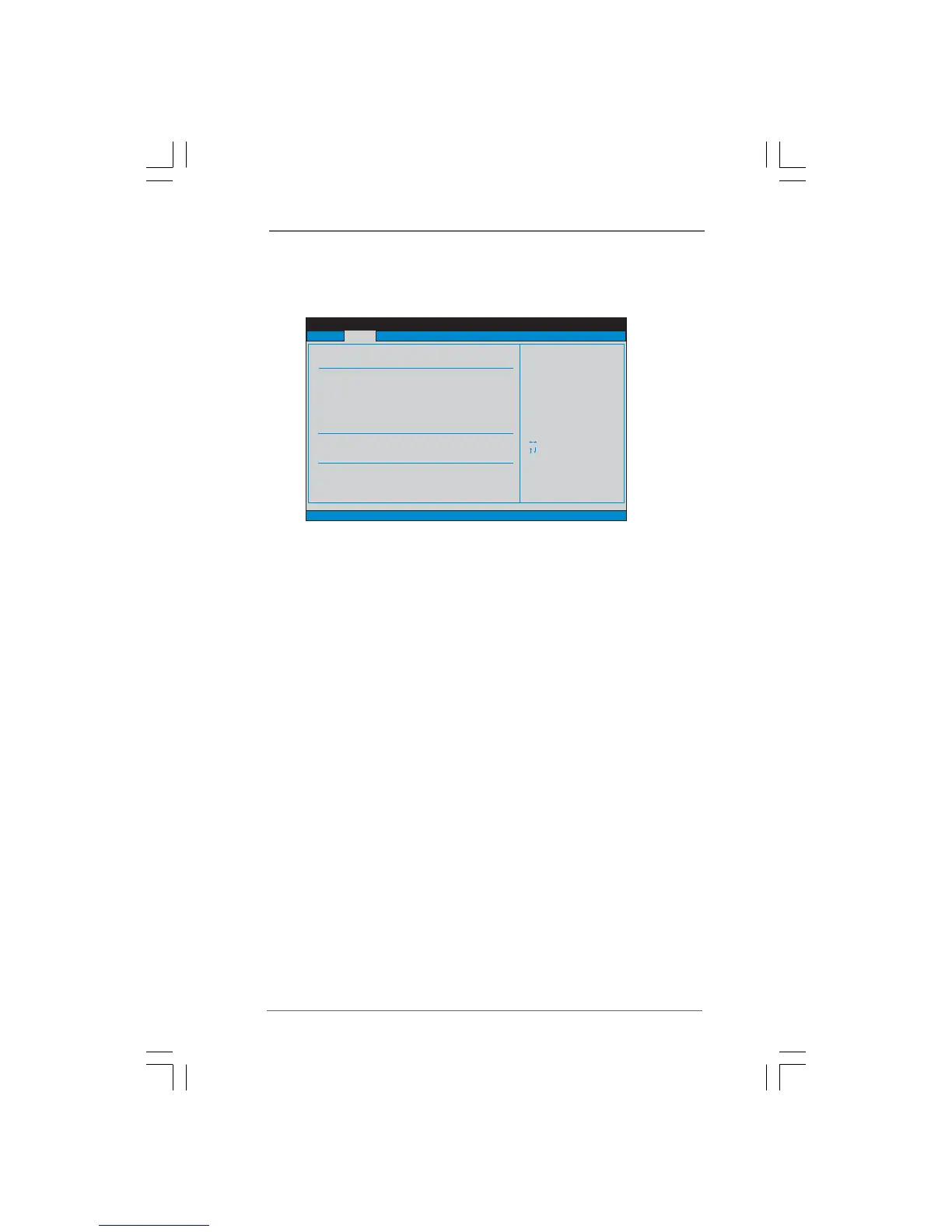 Loading...
Loading...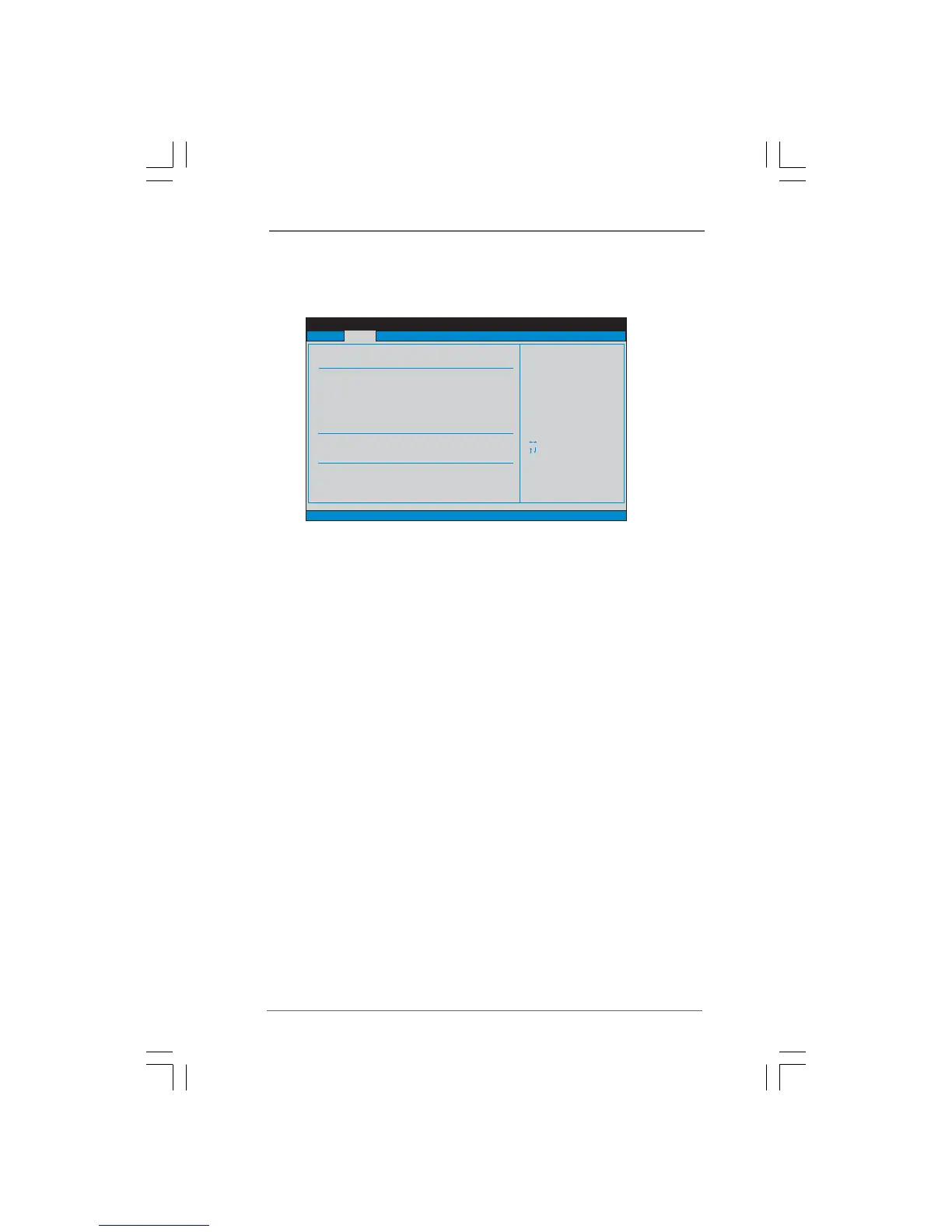
Do you have a question about the ASROCK G41M-S and is the answer not in the manual?
| Number of memory slots | 2 |
|---|---|
| Maximum internal memory | 8 GB |
| Processor socket | LGA 775 (Socket T) |
| Processor manufacturer | Intel |
| Compatible processor series | Intel® Celeron® |
| CPU fan connector | Yes |
| Number of SATA connectors | 4 |
| Number of Parallel ATA connectors | 1 |
| Headphone outputs | 3 |
| USB 2.0 ports quantity | USB 2.0 ports have a data transmission speed of 480 Mbps, and are backwards compatible with USB 1.1 ports. You can connect all kinds of peripheral devices to them. |
| Firewire (IEEE 1394) ports | 0 |
| Audio chip | Realtek ALC662 |
| Power source type | ATX |
| Audio output channels | 5.1 channels |
| Motherboard form factor | micro ATX |
| Compatible operating systems | Windows 2000 / XP / XP 64-bit / Vista / Vista 64-bit |
| BIOS type | AMI |
| BIOS memory size | 64 Mbit |
| Maximum graphics card memory | 352 MB |
| Networking features | 10/100 Mb/s |
Details the technical specifications of the motherboard's platform, CPU, chipset, memory, expansion slots, graphics, audio, and I/O ports.
Describes the rear panel connectors and their functions, including multi-streaming audio setup.
Essential safety and handling precautions before installing components to prevent static damage and physical injury.
Step-by-step guide for correctly installing the Intel 775-LAND CPU into the motherboard socket.
Instructions for mounting the CPU heatsink and fan, including thermal paste application and connector.
Guide on installing DDR2 memory modules into the DIMM slots, emphasizing dual-channel configuration.
Explains the types of expansion slots (PCI, PCIe x1, PCIe x16) and how to install expansion cards properly.
Identifies and describes onboard headers and connectors like FDD, IDE, SATA, USB, and front panel audio for system connection.
Instructions for setting up SATAII hard disks to ensure optimal performance and compatibility with the motherboard.
Settings for CPU frequency, overclocking mode, and other CPU-related features for performance tuning.
Configuration options for DRAM frequency, timings, and memory remap features for memory performance.
Monitoring of system hardware status like CPU temp, fan speed, and voltages for system health.