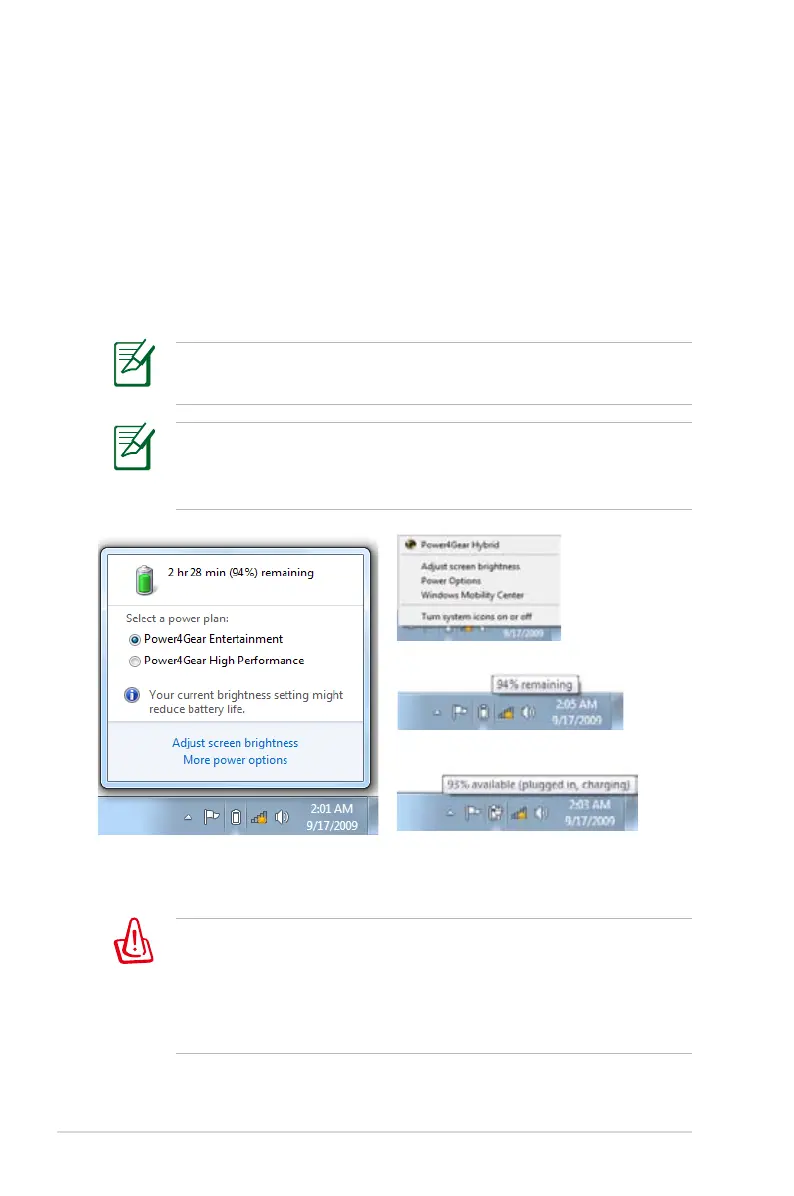36
Notebook PC User Manual
You will be warned when battery power is low. If you continue
to ignore the low battery warnings, the Notebook PC eventually
enters suspend mode (Windows default uses STR).
Screen captures shown here are examples only and may not
reflect what you see in your system.
Checking Battery Power
The battery system implements the Smart Battery standard under
the Windows environment, which allows the battery to accurately
report the amount of charge left in the battery. A fully-charged
battery pack provides the Notebook PC a few hours of working
power. But the actual figure varies depending on how you use the
power saving features, your general work habits, the CPU, system
memory size, and the size of the display panel.
Pointer over the battery icon without power adapter.
Pointer over the battery icon with
power adapter.
Right-click the battery icon
Left-click the battery icon
Suspend-to-RAM (STR) does not last long when the battery
power is depleted. STR is not the same as power OFF. STR requires
a small amount of power and will fail and lose data if no power is
available due to complete battery depletion or no power supply
(e.g. removing both the power adapter and battery pack).